播放器
Switch to Scripting播放器 设置窗口(菜单:编辑 (Edit) > 项目设置 (Project Settings) > 播放器 (Player))包含了决定 Unity 如何构建和显示最终应用程序的设置。您可以使用 PlayerSettings API 来控制此窗口中的大多数可用设置。
常规设置
播放器设置因安装的平台模块而异。每个平台都有自己的播放器设置,需要您为每个要构建的应用程序版本进行设置。要在它们之间导航,请单击打开带有平台操作系统图标的选项卡。
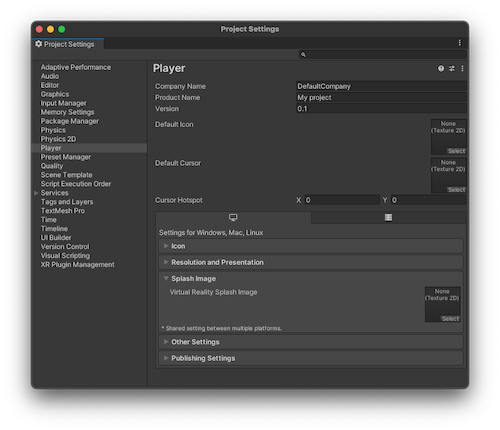
但是,有些通用设置是所有平台都共享的,只需设置一次:
| 属性 | 功能 |
|---|---|
| Company Name | 输入您公司的名称。Unity 使用此名称来查找偏好设置文件。 |
| Product Name | 输入应用程序运行时显示在菜单栏上的名称。Unity 同样使用此名称来查找偏好设置文件。 |
| Version | 输入应用程序的版本号。 |
| Default Icon | 选择要用作每个平台上应用程序的默认图标的 Texture 2D 文件。可针对特定平台覆盖此设置。 |
| Default Cursor | 选择要用作每个受支持平台上应用程序的默认光标的 Texture 2D 文件。 |
| Cursor Hotspot | 设置从默认光标左上角到光标热点位置的像素偏移值。光标热点是光标图像内部由 Unity 用于根据光标位置触发事件的点。 |
特定于平台的设置
特定于平台的设置分为以下几个部分:
- Icon:桌面上显示的游戏图标。可从项目中的 2D 图像资源(例如精灵或导入的图像)选择图标。
- Resolution and Presentation:屏幕分辨率和其他演示详细信息(例如游戏是否应默认为全屏模式)的设置。
- Splash Image:游戏启动时显示的图像。此部分还包括用于创建启动画面 (Splash Screen) 的常见设置。有关更多信息,请参阅 Splash Image 文档。
- Other Settings:平台特有的任何其他设置。
- Publishing Settings:有关如何准备将构建的应用程序从应用商店或托管网页上进行发布的详细信息。
- XR Settings:特定于虚拟现实、增强现实和混合现实应用的设置。
您可以在平台特有的手册内容中找到有关各个平台特定设置的信息:
- Android:Android Player 设置
- 专用服务器:专用服务器播放器设置
- iOS:iOS Player 设置
- Linux:Linux Player 设置
- macOS:macOS Player 设置
- tvOS:tvOS Player 设置
- Web:Web Player 设置
- Windows:Windows Player 设置
您可以在相应的文档中找到封闭平台播放器设置的详细信息。
PlayerSettings