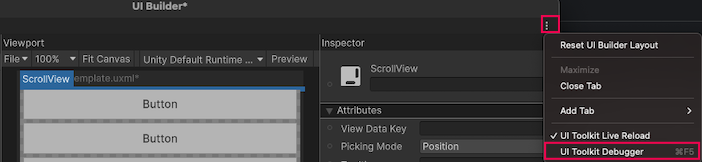UI 工具包调试器
UI 工具包调试器是一种可用于实时检查和调试__ UI__(即用户界面,User Interface)让用户能够与您的应用程序进行交互。Unity 目前支持三种 UI 系统。更多信息
See in Glossary 元素的工具。它提供了 UI 层级结构的可视化表示。该调试器可用于检查每个 UI 元素的状态和属性。
打开 UI 工具包调试器时,将显示一个窗口,其中显示有 UI 层级结构的实时视图。您可以选择层级结构中的任何元素来检查其属性和状态。调试器还会显示与 UI 元素相关的任何错误或警告。
UI 工具包调试器的关键功能之一是可以查看和编辑应用于 UI 元素的样式。这是通过 Style 检视面板完成的,它允许您查看应用于特定元素的所有样式属性。还可以实时编辑这些属性,查看它们对 UI 的影响。
注意:在调试器中编辑样式只会更改实时元素本身的内联样式,这些更改不会保存在任何位置,并将在下一次 UI 重新生成时丢失。
要使用 UI 工具包调试器:
选择窗口 (Window) > UI 工具箱 (UI Toolkit) > 调试器 (Debugger) 以打开 UI Toolkit Debugger 窗口。
-
执行以下操作:
- 要在 UI Builder 中调试元素,请在 UI Builder 的 Viewport 窗口中单击预览 (Preview) 以启用预览模式。预览模式会关闭画布中的不可见元素。这些不可见元素会吸收所有鼠标事件,并用于选择进行编辑的元素。如果未关闭,UI 工具包调试器将选取它们而不是实际元素。
- 要在 Scene 视图中调试元素,请选择游戏对象并进入运行模式。
在 UI Toolkit Debugger 窗口中,选择选取元素 (Pick Element)。
-
在 UI Builder 的画布 (Canvas) 或 Game 视图中,选择要调试的元素。UI Toolkit Debugger 窗口显示 UI 层级结构的实时视图并显示以下内容:
-
VisualElement的所有子元素 -
VisualElement每个组件的所有 USS 选择器 - 每个 USS 选择器的详细信息
-
提示:还可以通过单击 UI Builder 或 Game 视图中的 ⋮,然后选择 UI 工具箱 调试器(UI Toolkit Debugger) 来打开 UI Toolkit Debugger 窗口。