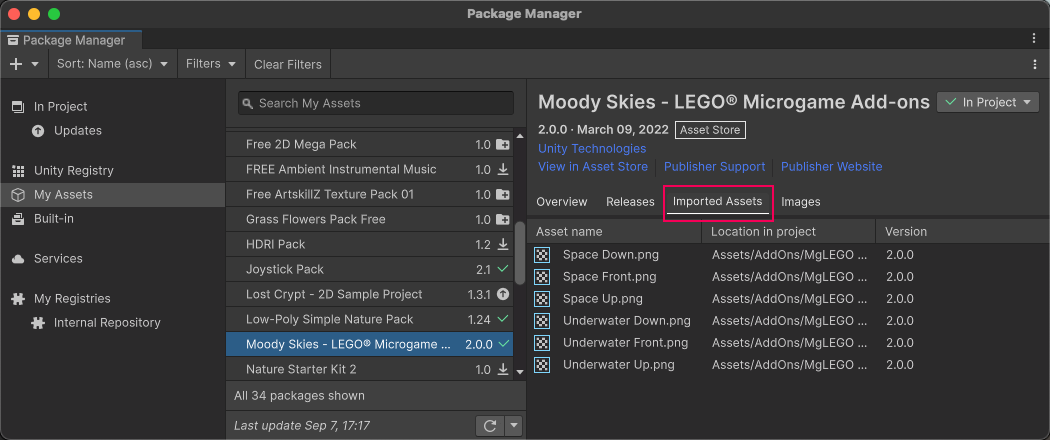从项目中删除导入的资源
从__ Asset Store__由 Unity 和社区成员创建的免费和付费的资产库,其规模处于不断壮大中。提供各种资产,涵盖了从纹理、模型和动画到完整项目示例、教程和编辑器扩展等类型。更多信息
See in Glossary 导入资源包时,Unity Package Manager 会将包的资源放在项目的 Assets 目录中。
如果知道资源未使用,可以从项目中删除资源。可以考虑采用此操作来清理项目目录或释放本地硬盘驱动器上的空间。
警告:确保项目未使用要删除的任何资源。
开始之前
在开始之前,请务必了解以下重要注意事项:
- 仅当资源来自资源包并且您按照下载并导入资源包 (Download and Import a asset package) 的程序导入了资源时,才使用此程序删除资源。
- 请勿使用此程序尝试删除已安装的 UPM 包。已安装的 UPM 包可以来自注册表,但也可以来自 Asset Store。有关删除已安装的 UPM 包的信息,请参阅从项目中删除 UPM 包。
- 请勿使用此程序尝试删除导出到本地资源包之后导入的资源。有关删除从本地资源包导入的资源的信息,请参阅删除本地资源包。
- 采用此程序,将从当前项目中删除资源。它不会删除其他项目中可能存在的相同资源。它也不会从缓存中删除资源包。要从计算机中完全删除资源包及其资源,必须将它们从多个位置删除:
- 采用以下程序,将从使用资源的每个项目中移除这些资源。
- 从缓存中删除此资源包。请参阅从缓存删除资源包。
程序
要从项目中删除导入的资源:
打开您的项目。
打开 Package Manager 窗口,然后从导航面板中选择我的资源 (My Assets) 或项目内 (In Project)。
选择要从项目中删除其资源的资源包。
-
打开详细信息面板右上角的菜单。
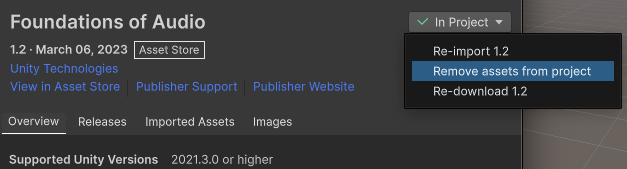
Package Manager 详细信息面板中的操作菜单 -
选择从项目中删除资源 (Remove resources from project) 即可打开删除 (Remove) 对话框。
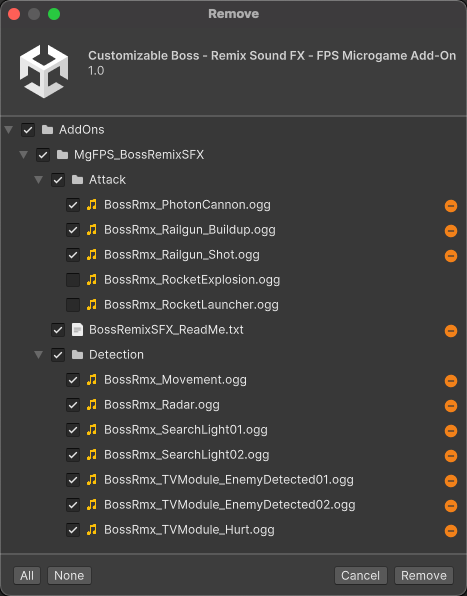
删除对话框 选择要删除的资源。您可以使用所有 (All) 删除所有资源,也可以使用复选框选择资源子集。
选择删除 (Remove)。
重要提示:
- 依赖于已删除资源的场景不会在控制台 (Console) 窗口中报告为错误。如果怀疑删除操作导致了问题,请再次导入包。请参阅下载和导入资源包。
- 从项目中删除的资源将保留在我的资源列表中。要从我的资源中删除资源包,请参阅从缓存中删除资源包。
如果删除了某个资源子集,可通过选择详细信息面板中的导入的资源 (Imported Assets) 选项卡来查看剩余资源的列表。