动画器 (Animator) 窗口
在动画器窗口中可创建、查看和修改动画控制器 (Animator Controller) 资源。

动画控制器窗口将始终显示最近选择的 .controller 资源的状态机(无论当前加载了什么场景)。
动画控制器窗口包含:
可以右键单击该网格以创建新的状态节点。使用鼠标中键或按 __Alt__(macOS:__Option__)并拖动以平移布局区域。单击可选择和编辑状态节点。单击并拖动状态节点可重新排列状态机。
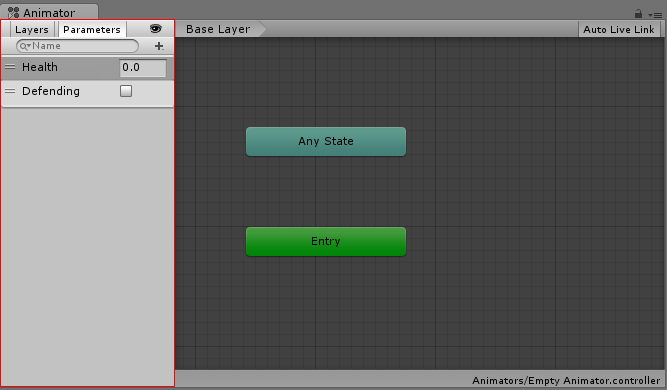
使用参数视图可创建、查看和编辑动画控制器参数。这些参数是您定义的变量,可用作状态机的输入。要添加参数,请单击加号图标,然后从快捷菜单中选择参数类型。要删除参数,请在列表中选择参数,然后按 __Delete__(macOS:__Ctrl+Delete__)。
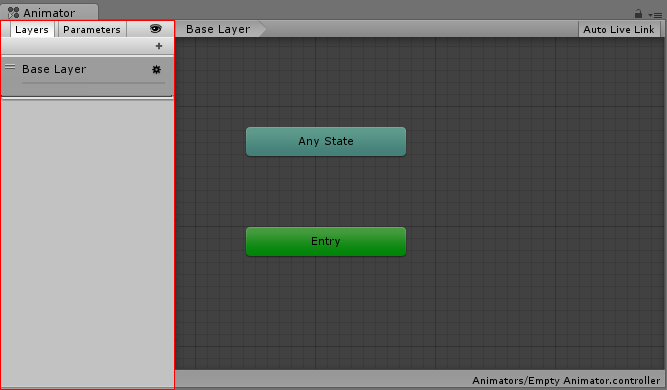
使用层视图可为动画控制器创建、查看和编辑层。可以使用不同的状态机来控制每个层。例如,可以使用一个基础层控制角色整体动画和一个第二层控制角色上半身动画。
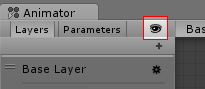
启用或禁用眼睛图标可显示或隐藏参数和层侧面板。隐藏侧面板可以留出更多空间来编辑状态机。
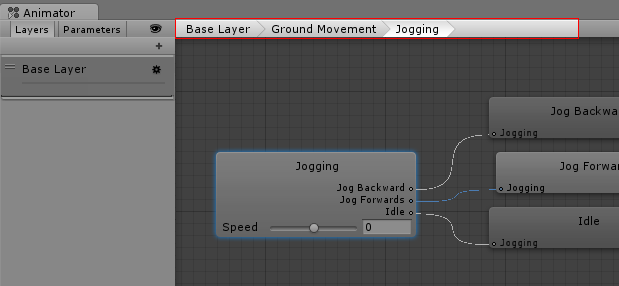
状态可以包含子状态和混合树。可以反复嵌套这些结构。查看另一个状态中的子状态或混合树时,示踪导航列表会显示嵌套层级视图。在示踪导航列表中选择一项以显示状态、子状态或混合树。
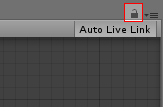
启用锁定图标会使动画器窗口聚焦于当前状态机。启用锁定图标后,无论选择的是不同的动画器资源还是游戏对象,动画器窗口都会显示相同的状态机。禁用锁定图标并选择不同的动画器资源或具有动画器组件的另一个游戏对象时,动画器窗口将显示新选择的资源或游戏对象的状态机。