设置 Unity IAP
注意:屏幕截图和菜单选项可能因发行版本而异。
概述
本文档解释如何激活 In-App Purchasing (IAP)。
Unity IAP 包提供了编码和无编码方法,您可以设置为: - 允许用户在您的游戏中购买物品。 - 连接到商店,以便您可以从这些购买中获得收入。
以下是这些步骤的概述:
定义该游戏的应用内购策略。
将您的项目设置为 Unity 服务。
激活 IAP 以自动安装软件包。
配置设置。
创建和编目您想要出售的游戏内物品。
-
使用 Codeless IAP 按钮为用户提供购买物品的方式。然后,一旦您的逻辑正常工作,请考虑自定义按钮的界面外观。或者使用脚本化 IAP 获取丰富的 API 来增强此过程。
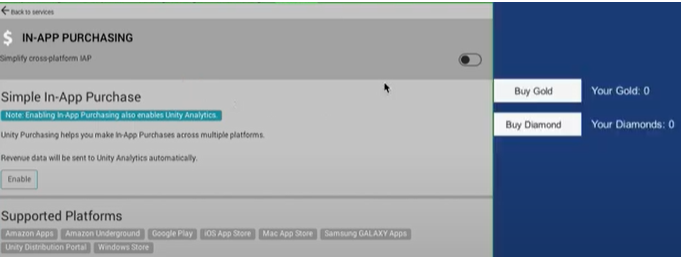
将您的应用连接到相关的应用商店,例如 Google、Apple 或 Android。
将物品添加到商店。
综述:
- 使用来自此文档、支持和 IAP 论坛的指南来配置您的 IAP。
- 全面测试。
- 开始运行。
您还可以使用 In-App Purchasing API 执行其中的许多步骤,或微调您创建的内容。
注意:4.2.0 到 4.6.0 之间的__ Unity IAP__Unity 应用内购 (Unity In App Purchase) 的缩写。
See in Glossary 版本会自动安装 Unity__ Analytics__Unity Analytics 的缩写
See in Glossary。Unity Analytics 是一项付费服务,如果您的使用量超过免费套餐限制,您将需要为额外用量支付费用。要避免使用__ Unity Analytics__为 Unity 游戏提供分析功能的数据平台。更多信息
See in Glossary,请安装 Unity IAP 4.7.0 或更高版本,和/或从项目中移除 Unity Analytics(可在此处了解更多相关信息)。
准备开始
注意:Samsung Galaxy 商店现已过时,Unity In-App Purchase 包 4.0.0 及更高版本不再支持。Samsung Galaxy 商店配置指南仅适用于 3.1.0 及更早版本的 IAP 包。如果您使用 Unity IAP 包 4.0.0 及更高版本并希望实现 Samsung Galaxy 商店,请改用 Unity 分发平台。
在 Unity 编辑器中打开您的 Unity 项目。
选择 Window\General\Services,将显示服务窗口。
创建一个项目 ID,然后将该项目连接到一个组织。
回答__ COPPA__(儿童网络隐私保护法,Children’s Online Privacy Protection Act)COPPA 是一部美国法律,适用于需要收集个人信息且面向 14 岁以下儿童的应用程序。更多信息
See in Glossary 合规性问题。-
服务窗口将显示服务列表。点击 In-App Purchasing。
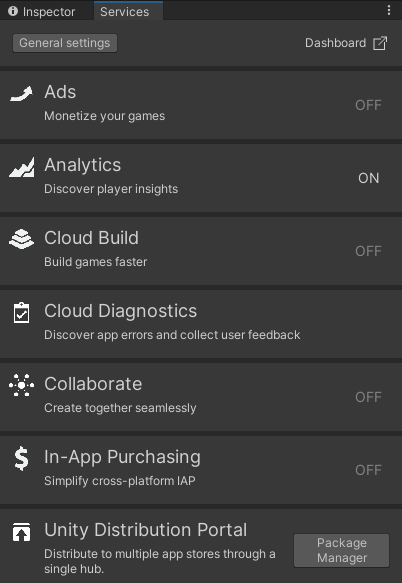
-
将出现项目设置 (Project Settings) 窗口。
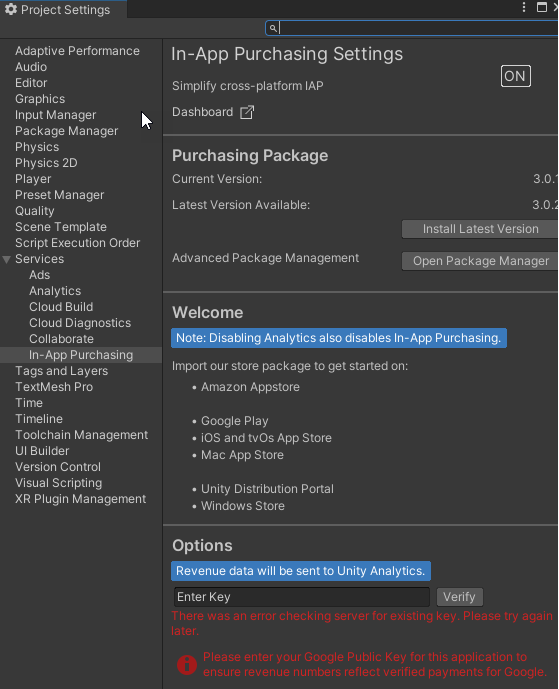
将 In-App Purchasing 设置 旁边的切换按钮切换为开启 (ON)。
这将自动从包管理器安装 IAP 包,为您提供新的功能和菜单项来帮助您管理 IAP。
后续步骤
定义您的应用内购策略
您的任务是创建供玩家购买的物品并获取其标识。
您必须使用指定的格式将产品标识(字符串)与您销售的每件商品相关联。某些商店要求您为其商店自定义产品 ID。
规划:
- 定义您的策略以确定用户何时/如何购买物品
- 定义您的定价策略
- 定义商品类型(subscriber(订阅者)、consumable(消耗品)、non consumable(非消耗品))。
从何处了解更多信息
IAP 示例
- 在 IAP 项目设备页面 (IAP Project Settings Page),从 选项 (Options)选择打开包管理器 (Open Package Manager)。
- 找到 In App Purchasing。在右侧的信息面板上,找到示例 (Samples)。
- 展开示例 (Samples),然后选择导入 (Import)。

论坛教程
Unity Learn IAP 课程
故障排除
如何解决升级期间出现的编译错误
从 Unity IAP 版本 2.x 升级到未来版本的重要说明。
如果从 Unity IAP(com.unity.purchasing + Asset Store 插件)版本 2.x 升级到未来版本,要解决编译错误,请完成以下操作:
- 将
IAPProductCatalog.json和BillingMode.json从Assets/Plugins/UnityPurchasing/Resources/移动到Assets/Resources/ - 将
AppleTangle.cs和GooglePlayTangle.cs从:’Assets/Plugins/UnityPurchasing/generated’ 移动到Assets/Scripts/UnityPurchasing/generated。 - 从项目中删除
Assets/Plugins/UnityPurchasing中所有剩余的资源商店插件文件夹和文件。
常见的 Unity IAP 集成编译器错误
以下错误消息可能表示在 Unity Cloud Services 窗口中已停用 Unity IAP,或者 Unity 已经与互联网断开连接:
* CS0246
* System.Reflection.ReflectionTypeLoadException
* UnityPurchasing/Bin/Stores.dll
* UnityEngine.Purchasing
要解决这些错误,请执行以下操作:
通过关闭然后重新打开来重新加载服务 (Services) 窗口。重新加载后,确保 Unity IAP 服务处于激活状态。如果这样做不起作用,请尝试断开再重新连接到互联网,然后重新登录到 Unity 服务并重新激活 Unity IAP。
注意:您必须是项目的所有者所有者 (Owner) 或管理员 (Manager) 角色。