默认场景 (Scene) 视图覆盖层参考
从覆盖层 (Overlays) 菜单中,可以控制场景 (Scene) 视图中的覆盖层并管理覆盖层配置。要在场景 (Scene) 视图中显示覆盖层 (Overlays) 菜单,请按 ` 键。要恢复默认覆盖层配置,请从覆盖层 (Overlays) 菜单中选择默认 (Default) 覆盖层配置。
默认情况下,以下覆盖层显示在场景 (Scene) 视图中。
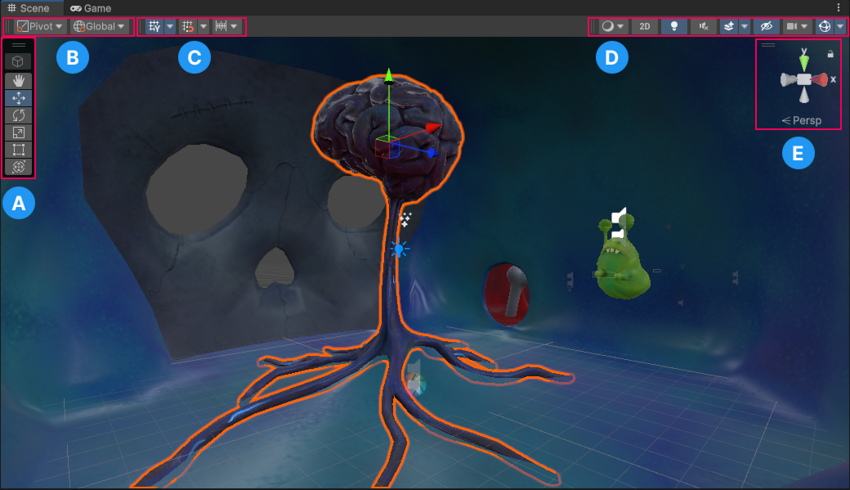
| 覆盖层 | 描述 |
|---|---|
| A:工具 | 使用工具 (Tools) 覆盖层后即可选择工具上下文、使用转换 (Transform) 工具以及组件工具(如果有)。 |
| B:工具设置 | 使用工具设置 (Tool Settings) 覆盖层可显示所选工具的可用设置。例如,如果选择变换 (Transform) 工具,请使用工具设置 (Tool Settings) 覆盖层来选择变换 (Transform) 工具 Gizmo 的位置以及用于操作 Gizmo 的手柄。 |
| C:网格和对齐 | 使用网格和对齐 (Grid and Snap) 覆盖层可以控制游戏对象与网格对齐的方式。 |
| D:视图选项 | 使用视图选项 (View Options) 覆盖层可为场景 (Scene) 视图选择视图选项、光照控制和音频控制。这些控件仅影响场景 (Scene) 视图,不会影响构建的游戏。 |
| E:方向 | 使用方向 (Orientation) 覆盖层可以查看场景 (Scene) 摄像机的当前方向并变更其视角和投影模式。 |