オーディオマネージャー
Audio Manager では,シーンで再生されているすべての音声の最大音量を微調整できます。 これを表示するには, を選択します。
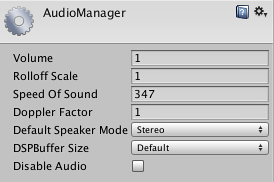
プロパティ
| プロパティ: | 特徴: |
|---|---|
| Volume | 再生中のすべての音声の音量。 |
| Rolloff Scale | 対数 RollOff ベースのソースに対して,グローバル減衰ロールオフ係数を設定します(Audio Source を参照)。 この値が高いほど,音量の減衰速度が上がり,低いほど,減衰速度は下がります (1 の場合は,現実世界をシミュレートします)。 |
| Doppler Factor | ドップラー効果の可聴量。 ゼロにすると,オフになります。 1 の場合は,高速で移動するオブジェクトの場合にかなり聞こえやすくなります。 |
| Default Speaker Mode | プロジェクトに対して,デフォルトにする必要のあるスピーカー モードを定義します デフォルトは,2で,ステレオ スピーカーNO設定になります (モードのリストに関しては,スクリプティング API リファレンスの AudioSpeakerModeを参照してください |
| DSP Buffer Size | The size of the DSP buffer can be set to optimise for latency or performance |
| Default | Default buffer size |
| Best Latency | Trades off performance in favour of latency |
| Good Latency | Balance between latency and performance |
| Best Performance | Best Performance パフォーマンスを良くするためレイテンシを犠牲にします |
| Disable Audio | Deactivates the audio system in standalone builds. Note that this also affects the audio of MovieTextures. In the editor the audio system is still on and will support previewing audio clips, but AudioSource. Play calls and playOnAwake will not be handled in order to simulate behavior of the standalone build. |
詳細
ドップラー効果を使用したい場合は,「Doppler Factor」を 1 に設定します。次に「Speed of Sound」と「Doppler Factor」の両方を満足するまで微調整します。 スピーカー モードは,スクリプティングを通じて,アプリケーションからランタイムで変更できます。 Audio Settings を参照してください。