オーディオ ソース
Audio Source は,シーンで Audio Clip を再生します。 オーディオ クリップが 3D クリップの場合,ソースは,所定の位置で再生され,距離が離れると弱まります。 オーディオはスピーカー間で広がり (ステレオ - 7.1)(「スプレッド」),3D と 2D 間で変わります (「パン レベル」)。 これは,フォールオフ曲線で長距離で制御できます。 また,listener が 1 時間以内または,複数の Reverb Zones である場合,反響がソースに適用されます。 (PRO のみ) より鮮やかなオーディオを得るのに,個々のフィルターを各オーディオ ソースに適用できます。 詳細については,Audio Effects を参照してください。
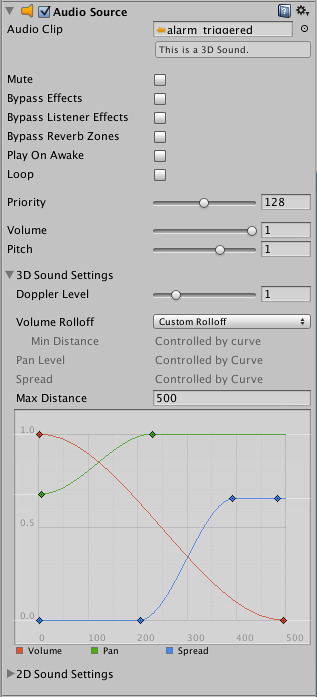
プロパティ
| プロパティ: | 特徴: |
|---|---|
| Audio Clip | 再生される音声クリップを参照します。 |
| Mute | 有効にすると,音声は再生されますが,ミュートになります。 |
| Bypass Effects | オーディオ ソースに適用されるフィルター効果を素早く「バイパス」します。 簡単にすべての効果をオン・オフできます。 |
| Bypass Listener Effects | This is to quickly turn all Listener effects on/off. |
| Bypass Reverb Zones | This is to quickly turn all Reverb Zones on/off. |
| Play On Awake | If enabled, the sound will start playing the moment the scene launches. If disabled, you need to start it using the Play() command from scripting. |
| Loop | Enable this to make the Audio Clip loop when it reaches the end. |
| Priority | Determines the priority of this audio source among all the ones that coexist in the scene. (Priority: 0 = most important. 256 = least important. Default = 128.). Use 0 for music tracks to avoid it getting occasionally swapped out. |
| Volume | How loud the sound is at a distance of one world unit (one meter) from the Audio Listener. |
| Pitch | Amount of change in pitch due to slowdown/speed up of the Audio Clip. Value 1 is normal playback speed. |
| 3D Sound Settings | Settings that are applied to the audio source if the Audio Clip is a 3D Sound. |
| Pan Level | Sets how much the 3d engine has an effect on the audio source. |
| Spread | Sets the spread angle to 3d stereo or multichannel sound in speaker space. |
| Doppler Level | Determines how much doppler effect will be applied to this audio source (if is set to 0, then no effect is applied). |
| Min Distance | Within the MinDistance, the sound will stay at loudest possible. Outside MinDistance it will begin to attenuate. Increase the MinDistance of a sound to make it ‘louder’ in a 3d world, and decrease it to make it ‘quieter’ in a 3d world. |
| Max Distance | The distance where the sound stops attenuating at. Beyond this point it will stay at the volume it would be at MaxDistance units from the listener and will not attenuate any more. |
| Rolloff Mode | How fast the sound fades. The higher the value, the closer the Listener has to be before hearing the sound.(This is determined by a Graph). |
| Logarithmic Rolloff | The sound is loud when you are close to the audio source, but when you get away from the object it decreases significantly fast. |
| Linear Rolloff | The further away from the audio source you go, the less you can hear it. |
| Custom Rolloff | The sound from the audio source behaves accordingly to how you set the graph of roll offs. |
| 2D Sound Settings | Settings that are applied to the audio source if the Audio clip is a 2D Sound. |
| Pan 2D | Sets how much the engine has an effect on the audio source. |
Rolloff の種類
3つの Rolloff モードには, 対数,直線およびカスタム Rolloff があります。 カスタム Rolloff は,後述するように,音量距離曲線を修正することで修正できます。 対数または直線に設定する際に,音量距離関数を修正しようとすると,自動的にカスタム Rolloff.に変わります。
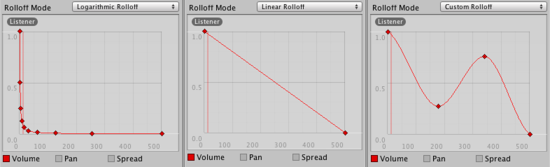
距離関数
オーディオ ソースとオーディオ リスナー間の距離の関数として修正できる音声のプロパティがいくつかあります。
Volume: 距離に対する振幅 (0.0 - 1.0)。 Pan: 距離に対する左 (–1.0) 対右 (1.0)。 Spread: 距離に対する角度 (0.0 - 360.0°)。 Low-Pass(オーディオ ソースにローパスフィルタが追加されている場合のみ): 距離に対するカットオフ頻度 (22000.0 - 360.0°)。
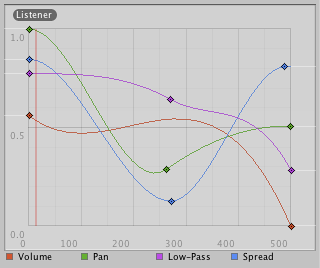
距離関数を修正するには,曲線を直接編集します。 詳細については,Editing Curves を参照してください。
オーディオ ソースの作成
オーディオ ソースは,割り当てられた「オーディオ クリップ」がないと,何もしません。 クリップは,再生される実際の音声ファイルです。 ソースは,そのクリップの再生を開始・停止したり,その他のオーディオ プロパティを修正するためのコントローラのようなものです。
オーディオ ソースの新規作成
- Unity プロジェクトにオーディオ ファイルをインポートします。 これらがオーディオ クリップになります。
- メニューバーから に移動します。
- 新しい GameObject を選択して, を選択します。
- インスペクタでオーディオ ソース コンポーネントの「オーディオ クリップ」プロパティを割り当てます。
注意: Assets フォルダにある 1 つの「オーディオ クリップ」に対してのみオーディオ ソースを作成したい場合,その「オーディオ クリップ」をシーン ビューにドラッグ & ドロップすると,そのシーン ビューに対して,「オーディオ ソース」ゲーム オブジェクトが自動的に作成されます。オーディオクリップをすでにあるゲームオブジェクトにドラッグ&ドロップすると,オーディオクリップをと新しいオーディオソースをアタッチする(すでにオーディオソースがなかった場合)ことになります。もしオブジェクトにオーディオソースがあった場合,ドラッグ&ドロップすることで,新しいオーディオクリップはすでにあるオーディオソースを上書きします。
プラットフォーム固有の詳細
ios
携帯プラットフォーム上では,より高速に解凍するため,圧縮オーディオは MP3 として符号化されます。 この圧縮により,クリップの最後のサンプルが削除され,「完全ループ」のクリップを破壊する可能性があることに注意してください。 サンプルのクリッピングを避けるため,クリップが MP3 サンプルの境界にあることを確認してください (これを行うためのツールが広く利用可能です)。 パフォーマンス上の理由から,オーディオ クリップは,Apple ハードウェア コーデックを使用して再生できます。 これを有効にするには,インポート設定の「ハードウェアを使用する」チェックボックスにチェックを入れます。 詳細については,Audio Clip を参照してください。 携帯プラットフォーム上では,より高速に解凍するため,圧縮オーディオは MP3 として符号化されます。 この圧縮により,クリップの最後のサンプルが削除され,「完全ループ」のクリップを破壊する可能性があることに注意してください。 サンプルのクリッピングを避けるため,クリップが MP3 サンプルの境界にあることを確認してください (これを行うためのツールが広く利用可能です)。
Android
携帯プラットフォーム上では,より高速に解凍するため,圧縮オーディオは MP3 として符号化されます。 この圧縮により,クリップの最後のサンプルが削除され,「完全ループ」のクリップを破壊する可能性があることに注意してください。 サンプルのクリッピングを避けるため,クリップが MP3 サンプルの境界にあることを確認してください (これを行うためのツールが広く利用可能です)。