Creating the Avatar
モデルファイル(FBX,Collada,その他)をインポートした後,FBX importerオプション の Rig タブでリグの指定をすることができます。
Humanoid animations
Humanoidリグの場合, を選択し をクリックします。MecanimはAvatarのボーン構造に現在のボーン構造のマッチングを試みます。多くの場合,リグのボーンのつながりを正しく分析し,ほぼ自動作業となります。
マッチングが成功した場合は, メニューの横にチェックマークが表示されます。
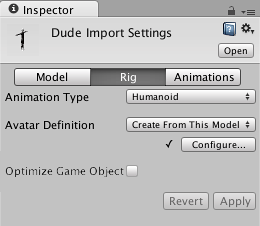
また,マッチングが成功した場合には,モデルのアセットにAvatarの子アセットが追加されたことがプロジェクト・ビュー階層にて表示されます。
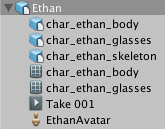
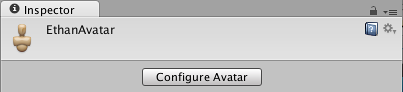
If Mecanim was unable to create the Avatar, you will see a cross next to the button, and no Avatar sub-asset will be added. When this happens, you need to configure the avatar manually.
Non-humanoid animations
Two options for non-humanoid animation are provided: Generic and Legacy. Generic animations are imported using the Mecanim system but don’t take advantage of the extra features available for humanoid animations. Legacy animations use the the animation system that was provided by Unity before Mecanim. There are some cases where it is still useful to work with legacy animations (most notably with legacy projects that you don’t want to update fully) but they are seldom needed for new projects. See this section of the manual for further details on legacy animations.