タグとレイヤー
Tags and Layers Manager により,Layers と Tags を設定できます。 これを表示するには, を選択します。
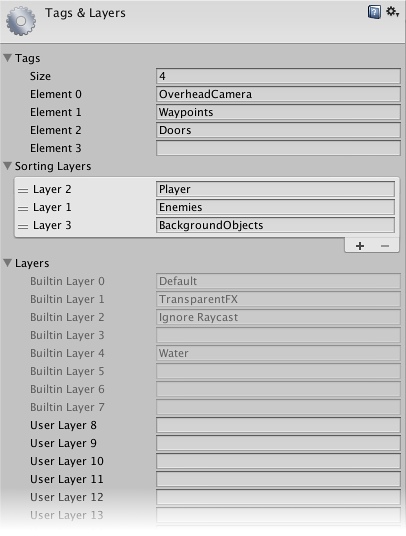
詳細
Tags are marker values that can be used to identify objects in your project (see this page for further details). New tags can be added by typing in the empty element at the bottom of the list of tags or by increasing the Size value. Decreasing the size will remove tags from the end of the list.
Sorting Layers are used in conjunction with sprite graphics in the 2D system. The “sorting” refers to the overlay order of different sprites. You can add and remove sorting layers using the +/- buttons at the bottom-left of the list and change their order by dragging the handle at the left of each layer item.
Layers are used throughout Unity as a way to create groups of objects that share particular characteristics (see this page for further details). Layers are primarily used to restrict operations such as raycasting or rendering so that they are only applied to the groups of objects that are relevant. In the manager, the first eight layers are defaults used by Unity and are not editable. However, layers from 8 to 31 can be given custom names just by typing in the appropriate text box. Note that unlike tags, the number of layers cannot be increased.