オーディオ フィルタ(Proのみ)
You can modify the output of Audio Source and Audio Listener components by applying Audio Effects. These can filter the frequency ranges of the sound or apply reverb and other effects.
The effects are applied by adding effect components to the object with the Audio Source or Audio Listener. The ordering of the components is important, since it reflects the order in which the effects will be applied to the source audio. For example, in the image below, an Audio Listener is modified first by an Audio Low Pass Filter and then an Audio Chorus Filter.
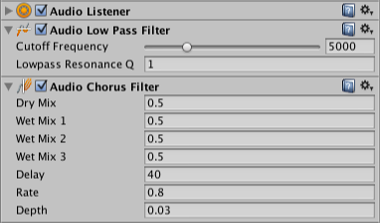
To change the ordering of these and any other components, open a context menu in the inspector and select the Move Up or Move Down commands. Enabling or disabling an effect component determines whether it will be applied or not.
フィルタコンポーネントを有効/無効にするとことでフィルタをスキップすることが出来る。高度に最適化されているものの,いくつかのフィルタは,CPU負荷が大きいです。Audioタブのprofiler のオーディオCPU使用率を監視することができます。
各フィルタータイプの詳細については,他のページを参照してください。