検索
広大で複雑なシーンで作業をするとき,特定のオブジェクトを検索を行うと便利です。Unityの Search 機能を用いることで,みたいオブジェクトまたはオブジェクトのグループをフィルタリングすることが出来ます。アセットを名前,コンポーネントの種類,そした場合によってはアセットの ラベル によって検索できます。検索ドロップダウンメニューから選択することで検索モードを指定できます。
シーンビューでの検索
Both the Scene and Hierarchy views have a search box that allows you to filter objects by their names. Since the two views are basically just different representations of the same set of objects, any search query you type will be duplicated in both search boxes and applied to both views at the same time. Note that both views change slightly when a search is active: the Scene View will show filtered-out objects in grey and the Hierarchy view will lose the hierarchic information and simply show objects listed by name:

The small cross button at the right of the search box removes the search query and restores the view to normal. The menu at the left hand side of the box lets you choose whether to filter objects by name, by type or both at once.
プロジェクトビューでの検索
There is also a search box in the Project view but here, the search applies to assets rather than their instances in the scene. One additional option available for assets is to search by Labels as well as by name and type. A label is simply a short piece of text that you can use to group particular assets (eg, you could add an “Vehicles” label to make all vehicle assets easy to isolate). You can add a label to an asset from the Asset Labels box at the bottom of its inspector. If you click on the button within that box, you will see a menu of existing labels with a text box at the top.
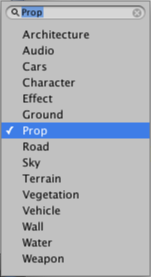
The text box lets you filter the existing labels or enter the text of a new label; you can press the spacebar or enter key while typing to add the new label text to the asset. Labels currently applied to an asset are shown with a check mark to their left in the menu; you can simply “select” a label an applied label from the menu to remove it. Note that any asset can have as many labels as desired and thereby belong to several different label groups at once.