Universal Renderer asset reference for URP
This page describes the URP Universal Renderer settings.
For more information on rendering in URP, also check Rendering in the Universal Render Pipeline.
How to find the Universal Renderer asset
To find the Universal Renderer asset that a URP asset is using:
Select a URP asset.
-
In the Renderer List section, click a renderer item or the vertical ellipsis icon (⋮) next to a renderer.
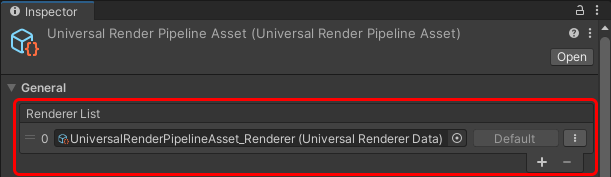
How to find the Universal Renderer asset
Properties
Filtering
This section contains properties that define which layers the renderer draws.
| Property | Description |
|---|---|
| Opaque Layer MaskA value defining which layers to include or exclude from an operation, such as rendering, collision or your own code. More info See in Glossary |
Select which opaque layers this Renderer draws |
| Transparent Layer Mask | Select which transparent layers this Renderer draws |
Rendering
This section contains properties related to rendering.
| Property | Description |
|---|---|
| Rendering Path | Select the Rendering Path. Options:
|
| Depth Priming Mode | Skips drawing overlapping pixels, to speed up rendering. Unity uses the depth texture to check which pixels overlap. The rendering improvement depends on the number of overlapping pixels and the complexity of the pixel shaders. Note: If you use custom shaders, Unity renders opaque objects as invisible unless you add passes with DepthOnly and DepthNormals tags. For more information, refer to Write depth only in a shader.The options are:
|
| Accurate G-buffer normals | Indicates whether to use a more resource-intensive normal encoding/decoding method to improve visual quality. This property is available only if Rendering Path is set to Deferred. |
| Depth Texture Mode | Specifies the stage in the render pipeline at which to copy the scene depth to a depth texture. The options are:
|
Native RenderPass
This section contains properties related to URP’s Native RenderPass API.
| Property | Description |
|---|---|
| Native RenderPass | Indicates whether to use URP’s Native RenderPass API. When enabled, URP uses this API to structure render passes. As a result, you can use programmable blending in custom URP shaders. For more information about the RenderPass API, refer to ScriptableRenderContext.BeginRenderPass. Note: Enabling this property has no effect on OpenGL ES. |
Shadows
This section contains properties related to rendering shadows.
| Property | Description |
|---|---|
| Transparent Receive Shadows | When this option is on, Unity draws shadows on transparent objects. |
Overrides
This section contains Render PipelineA series of operations that take the contents of a Scene, and displays them on a screen. Unity lets you choose from pre-built render pipelines, or write your own. More info
See in Glossary properties that this Renderer overrides.
Stencil
With this check box selected, the Renderer processes the Stencil bufferA memory store that holds an 8-bit per-pixel value. In Unity, you can use a stencil buffer to flag pixels, and then only render to pixels that pass the stencil operation. More info
See in Glossary values.
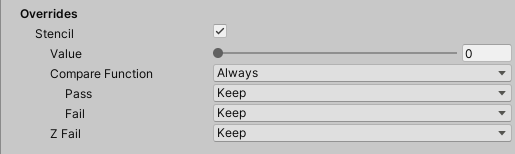
For more information on how Unity works with the Stencil buffer, refer to ShaderLab: Stencil.
In URP, you can use bits 0 to 3 of the stencil buffer for custom rendering effects. This means you can use stencil indices 0 to 15.
Compatibility
This section contains settings related to backwards compatibility.
| Property | Description |
|---|---|
| Intermediate Texture | This property lets you force URP to renders via an intermediate texture. Options:
|
Renderer Features
This section contains the list of Renderer Features assigned to the selected Renderer.
For information on how to add a Renderer Feature, check How to add a Renderer Feature to a Renderer.
URP contains the pre-built Renderer Feature called Render Objects.