Tonemapping Volume Override reference for URP
Tonemapping is the process of remapping the HDRhigh dynamic range
See in Glossary values of an image to a new range of values. Its most common purpose is to make an image with a low dynamic range appear to have a higher range. For more information, refer to the Wikipedia article on Tone mapping.
Properties
| Property | Description |
|---|---|
| Mode | Select a tonemapping algorithm to use for color grading. The options are:
|
HDR Output
When HDR Output is enabled, additional properties become available for the TonemappingThe process of remapping HDR values of an image into a range suitable to be displayed on screen. More info
See in Glossary Volume Override. The available properties vary depending on the Mode property.
Neutral
| Property | Description |
|---|---|
| Neutral HDR Range Reduction Mode | The curve that the Player uses for tone mapping. The options are:
|
| Hue Shift Amount | The value determines the extent to which your content retains its original hue after you apply HDR settings. When this value is 0, the tonemapper attempts to preserve the hue of your content as much as possible by only tonemapping luminance. |
| Detect Paper White | Enable this property if you want URP to use the Paper White value that the display communicates to the Unity Engine. In some cases, the value the display communicates may not be accurate. Implement a calibration menu for your application so that users can display your content correctly on displays that communicate inaccurate values. |
| Paper White | The Paper White value of the display. If you do not enable Detect Paper White, you must specify a value here. |
| Detect Brightness Limits | Enable this property if you want URP to use the minimum and maximum nit values that the display communicates. In some cases, the value the display communicates may not be accurate. It is best practice to implement a calibration menu for your application to allow for these situations. |
| Min Nits | The minimum brightness value of the display. If you do not enable Detect Brightness Limits, you must specify a value here and in Max Nits. |
| Max Nits | The maximum brightness value of the display. If you do not enable Detect Brightness Limits, you must specify a value here and in Min Nits. |
Misuse of Hue Shift Amount
Creators might author some content with the intention to use Hue Shift Amount to produce special effects. In the illustration below, the Hue Shift Amount is 0 for Image A and 1 for Image B. The flames image B appear more intense because of the hue shift effect. It is preferable not to author content in this way, because settings optimized for special effects can have undesirable effects on other content in the sceneA Scene contains the environments and menus of your game. Think of each unique Scene file as a unique level. In each Scene, you place your environments, obstacles, and decorations, essentially designing and building your game in pieces. More info
See in Glossary.
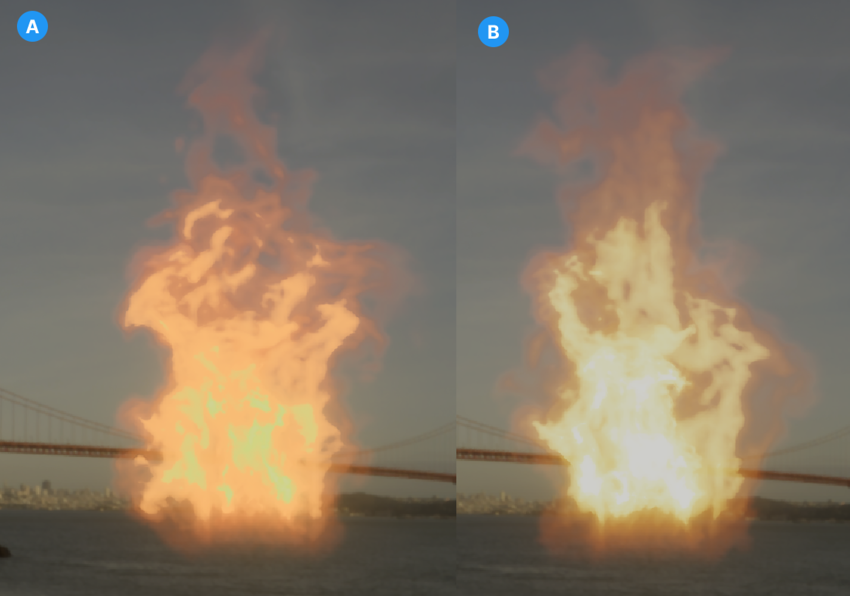
ACES
This mode has fixed presets to target 1000, 2000, and 4000 nit displays. It is best practice to implement a calibration menu for your application to ensure that the user can select the right preset.
| Property | Description |
|---|---|
| ACES Preset | The tone mapper preset to use. The options are:
|
| Detect Paper White | Enable this property if you want URP to use the Paper White value that the display communicates to the Unity Engine. In some cases, the value the display communicates may not be accurate. Implement a calibration menu for your application so that users can display your content correctly on displays that communicate inaccurate values. |
| Paper White | The Paper White value of the display. If you do not enable Detect Paper White, you must specify a value here. |