Handling variation in time
For a given frame rate in frames per secondThe frequency at which consecutive frames are displayed in a running game. More info
See in Glossary (FPS), the duration of individual frames tends to vary. These variations can be minor. For example, in a game running at 60 FPSSee first person shooter, frames per second.
See in Glossary, the actual number of frames per second may vary slightly, so that each frame lasts between 0.016 and 0.018 seconds. Larger variations can occur when your application performs heavy computations or garbage collection, or when there’s competition for resources from other applications.
Recording elapsed time
Time.time indicates the amount of time elapsed since the start of the application, and so usually rises continuously and steadily. Time.deltaTime indicates the amount of time elapsed since the last frame, and so ideally remains fairly constant. Both these values are based on in-game rather than real time, which means they take into account any scaling of time that you apply. For example, if you set Time.timeScale to 0.1 for a slow-motion effect, the value of Time.time increases at 10% the rate of real time. After 10 seconds of real time, the value of Time.time would have increased by 1.
In addition to slowing down or speeding up time in your game, you can set Time.timeScale to zero to pause your game. In this case Unity still calls the Update method, but Time.time does not increase at all, and Time.deltaTime is zero.
Limiting recorded time variation
These values are also capped by the value of Time.maximumDeltaTime. The length of any pauses or variations in frame rate reported by these properties will never exceed Time.maximumDeltaTime. For example, if a delay of one second occurs, but maximumDeltaTime is set to the default value of 0.333, Time.time wonly increases by 0.333 and Time.deltaTime equals 0.333, despite one second elapsing in the real world.
The unscaled versions of each of these properties (Time.unscaledTime and Time.unscaledDeltaTime) ignore these limitations, and report the actual time elapsed in both cases. This is useful for anything that should respond at a fixed speed even when the game is playing in slow-motion. An example of this is UI interaction animation.
The table below shows an example of 16 frames elapsing one after another, with one large delay occuring half-way through, on a single frame. These figures illustrate how the various Time class properties report and respond to this large variation in frame rate.
| Frame | unscaledTime | time | unscaledDeltaTime | deltaTime | smoothDeltaTime |
|---|---|---|---|---|---|
| 1 | 0.000 | 0.000 | 0.018 | 0.018 | 0.018 |
| 2 | 0.018 | 0.018 | 0.018 | 0.018 | 0.018 |
| 3 | 0.036 | 0.036 | 0.018 | 0.018 | 0.018 |
| 4 | 0.054 | 0.054 | 0.018 | 0.018 | 0.018 |
| 5 | 0.071 | 0.071 | 0.017 | 0.017 | 0.018 |
| 6 | 0.089 | 0.089 | 0.018 | 0.018 | 0.018 |
| 7 | 0.107 | 0.107 | 0.018 | 0.018 | 0.018 |
| 8 (a) | 1.123 (b) | 0.440 (c) | 1.016 (d) | 0.333 (e) | 0.081 (f) |
| 9 | 1.140 | 0.457 | 0.017 | 0.017 | 0.066 |
| 10 | 1.157 | 0.474 | 0.017 | 0.017 | 0.056 |
| 11 | 1.175 | 0.492 | 0.018 | 0.018 | 0.049 |
| 12 | 1.193 | 0.510 | 0.018 | 0.018 | 0.042 |
| 13 | 1.211 | 0.528 | 0.018 | 0.018 | 0.038 |
| 14 | 1.229 | 0.546 | 0.018 | 0.018 | 0.034 |
| 15 | 1.247 | 0.564 | 0.018 | 0.018 | 0.031 |
| 16 | 1.265 | 0.582 | 0.018 | 0.018 | 0.028 |
Frames 1 to 7 are running at a steady rate of approximately 60 frames per second. You can see both Time.time and Time.unscaledTime increasing steadily together, indicating that Time.timeScale is set to 1.
On frame 8 (a), a large delay of just over one second occurs. This can happen when there is resource competition. For example, an operation blocks the main process while it loads a large amount of data from disk.
When a frame delay exceeds Time.maximumDeltaTime, Unity limits the value reported by Time.deltaTime and the amount added to Time.time. This avoids undesirable side-effects that might occur if the time step exceeds that amount. Without the limit, objects whose movement is scaled by Time.deltaTime can theoretically move unlimited distances from one frame to the next. This can cause a glitching effect where, for example, characters pass through obstacles such as walls unimpeded.
You can adjust Time.maximumDeltaTime in the Editor by changing the Maximum allowed timestep setting in the Time window or in code by setting the value of the Time.maximumDeltaTime property.
The default Time.maximumDeltaTime value is one third of a second (0.3333333). This means that in a game where movement is controlled by Time.deltaTime, an object’s movement from one frame to the next is limited to the distance it could cover in a third of a second, regardless of how much time actually elapsed since the previous frame.
Looking at the data from the table above in graph form can help to visualise how these time properties behave in relation to each other:
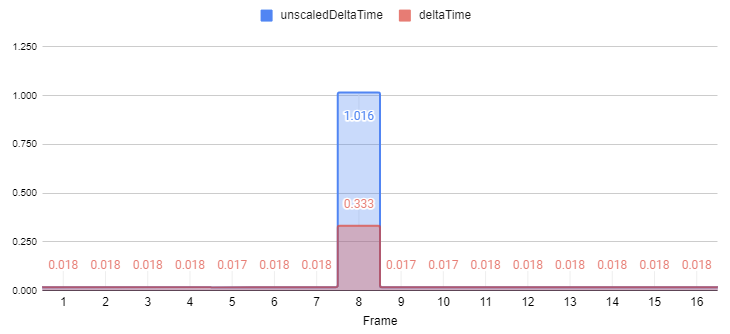
On frame 8, Time.unscaledDeltaTime (d) and Time.deltaTime (e) differ in how much time they report has elapsed. Although a whole second of real time elapsed between frames 7 and 8, Time.deltaTime reports only 0.333 seconds. This is because Time.deltaTime is capped to the Time.maximumDeltaTime value.
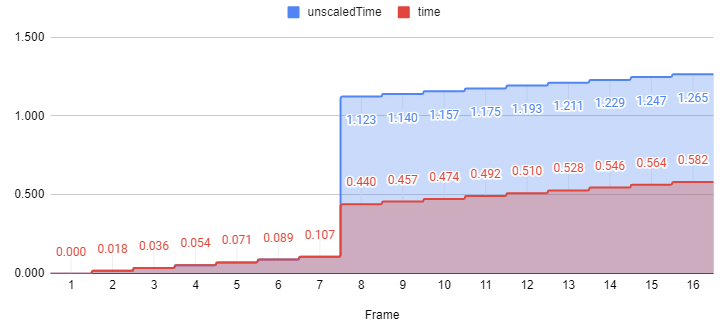
Similarly, Time.unscaledTime (b) has increased by approximately a whole second because the true (uncapped) value has been added, whereas Time.time (c) has only increased by the smaller capped value. Time.time does not catch up to the elapsed real time, and instead behaves as though the delay was only Time.maximumDeltaTime in duration.
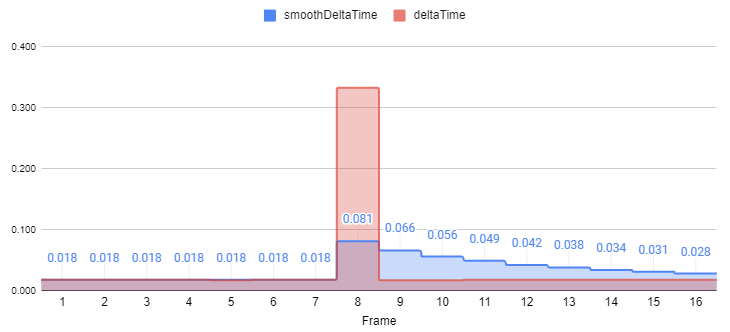
The Time.smoothDeltaTime property reports an approximation of the recent Time.deltaTime values with all variations smoothed out according to an algorithm. This is another technique to avoid undesirable fluctuations in movement or other time-based calculations. In particular, those which fall below the threshold set by Time.maximumDeltaTime. The smoothing algorithm can’t predict future variations, but it gradually adapts its reported value to smooth out variations in the recently elapsed Time.deltaTime values, so that the average reported time remains approximately equivalent to the actual amount of time elapsed.
Time variation and the fixed update loop
The maximumDeltaTime value also affects the fixed update loop. The physics system uses the fixed time interval defined by Time.fixedDeltaTime to determine how much time to simulate in each step. Unity tries to keep the physics simulation up-to-date with the amount of time that has elapsed and sometimes performs multiple physics updates per frame.
However, if the physics simulation falls too far behind, the physics system may require a large number of steps to catch up to the current time. These catch-up steps may themselves cause additional slow-down. To avoid a feedback loop of slow-downs, the Time.maximumDeltaTime value also acts as a limit on the amount of time the physics system simulates between any two given frames.
If a frame update takes longer than Time.maximumDeltaTime to process, the physics engineA system that simulates aspects of physical systems so that objects can accelerate correctly and be affected by collisions, gravity and other forces. More info
See in Glossary does not try to simulate any of the additional time, and instead lets the frame processing catch up. Once the frame update has finished, the physics resumes as though no time has passed since it stopped.
The result of this is that physics objects won’t move perfectly in real time as they usually do, but will be slowed slightly. However, the physics system still tracks them as though they were moving normally. The slowing of physics time is usually not noticeable and is often an acceptable trade-off against gameplay performance.
Unity’s time logic
The following flowchart illustrates the logic that Unity uses to count time in a single frame, and how the time, deltaTime, fixedDeltaTime, and maximumDeltaTime properties relate to each other.