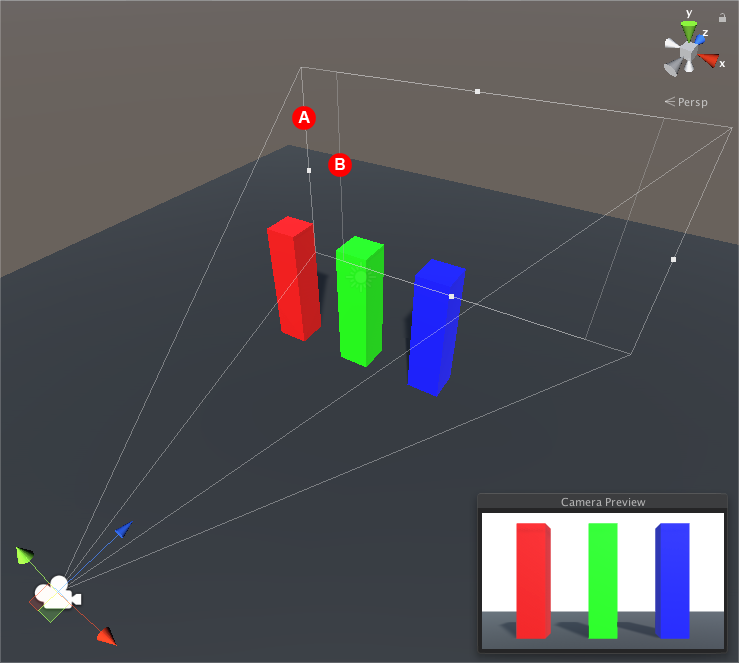Introduction to Gate Fit
The CameraA component which creates an image of a particular viewpoint in your scene. The output is either drawn to the screen or captured as a texture. More info
See in Glossary component’s Gate Fit property determines what happens when the Game view and the physical camera sensor have different aspect ratiosThe relationship of an image’s proportional dimensions, such as its width and height.
See in Glossary.
In Physical Camera mode, a camera has two “gates.”
The area rendered in the Game view, according to the resolution you set in the Aspect drop-down menu, is called the “resolution gate”.
The area that the camera actually sees, as defined by the Sensor Size properties, is called the “film gate”.
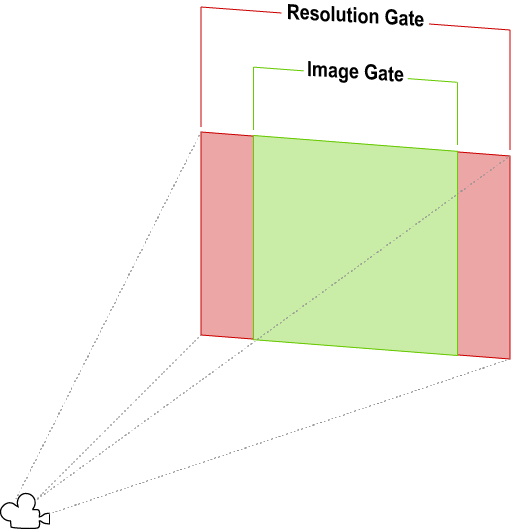
When the two gates have different aspect ratios, Unity “fits” the resolution gate to the film gate. There are several fit modes, but they all yield one of three results.
- Cropping: When the film gate exceeds the resolution gate after fitting, the Game view renders as much of the camera image as fits within its aspect ratio, and cuts off the rest.
-
Overscanning: When the film gate exceeds the resolution gate after fitting, the Game view still performs rendering calculations for parts of the SceneA Scene contains the environments and menus of your game. Think of each unique Scene file as a unique level. In each Scene, you place your environments, obstacles, and decorations, essentially designing and building your game in pieces. More info
See in Glossary that fall outside the camera’s field of view. - Stretching: The Game view renders the full camera image, stretched either horizontally or vertically to fit its aspect ratio.
To view the gates in the Scene viewAn interactive view into the world you are creating. You use the Scene View to select and position scenery, characters, cameras, lights, and all other types of Game Object. More info
See in Glossary, and see how they fit together, select the camera and look at its view frustum. The resolution gate is the camera’s far clipping planeA plane that limits how far or close a camera can see from its current position. A camera’s viewable range is between the far and near clipping planes. See far clipping plane and near clipping plane. More info
See in Glossary. The film gate is the second rectangle at the base of the frustum.