Physics Profiler module
The Physics ProfilerA window that helps you to optimize your game. It shows how much time is spent in the various areas of your game. For example, it can report the percentage of time spent rendering, animating, or in your game logic. More info
See in Glossary module displays information about the physics that the physics system has processed in your project’s sceneA Scene contains the environments and menus of your game. Think of each unique Scene file as a unique level. In each Scene, you place your environments, obstacles, and decorations, essentially designing and building your game in pieces. More info
See in Glossary. This information can help you diagnose and resolve performance issues or unexpected discrepancies related to the physics in your project’s scene. You can also use the Physics Debug Visualization to further debug and understand issues with physics in your application.
To open the Profiler window, go to menu: Window > Analysis > Profiler. For more information on how to use the Profiler window, refer to Getting started with the Profiler window.
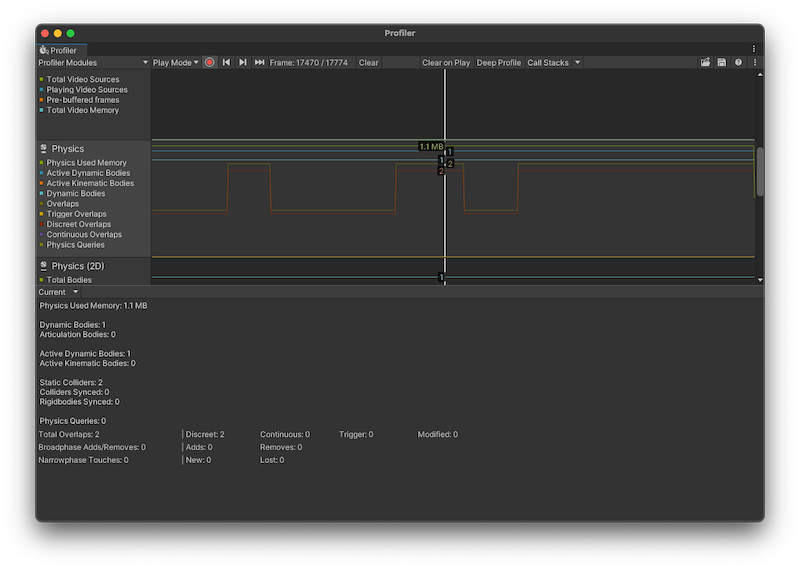
Chart categories
The Physics Profiler module’s chart tracks the time your application spends on physics. The timings are divided into different chart categories:
| Chart | Function |
|---|---|
| Physics Used Memory | The total amount of memory that the physics module has used. |
| Active Dynamic Bodies | The number of RigidbodyA component that allows a GameObject to be affected by simulated gravity and other forces. More info See in Glossary components and ArticulationBody components that aren’t in a sleep state. |
| Active Kinematic Bodies | The number of active Kinematic Rigidbody components. A Kinematic Rigidbody is active when MovePosition or MoveRotation is called in a frame, and remains active in the next frame. Note: Unity might process Kinematic Rigidbody components that have joints attached multiple times per frame, and this contributes to the value displayed. |
| Dynamic Bodies | The number of Rigidbody components and ArticulationBody components. |
| Overlaps | The number of overlap events. An overlapping event is when collidersAn invisible shape that is used to handle physical collisions for an object. A collider doesn’t need to be exactly the same shape as the object’s mesh - a rough approximation is often more efficient and indistinguishable in gameplay. More info See in Glossary overlap with each other. |
| Trigger Overlaps | The number of overlap events with trigger colliders (counted in pairs). |
| Discreet Overlaps | The number of overlap events which Unity used discrete collisionA collision occurs when the physics engine detects that the colliders of two GameObjects make contact or overlap, when at least one has a Rigidbody component and is in motion. More info See in Glossary detection to solve. |
| Continuous Overlaps | The number of overlap events which Unity used continuous collision detectionAn automatic process performed by Unity which determines whether a moving GameObject with a Rigidbody and collider component has come into contact with any other colliders. More info See in Glossary to solve. |
| Physics Queries | The total amount of physics queries, such as Raycasts and shapecasts. |
To change the order of the categories in the chart, you can drag them in the chart’s legend. You can also click a category’s colored legend to toggle its display. When you click on the chart, you can view the exact numerical values of each chart category in the module details pane.
Module details pane
When you click on the Physics Profiler module, the module details pane displays further information about the physics in your project’s scene.
| Statistic | Description |
|---|---|
| Physics Used Memory | The total amount of memory that the physics module has used. |
| Dynamic Bodies | The number of Rigidbody components and ArticulationBody components. |
| Articulation Bodies | The number of ArticulationBody components in the scene |
| Active Dynamic Bodies | The number of Rigidbody components and ArticulationBody components that aren’t in a sleep state.. |
| Active Kinematic Bodies | The number of active Kinematic Rigidbody components. A Kinematic Rigidbody is active when MovePosition or MoveRotation is called in a frame, and remains active in the next frame. Note: Unity might process Kinematic Rigidbody components that have joints attached multiple times per frame, and this contributes to the value displayed. |
| Static Colliders | The number of colliders that don’t have a Rigidbody or ArticulationBody component |
| Colliders Synced | The amount of colliders synced with Transforms. |
| Rigidbodies Synced | The amount of Rigidbody components synced with Transforms. |
| Physics Queries | The total amount of physics queries, such as Raycasts and shapecasts. |
| Total Overlaps | The number of overlap events. An overlapping event is when colliders overlap with each other. The events are organized into the following categories:
|
| Broadphase Adds/Removes | The total number of colliders that the broadphase algorithm either added or removed. |
| Narrowphase Touches | The total amount of collision events that were either lost or appeared as new since the previous frame. |
The numbers displayed in the Profiler might not correspond to the exact number of GameObjectsThe fundamental object in Unity scenes, which can represent characters, props, scenery, cameras, waypoints, and more. A GameObject’s functionality is defined by the Components attached to it. More info
See in Glossary with physics components in your Scene. This is because Unity processes some physics components at a different rate depending on which other components affect it (for example, an attached Joint component). To calculate the exact number of GameObjects with specific physics components attached, you must write a custom script with the FindObjectsOfType function.
The Physics Profiler module doesn’t display the number of sleeping Rigidbody components. These are components which don’t engage with the physics system, so the Profiler doesn’t process them. For more information on sleeping Rigidbody components, see the documentation on Rigidbody.
Legacy Physics Profiler module
You can switch to the Legacy mode to see the older version of the Physics Profiler module, which was the default module in older versions of Unity. To do this, select Legacy from the dropdown menu in the top right of the Physics Profiler module’s details pane.
In this mode, you can load and inspect Profiler data that was saved in an older version of Unity. If you switch to this mode to inspect data captured in a newer version of Unity, then the data displayed is unreliable and inaccurate. You should always use the Current mode to inspect new Physics Profiler data.
| Statistic | Description |
|---|---|
| Active Dynamic | The number of active non-Kinematic Rigidbody components. An active Rigidbody is one that isn’t sleeping. |
| Active Kinematic | The number of active Kinematic Rigidbody components. A Kinematic Rigidbody is active when MovePosition or MoveRotation is called in a frame, and remains active in the next frame. Note: Unity might process Kinematic Rigidbody components that have joints attached multiple times per frame, and this contributes to the value displayed. |
| Static Colliders | The number of Collider components on GameObjects that don’t have Rigidbody components attached to the GameObjects or their parent GameObjects. Collider components on GameObjects or parent GameObjects that have Rigidbody components do not count as Static Colliders. These are called Compound Colliders. Compound Colliders arrange multiple Colliders of a body in a convenient way, rather than having all of the Colliders on the same GameObject as the Rigidbody component. |
| Rigidbody | The number of Rigidbody components processed by the physics system, irrespective of the components’ sleeping state. |
| Trigger Overlaps | The number of overlapping triggers (counted in pairs). |
| Active Constraints | The number of primitive constraints the physics system has processed. Constraints are used as a building block of JointsA physics component allowing a dynamic connection between Rigidbody components, usually allowing some degree of movement such as a hinge. More info See in Glossary as well as collision response. For example, restricting a linear or rotational degree of freedom of a ConfigurableJoint involves a primitive constraint per each restriction. |
| Contacts | The total number of contact pairs between all Colliders in the Scene, including the amount of trigger overlap pairs. A contact is a pair of Colliders that either touch or overlap. Note: Unity creates contact pairs per Collider pair once the distance between them is below a certain user configurable limit. As such, you might see contacts generated for Rigidbody components that are not yet touching or overlapping. See documentation on Collider.contactOffset and ContactPoint.separation for more details. |