WebGL Player Settings
This page details the Player Settings specific to the WebGL Preview. A description of the general Player Settings can be found here.
Other Settings
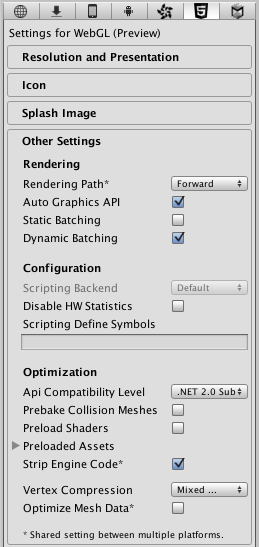
| Propiedad: | Función: |
|---|---|
| Renderización | |
| Rendering Path | |
| Auto Graphics API | |
| Static Batching | Should static batching be enabled? |
| Dynamic Batching | Should dynamic batching be enabled? |
| Configuración | |
| Scripting Backend | Scripting backend is greyed out as there is only one scripting backend on WebGL. |
| Disable HW Statistics | When checked the application will send information about the hardware to Unity (See hwstats page for more details). |
| Scripting Define Symbols | Banderas de compilación personalizadas ( mire la página platform dependent compilation para más detalles). |
| Optimización | |
| Api Compatibility Level | Especifica el perfil API .NET activo. Mirar abajo. |
| .Net 2.0 | Librerías .Net 2.0. Máxima compatibilidad .net, tamaño de los archivos más grandes |
| .Net 2.0 Subset | Subconjunto de completa compatibilidad .net, tamaños de archivo más pequeños |
| Prebake Collision Meshes | Enable collision mesh baking during the build. |
| Preload Shaders | Enable shader preloading. |
| Preload Assets | Enable asset preloading. Specify the size of assets to preload. |
| Strip Engine Code | Enable code stripping for WebGL. |
| Vertex Compression | |
| Optimize Mesh Data | Elimine todos los datos de meshes que no sean requeridas por el material aplicado a ellos(tangentes, normales, colores, UV). |
API Compatibility Level
Usted puede escoger su nivel mono de compatibilidad api para todos los objetivos excepto el reproductor web(webplayer). Algunas veces un .net dll tercero va usar cosas afuera del nivel de compatibilidad .net que usted quiera utilizar. Para entender qué esta pasando en dados casos, y cómo mejor solucionarlo, coja el “Reflector” en windows.
- Arrastre los montajes .net para el nivel de compatibilidad de la API en cuestión en el reflector. Usted puede encontrar estos en Frameworks/Mono/lib/mono/YOURSUBSET/
- También arrastre sus montajes de terceros.
- Haga click derecho en sus montajes de terceros, y seleccione “Analyze”.
- En el reporte de análisis, inspeccione la sección “Depends on”. Cualquier cosa que el montaje de tercero dependa de, pero no esté disponible en el nivel de compatibilidad .net de su preferencia va a ser subrayado en rojo.
Publishing Settings
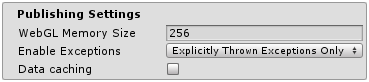
| Propiedad: | Función: |
|---|---|
| WebGL Memory Size | Sets the memory available to the WebGL runtime, given in megabytes. You should choose this value carefully: if it is too low, you will get out-of-memory errors because your loaded content and scenes won’t fit into the available memory. However, if you request too much memory then some browser/platform combinations might not be able to provide it and consequently fail to load the player. See here for details. |
| Enable Exceptions | Enable exception support |
| Data caching | Enable this to automatically cache your contents asset data on the users machine so it will not have to be re-downloaded on subsequent runs (unless the contents have changed). Caching is implemented using the IndexedDB API provided by the browser. Some browsers may implement restrictions around this, such as asking the user for permission to cache data over a specific size. |
Further information about WebGL Publishing Settings can be found in the WebGL Building and Running page.