Standalone Player Settings
This page details the Player Settings specific to standalone platforms (Mac OSX, Windows and Linux). A description of the general Player Settings can be found here.
Resolución y Presentación
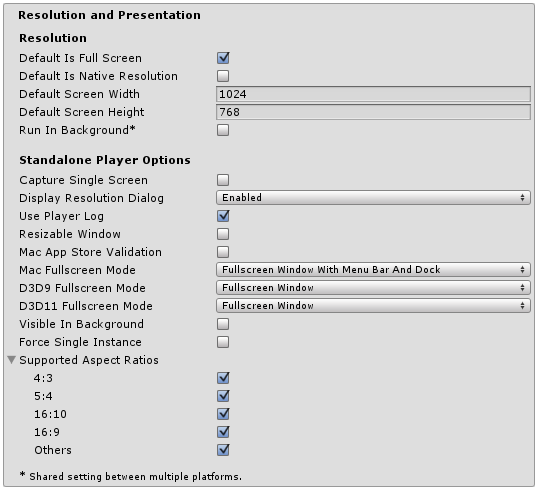
| Propiedad: | Función: |
|---|---|
| Resolución | |
| Default is Full Screen | Debería el juego comenzar en modo pantalla completa por defecto? |
| Default Is Native Resolution | Debería el juego utilizar la resolución por defecto utilizada en esta maquina? |
| Default Screen Width | Anchura de la pantalla del juego por defecto en pixeles. |
| Default Screen Height | Altura de la pantalla del juego por defecto en pixeles. |
| Run in background | Debería el juego comenzar a ejecutarse (en vez de pausarse) si la app pierde foco? |
| Opciones del Reproductor Independiente | |
| Capture Single Screen | If enabled, standalone games in fullscreen mode will not darken the secondary monitor in multi-monitor setups (no longer supported on Mac OS X). |
| ###Personalizar el diálogo de Resolución | Should the game start with a dialog to let the user choose the screen resolution? The options are Disabled, Enabled and Hidden by Default (ie, the dialog only appears if the alt key is held down at startup). |
| Use Player Log | Escribir un archivo de registro con información de depuración. Si va a enviar su solicitud a la Mac App Store tendrá que dejar esta opción sin marcada. Marcada es la opción predeterminada. |
| Resizable Window | Le permite a los usuarios reajustar la ventana del reproductor independiente. |
| Mac App Store Validation | Habilita la validación de recibo para la Mac App Store. |
| Mac Fullscreen Mode | How should fullscreen mode operate on MacOSX? The options are Capture Display (ie, Unity takes over the whole display and the user cannot switch apps until fullscreen mode is exited), Fullscreen Window and Fullscreen Window with Menu Bar and Dock. |
| D3D9 FullScreen Mode | Default fullscreen mode when using DirectX 9. |
| Exclusive Mode | Sets the Default Fullscreen mode to encompass the whole screen without a window surronding it. |
| Fullscreen Window | Keeps the game in a window when in fullscreen. Better for allowing the game to run in the background. |
| Exclusive Mode | Sets the Default Fullscreen mode to encompass the whole screen without a window surrounding it. |
| Fullscreen Window | Keeps the game in a window when in fullscreen. Better for allowing the game to run in the background. |
| Visible in Background | On Windows, show the application in the background if Fullscreen Windowed mode is used. |
| Force Single Instance | Restrict standalone players to a single concurrent running instance. |
| Supported Aspect Ratios | The aspect ratios that will appear in the Resolution Dialog at startup (as long as they are supported by the user’s monitor). |
Icon
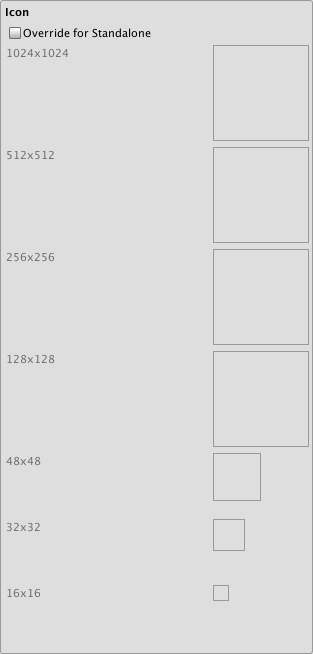
| Propiedad: | Función: |
|---|---|
| Override for Standalone | Verifique si desea asignar un icono personalizado que desea utilizar para el juego independiente. Diferentes tamaños de icono deberán rellenar las casillas de abajo. |
Splash Image
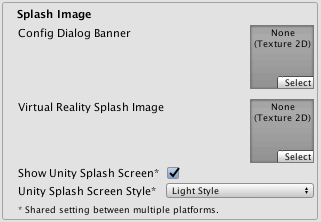
| Propiedad: | Función: |
|---|---|
| Config Dialog Banner | Agregue su imagen splash personalizada que va a aparecer cuando su juego inicie. |
| Show Unity Splash Screen | Shows the Made with Unity Splash screen when the game is loading . |
Other Settings
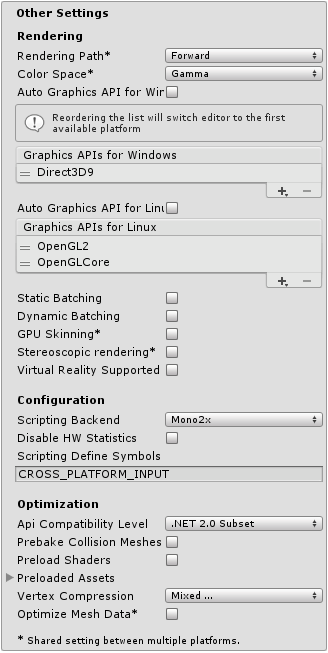
| Propiedad: | Función: |
|---|---|
| Renderización | |
| Rendering Path | Esta propiedad es compartida entre contenido Independiente(Standalone) y de reproductores de web(WebPlayer). |
| Vertex Lit | Menor fidelidad de iluminación, sin soporte de sombras. Mejor usado en máquinas antiguas o plataformas móviles limitadas. |
| Forward with Shaders | Buena compatibilidad con funciones de iluminación; apoyo limitado para sombras. |
| Deferred Lighting | Best support for lighting and shadowing features, but requires certain level of hardware support. Best used if you have many realtime lights. (NOTE: If the camera’s projection mode is set to Orthographic, this value is overridden, and the camera will always use Forward rendering.) |
| Color Space | Which color space should be used for rendering? The options are Gamma and Linear. |
| Auto Graphics API for Windows | When this is checked your application will use the best Graphics API on the windows machine it runs on. When unchecked you are able to add and remove supported Graphics APIs |
| Auto Graphics API for Linux | When this is checked your application will use the best Graphics API on the Linux machine it runs on. When unchecked you are able to add and remove supported Graphics APIs |
| Automatic Graphics API | When enabled the game will find the most suitable Graphics Api to use. When Disabled it allows you to choose it for yourself. |
| Static Batching | Set this to use Static batching (inactive by default in webplayers). |
| Dynamic Batching | Set this to use Dynamic Batching on your build (activated by default). |
| GPU Skinning | Should DX11/ES3 GPU skinning be enabled? |
| Stereoscopic Rendering | Should stereoscopic rendering be enabled? |
| Virtual Reality Supported | Enable this setting when building a Virtual Reality application. See VR Overview for more information. |
| Configuración | |
| Scripting Backend | Mono2x is the only scripting backend currently supported on Standalone. |
| Disable HW Statistics | When checked the application will send information about the hardware to Unity (See hwstats page for more details). |
| Scripting Define Symbols | Banderas de compilación personalizadas ( mire la página platform dependent compilation para más detalles). |
| Optimización | |
| API Compatibility Level | Mirar abajo |
| .Net 2.0 | Librerías .Net 2.0. Máxima compatibilidad .net, tamaño de los archivos más grandes |
| .Net 2.0 Subset | Subconjunto de completa compatibilidad .net, tamaños de archivo más pequeños |
| Prebake Collision Meshes | Should collision data be added to meshes at build time? |
| Preload Shaders | Should shaders be loaded when the player starts up? |
| Preloaded Assets | An array of assets to be loaded when the player starts up |
| Vertex Compression | Vertex compression can be set per channel. You can for instance choose to have compression enabled for everything, except positions and lightmap UVs. Whole mesh compression set per imported object will overide the vertex compression on objects that have it set, everything else will obey the vertex compression options/channels set here. |
| Optimize Mesh Data | Elimine todos los datos de meshes que no sean requeridas por el material aplicado a ellos(tangentes, normales, colores, UV). |
API Compatibility Level
Usted puede escoger su nivel mono de compatibilidad api para todos los objetivos excepto el reproductor web(webplayer). Algunas veces un .net dll tercero va usar cosas afuera del nivel de compatibilidad .net que usted quiera utilizar. Para entender qué esta pasando en dados casos, y cómo mejor solucionarlo, coja el “Reflector” en windows.
- Arrastre los montajes .net para el nivel de compatibilidad de la API en cuestión en el reflector. Usted puede encontrar estos en Frameworks/Mono/lib/mono/YOURSUBSET/
- También arrastre sus montajes de terceros.
- Haga click derecho en sus montajes de terceros, y seleccione “Analyze”.
- En el reporte de análisis, inspeccione la sección “Depends on”. Cualquier cosa que el montaje de tercero dependa de, pero no esté disponible en el nivel de compatibilidad .net de su preferencia va a ser subrayado en rojo.
Detalles
Personalizar el diálogo de Resolución
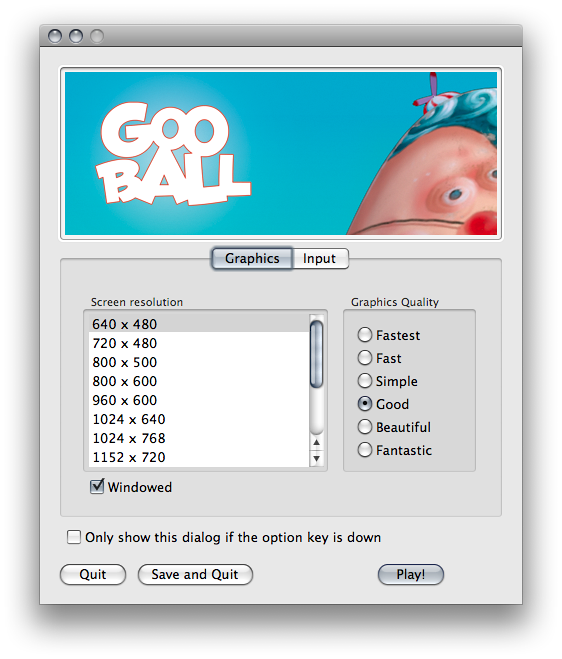
Usted tiene la opción de agregar una imagen de banner personalizado para el diálogo de resolución de pantalla en el reproductor independiente. El tamaño máximo de la imagen es de 432 x 163 píxeles. La imagen no se ampliará para ajustarse a la pantalla de selección. En su lugar, se centrará y sera recortada.
Publishing to the Mac App Store
Use Player Log le permite escribir un archivo de registro con información depurada. Esto es útil para saber qué pasa si hay problemas con su juego. Cuando publique juegos al Mac App Store, es recomendado desactivar esta opción , ya que Apple puede rechazar el materia presentado. Mire this manual page para más información acerca de archivos de registro(log files).
Use Mac App Store Validation enables receipt validation for the Mac App Store. If this is enabled, your game will only run when it contains a valid receipt from the Mac App Store. Use this when submitting games to Apple for publishing on the App Store. This prevents people from running the game on any computer then the one it was purchased on. Note that this feature does not implement any strong copy protection. In particular, any potential crack against one Unity game would work against any other Unity content. For this reason, it is recommended that you implement your own receipt validation code on top of this using Unity’s plugin feature. However, since Apple requires plugin validation to initially happen before showing the screen setup dialog, you should still enable this check, or Apple might reject your submission.
Windows Store Apps

La mayoría de estas configuraciones son transferidas a Package.appxmanifest cuando se crea una solución de Visual Studio por primera vez.
Tenga en cuenta: Si usted construye su proyecto encima de uno existente, Unity no sobrescribirá el archivo Package.appxmanifest si ya está presente,eso significa que si usted cambia algo en los ajustes del reproductor, asegúrese de verificar Package.appxmanifest, si usted quiere que Package.appxmanifest sea regenerado, simplemente elimínelo, y vuelva a construir su proyecto de Unity.
Para leer más acerca del App package manifest, por favor visitar http://msdn.microsoft.com/en-us/library/windows/apps/br211474.aspx.
Ajustes de Packaging, Application UI, Tile, Splash screen, Capabilities directamente transferidas a los ajustes en el archivo Package.appxmanifest.
Certificate
Cada aplicación de la Windows Store necesita un certificado que identifica al desarrollador, Unity creará un certificado predeterminado, si usted no proporciona el suyo.
Compilation
Como usted sabe, Unity utiliza Mono cuando compila archivos script, y usted puede utilizar el API ubicado en .NET 3.5. Anulaciones de Compilación le permite a usted usar .NET para Windows Store Apps (también conocido como .NET Core) en sus archivos C#, el API está disponible aquí.
Cuando las Anulaciones de Compilación son establecidas a:
- None - Archivos C# son compilados usando el compilador de Mono.
- Use .Net Core - C# files are compiled using Microsoft compiler and .NET Core, you can use Windows Runtime API, but classes implemented in C# files aren’t accessible from JS. Tenga en cuenta: Cuando utilice el API de Windows Runtime, es recomendable ajustar el código con el definido NETFX_CORE, ya que el API es solo disponible cuando se construya a aplicaciones de la Windows Store, y no está disponible en el editor de Unity.
- Use .Net Core Partially - C# files not located in Plugins, Standard Assets, Pro Standard Assets folders are compiled using Microsoft compiler and .NET Core, all other C# files are compiled using Mono compiler. The advantage is that classes implemented in C# are accessible from JS.
Tenga en cuenta: Usted no podrá probar el API de .NET Core en el editor de Unity, ya que no tiene acceso a .NET Core, entonces usted solo podrá probar el API solamente cuando corra Windows Store App.
Note: You cannot use .NET Core API in JS.
He aquí un ejemplo de cómo usar el API de .NET Core en scripts.
string GetTemporaryFolder()
{
#if NETFX_CORE
return Windows.Storage.ApplicationData.Current.TemporaryFolder.Path;
#else
return "LocalFolder";
#endif
}
Plugins
Plugins no procesados contienen una lista de plugins que son ignorados por las herramientas de procesamiento de Unity (como SerializationWeaver, AssemblyPreprocessor, rrw), usualmente usted no tiene que modificar esta lista, al menos de que obtenga un error que Unity ha fallado preprocesar su plugin.
Qué va a pasar si usted va a agregar un plugin a esta lista?
Unity no va a inyectar código IL adicional a su assembly usado para propósitos de serialización, pero si su plugin no referencia UnityEngine.dll, eso está totalmente bien, porque Unity no va a serializar ningún dado de su plugin.
Independent Input Source
Vamos a habilitar una fuente de input independiente, usted puede leer más aquí. Básicamente esto hace que su input responda mejor, y usualmente usted va a querer que esta opción esté habilitada.
Low Latency Presentation API
Let’s you enable Low Latency Presentation API, basically this create D3D11 swapchain with DXGI_SWAP_CHAIN_FLAG_FRAME_LATENCY_WAITABLE_OBJECT flag, read more here and should increase input responsiveness. This option is disabled by default because on hardware with older GPU drivers, this option makes game laggy, if you enable this option - be sure to profile your game if the performance is still acceptable.
Capabilities
Estas opciones son directamente copiadas a Package.appxmanifest.
Note: If you’re build your game on top of previous package, Package.appxmanifest won’t be overwritten.