public static function Button(position:
Vector3,
direction: Quaternion,
size: float,
pickSize: float,
capFunc: Handles.DrawCapFunction):
bool;
public static bool Button(Vector3 position,
Quaternion direction,
float size,
float pickSize,
Handles.DrawCapFunction capFunc);
パラメーター
| position | ボタンを描画するワールドスペースの位置 |
| direction | ボタンの回転 |
| size | ボタンのビジュアルサイズ |
| pickSize | クリックを検出するボタンのサイズ |
| capFunc | ボタンの描画スタイル |
戻り値
bool ユーザーがボタンをクリックした時に True 。
説明
3D ボタンを作成します。
これは通常の GUI.Button のように動作します。 3D Position を持ち、ハンドル関数によって描画されます。
注意: 画面サイズに対して固定サイズのハンドルを持ちたい場合、 HandleUtility.GetHandleSize を使用します。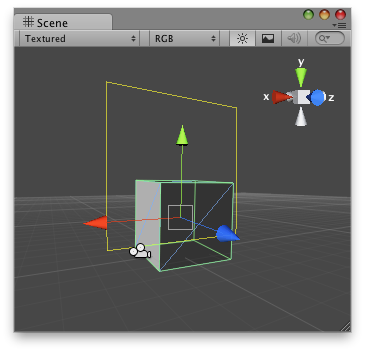
" シーンビューの矩形としての Button ハンドル "
この例を使用するには、このスクリプトを Assets/Editor フォルダーに置きます。
スクリプトはエディターでボタンを表示したいオブジェクトにアタッチします。:
using UnityEngine; using UnityEditor;
public class ButtonCheckerEditor : MonoBehaviour { // Create a simple button on 3D space and when the user clicks over the handle // it prints a message.
[CustomEditor( typeof( ButtonChecker ) )] class ButtonHandle : Editor { void OnSceneGUI( ) { ButtonChecker b = target as ButtonChecker;
bool pressed = Handles.Button( b.transform.position + new Vector3(0, 2, 0), Quaternion.identity, 3, 6, Handles.RectangleCap ); if( pressed ) { b.checkButton = true; Debug.Log( "The button was pressed!" ); } } } }
このスクリプトをボタンを表示したいオブジェクトに置きます。
using UnityEngine;
public class ButtonChecker : MonoBehaviour { // Usage: Place this script on the object you want to create the button on.
public bool checkButton = false; }