The Package Manager window
Access the Package Manager window from the Unity Editor’s Window > Package Management menu.
Use the Package Manager window to:
- View which packages and feature sets are available for installation or already installed in your project.
- Check which package versions are available.
- Install, update, or remove UPM packagesA Package managed by the Unity Package Manager. Refer to Packages.
See in Glossary or feature setsA feature set is a collection of related packages that you can use to achieve specific results in the Unity Editor. You can manage feature sets directly in Unity’s Package Manager. More info
See in Glossary. - Download and import, update, or remove asset packagesA collection of files and data from Unity projects, or elements of projects, which are compressed and stored in one file, similar to Zip files, with the
.unitypackageextension. Asset packages are a handy way of sharing and re-using Unity projects and collections of assets. More info
See in Glossary. - Disable built-in packages.
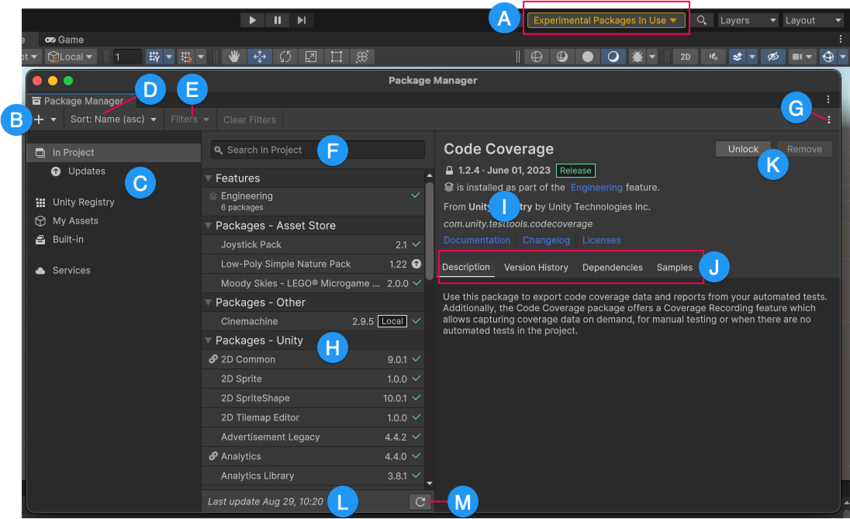
The Package Manager window displays:
(A) The experimental package indicator, which warns you if your project has experimental packages.
(B) The install ![]() button, which you can click to install a package directly into your project by entering a git URL, a local path, or a package name.
button, which you can click to install a package directly into your project by entering a git URL, a local path, or a package name.
(C) The navigation panel, which you can use to select a context to change what appears in the list panel (H).
(D) The Sort menu, which you can use to sort the list of packages and feature sets by name or date.
(E) The Filter menu, which you can use to narrow down which packages appear in the list panel (H). The Filters menu and the Clear Filters button are disabled for the Built-in list. They’re also disabled for the In Project context (unless you have subscription-based packages), because that context in the navigation panel has a nested item for Updates.

(F) The search box, which you can use to look for packages and feature sets by name.
(G) The Advanced menu ![]() , which you can use to access the project settingsA broad collection of settings which allow you to configure how Physics, Audio, Networking, Graphics, Input and many other areas of your project behave. More info
, which you can use to access the project settingsA broad collection of settings which allow you to configure how Physics, Audio, Networking, Graphics, Input and many other areas of your project behave. More info
See in Glossary for the Package Manager, preferences, and more. Refer to Advanced settings for details.
(H) The list panel, which displays packages for the type you selected in the navigation panel, limited by any filter and search parameters you specified.
(I) The details panel, which displays information specific to the packageA container that stores various types of features and assets for Unity, including Editor or Runtime tools and libraries, Asset collections, and project templates. Packages are self-contained units that the Unity Package Manager can share across Unity projects. Most of the time these are called packages, but occasionally they are called Unity Package Manager (UPM) packages. More info
See in Glossary or feature set selected in the list panel.
(J) Buttons to perform any of the following actions at the project level:
- Install a UPM package.
-
Locate the package manifestEach package has a manifest, which provides information about the package to the Package Manager. The manifest contains information such as the name of the package, its version, a description for users, dependencies on other packages (if any), and other details. More info
See in Glossary file in the Project window. - A Manage dropdown, which has entries for managing a UPM package, such as:
- Update or remove UPM packages.
- Customize a UPM package, which copies the package to your project folder.
-
Open the package manifest for immutableYou cannot change the contents of an immutable (read-only) package. This is the opposite of mutable. Most packages are immutable, including packages downloaded from the package registry or by Git URL.
See in Glossary packages. -
Edit the package manifest for mutableYou can change the contents of a mutable package. This is the opposite of immutable. Only Local packages and Embedded packages are mutable.
See in Glossary packages.
- Download and import, update, or remove asset packages.
- Install or remove feature sets.
-
Disable or enable built-in packagesBuilt-in packages allow users to toggle Unity features on or off through the Package Manager. Enabling or disabling a package reduces the run-time build size. For example, most projects don’t use the legacy Particle System. By removing the abstracted package of this feature, the related code and resources are not part of the final built product. Typically, these packages contain only the package manifest and are bundled with Unity (rather than available on the package registry).
See in Glossary. - Install or remove servicesA Unity facility that provides a growing range of complimentary services to help you make games and engage, retain and monetize audiences. More info
See in Glossary.
(K) The package details tabs, which display further information about the selected package or feature set. The tabs are dynamic, based on the selected item. For information about these tabs, refer to Details panel.
(L) The status bar, which displays information when the Package Manager loads packages and feature sets. This information includes errors and warning messages, the number of Asset StoreA growing library of free and commercial assets created by Unity and members of the community. Offers a wide variety of assets, from textures, models and animations to whole project examples, tutorials and Editor extensions. More info
See in Glossary packages available, and a link to load more packages from the Asset Store.
(M) The Refresh list ![]() button lets you refresh the list of packages displayed. In the My Assets context, Refresh list is a menu, which has a Check for updates option. You can use Check for updates to check for updates to all packages on your computer, not just the ones that are visible in the My Assets context.
button lets you refresh the list of packages displayed. In the My Assets context, Refresh list is a menu, which has a Check for updates option. You can use Check for updates to check for updates to all packages on your computer, not just the ones that are visible in the My Assets context.
Advanced settings
The advanced settings ![]() menu allows you to perform these actions:
menu allows you to perform these actions:
| Menu item | Action results |
|---|---|
| Project Settings | Select this item to open the Package Manager project settings, where you can: - List pre-release packages when browsing the Unity Registry. - Add, edit, and remove scoped registries in your project. |
| Preferences | Select this item to view and set Preferences for the Unity Editor and related windows and tools. |
| Manual resolve | Select this item to force the Package Manager to resolve the project’s packages. If needed, it re-installs altered or missing packages and removes extraneous packages. |
Status bar
The Package Manager displays messages in the status bar at the bottom of the Package Manager window.
There are typically four status messages that the Package Manager might display:
-
The first time you open the Package Manager window in a new project, the Refreshing list message appears briefly:

Message for refreshing packages and features This message also appears when you click Refresh list

-
When you select the My Assets context in the navigation panel, the load bar appears above the date. It displays the number of packages from the Asset Store. Select Load to load more packages.

On the left, the load bar displays the number of My Assets packages loaded and the total number available. -
Most of the time, the status bar displays the date and time of when the Package Manager window last refreshed its information. However, if the Package Manager detects a problem, such as a network issue, the Package Manager prompts you to sign in:

Network error message -
If your network connection is working, but you’re not signed into your Unity account, the Package Manager doesn’t display any packages from the Asset Store. When you select My Assets in the navigation panel, the Package Manager prompts you to sign in:

Logged out of Unity account In the list panel, click Sign in to sign in to your Unity account through the Unity Hub.
For information on how to resolve these errors and more, refer to Package Manager troubleshooting.