Reconstruct world space positions in a shader in URP
The Unity shaderA program that runs on the GPU. More info
See in Glossary in this example reconstructs the world space positions for pixelsThe smallest unit in a computer image. Pixel size depends on your screen resolution. Pixel lighting is calculated at every screen pixel. More info
See in Glossary using a depth texture and screen space UV coordinates. The shader draws a checkerboard pattern on a meshThe main graphics primitive of Unity. Meshes make up a large part of your 3D worlds. Unity supports triangulated or Quadrangulated polygon meshes. Nurbs, Nurms, Subdiv surfaces must be converted to polygons. More info
See in Glossary to visualize the positions.
The following illustration shows the end result:

This page contains the following sections:
Create the sample scene
Create the sample sceneA Scene contains the environments and menus of your game. Think of each unique Scene file as a unique level. In each Scene, you place your environments, obstacles, and decorations, essentially designing and building your game in pieces. More info
See in Glossary to follow the steps in this section:
Install URP into an existing Unity project, or create a new project using the Universal Project Template.
-
In the sample Scene, create a plane GameObjectThe fundamental object in Unity scenes, which can represent characters, props, scenery, cameras, waypoints, and more. A GameObject’s functionality is defined by the Components attached to it. More info
See in Glossary and place it so that it occludes some of the GameObjects.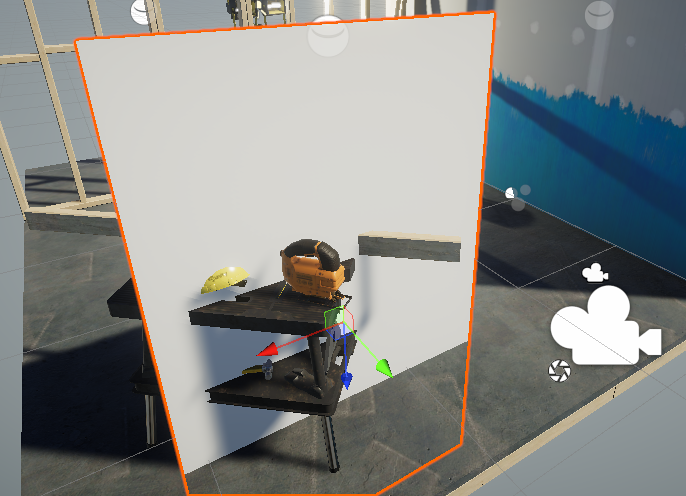
Create a plane Create a new Material and assign it to the plane.
Create a new shader and assign it to the material. Copy and paste the Unity shader source code from the page URP unlit basic shader.
Select the URP Asset.
-
In the URP Asset, in the General section, enable
Depth Texture.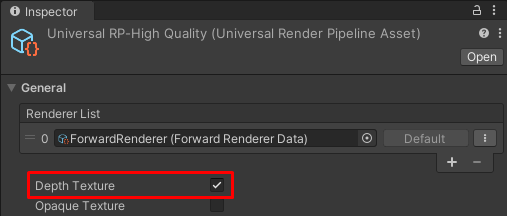
In URP Asset, enable Depth Texture Open the shader you created on step 4.
Edit the ShaderLab code
This section assumes that you copied the source code from the page URP unlit basic shader.
Make the following changes to the ShaderLabUnity’s language for defining the structure of Shader objects. More info
See in Glossary code:
-
In the
HLSLPROGRAMblock, add the include declaration for the depth texture shader header. For example, place it under the existing include declaration forCore.hlsl.#include "Packages/com.unity.render-pipelines.universal/ShaderLibrary/Core.hlsl" // The DeclareDepthTexture.hlsl file contains utilities for sampling the Camera // depth texture. #include "Packages/com.unity.render-pipelines.universal/ShaderLibrary/DeclareDepthTexture.hlsl"The
DeclareDepthTexture.hlslfile contains functions for sampling the CameraA component which creates an image of a particular viewpoint in your scene. The output is either drawn to the screen or captured as a texture. More info
See in Glossary depth texture. This example uses theSampleSceneDepthfunction for sampling the Z coordinate for pixels. -
In the fragment shader definition, add
Varyings INas input.half4 frag(Varyings IN) : SV_TargetIn this example, the fragment shader uses the
positionHCSproperty from theVaryingsstruct to get locations of pixels. -
In the fragment shader, to calculate the UV coordinates for sampling the depth bufferA memory store that holds the z-value depth of each pixel in an image, where the z-value is the depth for each rendered pixel from the projection plane. More info
See in Glossary, divide the pixel location by the render target resolution_ScaledScreenParams. The property_ScaledScreenParams.xytakes into account any scaling of the render target, such as Dynamic ResolutionA Camera setting that allows you to dynamically scale individual render targets to reduce workload on the GPU. More info
See in Glossary.float2 UV = IN.positionHCS.xy / _ScaledScreenParams.xy; -
In the fragment shader, use the
SampleSceneDepthfunctions to sample the depth buffer.#if UNITY_REVERSED_Z real depth = SampleSceneDepth(UV); #else // Adjust z to match NDC for OpenGL real depth = lerp(UNITY_NEAR_CLIP_VALUE, 1, SampleSceneDepth(UV)); #endif
The SampleSceneDepth function comes from the DeclareDepthTexture.hlsl file. It returns the Z value in the range [0, 1].
For the reconstruction function (ComputeWorldSpacePosition) to work, the depth value must be in the normalized device coordinate (NDC) space. In D3D, Z is in range [0,1], in OpenGL, Z is in range [-1, 1].
This example uses the UNITY_REVERSED_Z constant to determine the platform and adjust the Z value range. Check step 6 in this example for more explanations.
The UNITY_NEAR_CLIP_VALUE variable is a platform independent near clipping planeA plane that limits how far or close a camera can see from its current position. A camera’s viewable range is between the far and near clipping planes. See far clipping plane and near clipping plane. More info
See in Glossary value for the clip space.
For more information, refer to Platform-specific rendering differences.
-
Reconstruct world space positions from the UV and Z coordinates of pixels.
float3 worldPos = ComputeWorldSpacePosition(UV, depth, UNITY_MATRIX_I_VP);ComputeWorldSpacePositionis a utility function that calculates the world space position from the UV and the depth (Z) values. This function is defined in theCommon.hlslfile of the SRP Core package.UNITY_MATRIX_I_VPis an inverse view projection matrix which transforms points from the clip space to the world space. -
To visualize the world space positions of pixels, create the checkboard effect.
uint scale = 10; uint3 worldIntPos = uint3(abs(worldPos.xyz * scale)); bool white = (worldIntPos.x & 1) ^ (worldIntPos.y & 1) ^ (worldIntPos.z & 1); half4 color = white ? half4(1,1,1,1) : half4(0,0,0,1);The
scaleis the inverse scale of the checkboard pattern size.The
absfunction mirrors the pattern to the negative coordinate side.The
uint3declaration for theworldIntPosvariable snaps the coordinate positions to integers.The
ANDoperator in the expresion<integer value> & 1checks if the value is even (0) or odd (1). The expression lets the code divide the surface into squares.The
XORoperator in the expresion<integer value> ^ <integer value>flips the square color.The depth buffer might not have valid values for areas where no geometry is rendered. The following code draws black color in such areas.
#if UNITY_REVERSED_Z if(depth < 0.0001) return half4(0,0,0,1); #else if(depth > 0.9999) return half4(0,0,0,1); #endifDifferent platforms use different Z values for far clipping planesThe maximum draw distance for a camera. Geometry beyond the plane defined by this value is not rendered. The plane is perpendicular to the camera’s forward (Z) direction.
See in Glossary (0 == far, or 1 == far). TheUNITY_REVERSED_Zconstant lets the code handle all platforms correctly.Save the shader code, the example is ready.
The following illustration shows the end result:

The complete ShaderLab code
Below is the complete ShaderLab code for this example.
// This Unity shader reconstructs the world space positions for pixels using a depth
// texture and screen space UV coordinates. The shader draws a checkerboard pattern
// on a mesh to visualize the positions.
Shader "Example/URPReconstructWorldPos"
{
Properties
{ }
// The SubShader block containing the Shader code.
SubShader
{
// SubShader Tags define when and under which conditions a SubShader block or
// a pass is executed.
Tags { "RenderType" = "Opaque" "RenderPipeline" = "UniversalPipeline" }
Pass
{
HLSLPROGRAM
// This line defines the name of the vertex shader.
#pragma vertex vert
// This line defines the name of the fragment shader.
#pragma fragment frag
// The Core.hlsl file contains definitions of frequently used HLSL
// macros and functions, and also contains #include references to other
// HLSL files (for example, Common.hlsl, SpaceTransforms.hlsl, etc.).
#include "Packages/com.unity.render-pipelines.universal/ShaderLibrary/Core.hlsl"
// The DeclareDepthTexture.hlsl file contains utilities for sampling the
// Camera depth texture.
#include "Packages/com.unity.render-pipelines.universal/ShaderLibrary/DeclareDepthTexture.hlsl"
// This example uses the Attributes structure as an input structure in
// the vertex shader.
struct Attributes
{
// The positionOS variable contains the vertex positions in object
// space.
float4 positionOS : POSITION;
};
struct Varyings
{
// The positions in this struct must have the SV_POSITION semantic.
float4 positionHCS : SV_POSITION;
};
// The vertex shader definition with properties defined in the Varyings
// structure. The type of the vert function must match the type (struct)
// that it returns.
Varyings vert(Attributes IN)
{
// Declaring the output object (OUT) with the Varyings struct.
Varyings OUT;
// The TransformObjectToHClip function transforms vertex positions
// from object space to homogenous clip space.
OUT.positionHCS = TransformObjectToHClip(IN.positionOS.xyz);
// Returning the output.
return OUT;
}
// The fragment shader definition.
// The Varyings input structure contains interpolated values from the
// vertex shader. The fragment shader uses the `positionHCS` property
// from the `Varyings` struct to get locations of pixels.
half4 frag(Varyings IN) : SV_Target
{
// To calculate the UV coordinates for sampling the depth buffer,
// divide the pixel location by the render target resolution
// _ScaledScreenParams.
float2 UV = IN.positionHCS.xy / _ScaledScreenParams.xy;
// Sample the depth from the Camera depth texture.
#if UNITY_REVERSED_Z
real depth = SampleSceneDepth(UV);
#else
// Adjust Z to match NDC for OpenGL ([-1, 1])
real depth = lerp(UNITY_NEAR_CLIP_VALUE, 1, SampleSceneDepth(UV));
#endif
// Reconstruct the world space positions.
float3 worldPos = ComputeWorldSpacePosition(UV, depth, UNITY_MATRIX_I_VP);
// The following part creates the checkerboard effect.
// Scale is the inverse size of the squares.
uint scale = 10;
// Scale, mirror and snap the coordinates.
uint3 worldIntPos = uint3(abs(worldPos.xyz * scale));
// Divide the surface into squares. Calculate the color ID value.
bool white = ((worldIntPos.x) & 1) ^ (worldIntPos.y & 1) ^ (worldIntPos.z & 1);
// Color the square based on the ID value (black or white).
half4 color = white ? half4(1,1,1,1) : half4(0,0,0,1);
// Set the color to black in the proximity to the far clipping
// plane.
#if UNITY_REVERSED_Z
// Case for platforms with REVERSED_Z, such as D3D.
if(depth < 0.0001)
return half4(0,0,0,1);
#else
// Case for platforms without REVERSED_Z, such as OpenGL.
if(depth > 0.9999)
return half4(0,0,0,1);
#endif
return color;
}
ENDHLSL
}
}
}