Upgrade material assets to URP or HDRP
When you upgrade your project from the Built-In Render PipelineA series of operations that take the contents of a Scene, and displays them on a screen. Unity lets you choose from pre-built render pipelines, or write your own. More info
See in Glossary (BiRP) to either the Universal Render Pipeline (URP) or the High Definition Render Pipeline (HDRP), you need to upgrade your materials, otherwise, the materials appear bright pink in SceneA Scene contains the environments and menus of your game. Think of each unique Scene file as a unique level. In each Scene, you place your environments, obstacles, and decorations, essentially designing and building your game in pieces. More info
See in Glossary view.
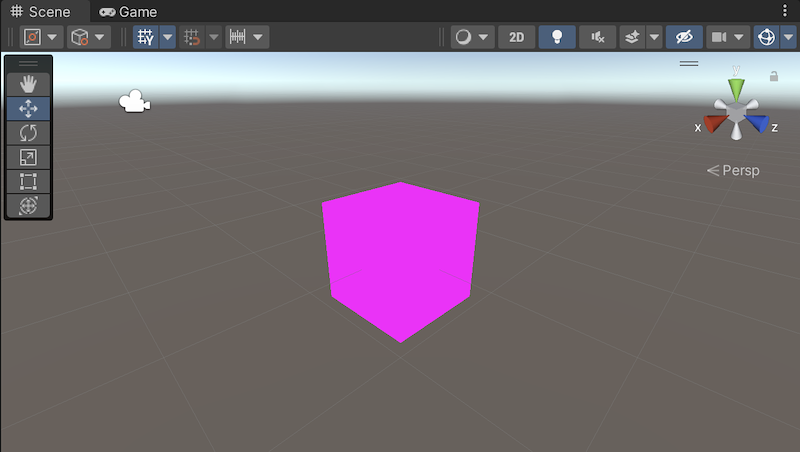
Notes:
Make sure there are no shader-related errors in the console, or in the InspectorA Unity window that displays information about the currently selected GameObject, asset or project settings, allowing you to inspect and edit the values. More info
See in Glossary window when you select a material.If your assets use custom shadersA program that runs on the GPU. More info
See in Glossary, refer to Upgrade custom shaders for URP compatibility.
Upgrade BiRP materials to URP
To upgrade all material assets from BiRP to URP:
Back up your Built-in Render Pipeline material assets.
In your URP project, go to Window > Rendering > Render Pipeline Converter.
In the Render Pipeline Converter window, select Built-in to URP from the drop-down, enable Material Upgrade, then select Initialize and Convert.
To upgrade only some material assets from BiRP to URP:
Back up your Built-in Render Pipeline material assets.
In your URP project, select your Built-in Render Pipeline material assets.
Go to Edit > Rendering > Materials > Convert Selected Built-in Materials to URP.
Note: If the console or the Inspector window displays error messages when you select a material, there’s an issue with a shader that an automatic converter can’t solve.
For more information, refer to Convert assets using the Render Pipeline Converter.
Upgrade BiRP materials to HDRP
To upgrade all material assets from BiRP to HDRP:
Back up your Built-in Render Pipeline material assets.
In your HDRP project, go to Edit > Rendering > Materials > Convert All Built-in Materials to HDRP.
To upgrade only some material assets from BiRP to HDRP:
Back up your Built-in Render Pipeline material assets.
In your HDRP project, select your Built-in Render Pipeline material assets in the Project windowA window that shows the contents of your
Assetsfolder (Project tab) More info
See in Glossary.Go to Edit > Rendering > Materials > Convert Selected Built-in Materials to HDRP.
For more information, refer to Convert materials and shaders (HDRP).