GroupBox
A GroupBox is a container element for a logical group of multiple buttons (including radio buttons) or toggles. You can use a combination of GroupBox and RadioButton if you want to have multiple groups of options in the same panel.
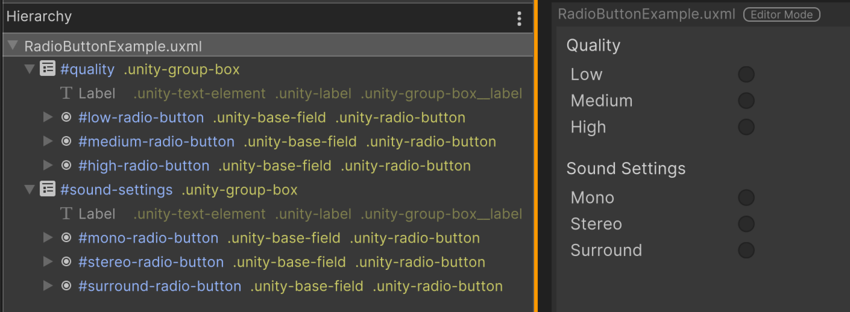
If you want to treat your group of radio buttons as a single field, use RadioButtonGroup. In most cases, it’s better to use RadioButtonGroup because you must register every single radio button when you use the GroupBox and RadioButton combo. However, use the combo if you want to add additional visual elementsA node of a visual tree that instantiates or derives from the C# VisualElement class. You can style the look, define the behaviour, and display it on screen as part of the UI. More info
See in Glossary in the group.
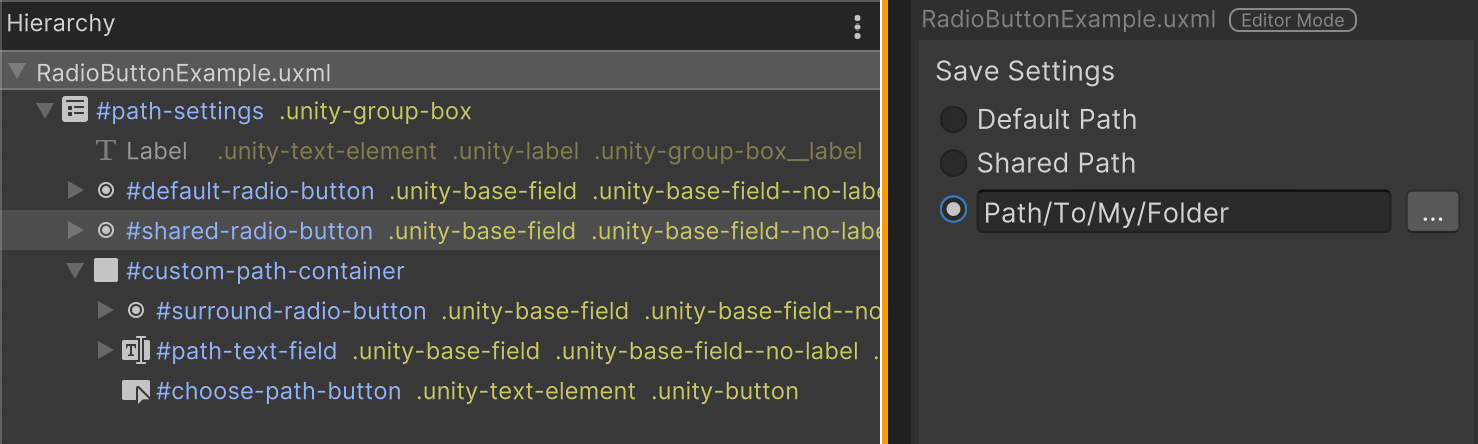
Create a GroupBox with C# script
The following C# code snippets create a GroupBox and add three radio buttons to it so that they’re logically grouped.
var group = new GroupBox("Group Example");
// Must register change events on each radio button.
var choice1 = new RadioButton("First Choice");
choice1.RegisterValueChangedCallback(v => Debug.Log("Choice 1 is : " + v.newValue));
var choice2 = new RadioButton("Second Choice");
choice2.RegisterValueChangedCallback(v => Debug.Log("Choice 2 is : " + v.newValue));
var choice3 = new RadioButton("Third Choice");
choice3.RegisterValueChangedCallback(v => Debug.Log("Choice 3 is : " + v.newValue));
group.Add(choice1);
group.Add(choice2);
group.Add(choice3);
rootVisualElement.Add(group);
C# class and namespace
C# class: GroupBox
Namespace: UnityEngine.UIElements
Base class: BindableElement
Member UXML attributes
This element has the following member attributes:
| Name | Type | Description |
|---|---|---|
text |
string |
The title text of the box. |
Inherited UXML attributes
This element inherits the following attributes from its base class:
| Name | Type | Description |
|---|---|---|
binding-path |
string |
Path of the target property to be bound. |
focusable |
boolean |
If false, this prevents the element from being focused. The element can only be focused if its canGrabFocus property is true. |
tabindex |
int |
An integer used to sort focusable elements in the focus ring. Must be greater than or equal to zero. Setting the tabIndex value to less than 0 (for example, −1) removes the element from the focus ring and tab navigation. |
This element also inherits the following attributes from VisualElement:
| Name | Type | Description |
|---|---|---|
content-container |
string |
Logical container where child elements are added. If a child is added to this element, the child is added to this element’s content container instead. When iterating over the VisualElement.Children of an element, the element’s content container hierarchy is used instead of the element itself. This can lead to unexpected results, such as elements being ignored by the navigation events if they are not directly in the content container’s hierarchy. Refer to IFocusRing for more information.If the content container is the same as the element itself, child elements are added directly to the element. This is true for most elements but can be overridden by more complex types. The ScrollView, for example, has a content container that is different from itself. In that case, child elements added to the scroll view are added to its content container element instead. While the physical parent (VisualElement.Hierarchy.parent) of the child elements is the scroll view’s content container element, their logical parent (VisualElement.parent) still refers to the scroll view itself. Since some of the scroll view’s focusable children are not part of its logical hierarchy, like its Scroller elements, these focusable children are not considered by default when using sequential navigation. Refer to How can I change what element is focused next for an example of a workaround solution if the default navigation rules don’t correspond to your needs. |
data-source |
Object |
Assigns a data source to this VisualElement which overrides any inherited data source. This data source is inherited by all children. |
data-source-path |
string |
Path from the data source to the value. |
data-source-type |
System.Type |
The possible type of data source assignable to this VisualElement. This information is only used by the UI Builder as a hint to provide some completion to the data source path field when the effective data source cannot be specified at design time. |
enabled |
boolean |
Returns true if the VisualElement is enabled locally.This flag isn’t changed if the VisualElement is disabled implicitly by one of its parents. To verify this, use enabledInHierarchy. |
language-direction |
UIElements.LanguageDirection |
Indicates the directionality of the element’s text. The value will propagate to the element’s children. Setting languageDirection to RTL can only get the basic RTL support like text reversal. To get more comprehensive RTL support, such as line breaking, word wrapping, or text shaping, you must enable Advance Text Generator. |
name |
string |
The name of this VisualElement. Use this property to write USS selectors that target a specific element. The standard practice is to give an element a unique name. |
picking-mode |
UIElements.PickingMode |
Determines if this element can be the target of pointer events or picked by IPanel.Pick queries.Elements can not be picked if: - They are invisible- Their style.display is set to DisplayStyle.NoneElements with a picking mode of PickingMode.Ignore never receive the hover pseudo-state. |
style |
string |
Sets the style values on a VisualElement.The returned style data, computed from USS files or inline styles written to this object in C#, doesn’t represent the fully resolved styles, such as the final height and width of a VisualElement. To access these fully resolved styles, use resolvedStyle.For information about how to use this property and all the supported USS properties, refer to the Apply styles in C# scripts and USS properties reference manual pages. |
tooltip |
string |
Text to display inside an information box after the user hovers the element for a small amount of time. This is only supported in the Editor UI. |
usage-hints |
UIElements.UsageHints |
A combination of hint values that specify high-level intended usage patterns for the VisualElement. This property can only be set when the VisualElement is not yet part of a Panel. Once part of a Panel, this property becomes effectively read-only, and attempts to change it will throw an exception. The specification of proper UsageHints drives the system to make better decisions on how to process or accelerate certain operations based on the anticipated usage pattern. Note that those hints do not affect behavioral or visual results, but only affect the overall performance of the panel and the elements within. It’s advised to always consider specifying the proper UsageHints, but keep in mind that some UsageHints might be internally ignored under certain conditions (e.g. due to hardware limitations on the target platform). |
view-data-key |
string |
Used for view data persistence, such as tree expanded states, scroll position, or zoom level. This key is used to save and load the view data from the view data store. If you don’t set this key, the persistence is disabled for the associated VisualElement. For more information, refer to View data persistence in the Unity Manual. |
USS classes
The following table lists all the C# public property names and their related USS selector.
| C# property | USS selector | Description |
|---|---|---|
ussClassName |
.unity-group-box |
USS class name for GroupBox elements. Unity adds this USS class to every instance of the GroupBox element. Any styling applied to this class affects every GroupBox located beside, or below the stylesheet in the visual tree. |
labelUssClassName |
.unity-group-box__label |
USS class name for Labels in GroupBox elements. Unity adds this USS class to the Label sub-element of the GroupBox if the GroupBox has a Label. |
disabledUssClassName |
.unity-disabled |
USS class name of local disabled elements. |
You can also use the Matching Selectors section in the Inspector or the UI Toolkit Debugger to see which USS selectors affect the components of the VisualElement at every level of its hierarchy.