Migrate from Immediate Mode GUI (IMGUI) to UI Toolkit
This guide is for developers experienced with Immediate Mode GUI (IMGUI) to migrate to UI Toolkit. This guide focuses on the Editor UI, but its information can also apply to the runtime UI as well.
Key differences
Code-driven versus UI-driven
IMGUI is code-driven by calls to the OnGUI function in a C# script that implements it. UI Toolkit provides more options for Editor UI creation. With UI Toolkit, you define the behaviors in C# scriptsA piece of code that allows you to create your own Components, trigger game events, modify Component properties over time and respond to user input in any way you like. More info
See in Glossary. However, when defining UI elements and styles, in addition to C#, you can visually define UI controls in UI Builder or write in an XML-like text file (called UXML) directly. For more information, refer to Get started with UI Toolkit.
Immediate versus retained mode
With IMGUI, you describe the UI tree when the UI is repainted within the OnGUI() function. You must call this function when an event enters the UI or when you repaint the UI. There is no persistent information pertaining to the UI tree between different events. Whereas, you create visual elementsA node of a visual tree that instantiates or derives from the C# VisualElement class. You can style the look, define the behaviour, and display it on screen as part of the UI. More info
See in Glossary with UI Toolkit in a tree structure called Visual TreeAn object graph, made of lightweight nodes, that holds all the elements in a window or panel. It defines every UI you build with the UI Toolkit.
See in Glossary. Information in the Visual Trees is retained persistently.
Constant versus state changes
IMGUI is based on the OnGUI() function that runs at least once every frame. You define the look and the behaviors of the UI for every possible frame. The body of OnGUI() might contain many conditions and different states.
UI Toolkit operates in an event-driven system. You define the look of the UI in its default state and define the behaviors of the UI in response to events. Any changes you make in UI Toolkit cause persistent changes to the state of your UI.
For example, the declaration of a button in IMGUI looks like the following:
if (GUILayout.Button("Click me!"))
{
//Code runs here in frames where the user clicks the button.
//Code makes changes to the UI for frames where the user has just clicked the button.
}
else
{
//Code specifies what happens in all other frames.
}
The example above looks like the following in UI Toolkit:
UIDocument document = GetComponent<UIDocument>();
//Create button.
Button button = new Button();
button.text = "Click me!";
//Set up event handler.
button.RegisterCallback<ClickEvent>((ClickEvent evt) =>
{
//Code runs here after button receives ClickEvent.
});
//Add button to UI.
document.rootVisualElement.Add(button);
For a completed example of how to create a custom Editor window with UI Toolkit, refer to Get started with UI Toolkit.
IMGUI support
Use the IMGUIContainer to place IMGUI code inside of a VisualElement. Everything you can do inside of OnGUI() is supported.
You can arrange multiple IMGUIContainers and lay them out by mixing GUILayout and UI Toolkit layouts. Note that it’s not possible to add VisualElement instances inside of an IMGUIContainer.
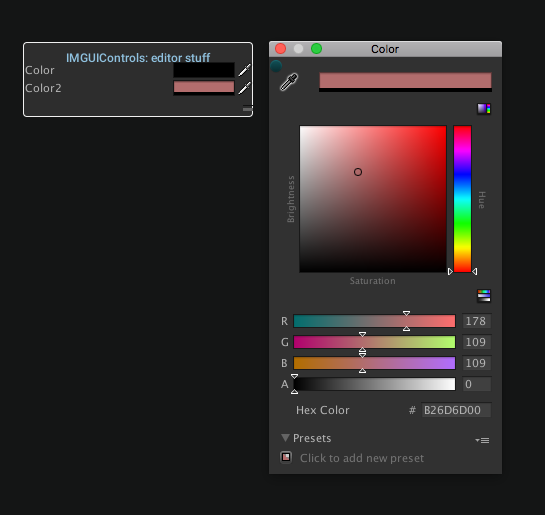
IMGUIContainer exampleFrom IMGUI to UI Toolkit conversion
The following table lists the equivalent functions between IMGUI and UI Toolkit:
| Action | IMGUI | UI Toolkit |
|---|---|---|
| Create an Editor Window | EditorWindow.OnGUI() |
EditorWindow.CreateGUI() |
| Create a Property DrawerA Unity feature that allows you to customize the look of certain controls in the Inspector window by using attributes on your scripts, or by controlling how a specific Serializable class should look More info See in Glossary or a Property Attribute |
PropertyDrawer.OnGUI() |
PropertyDrawer.CreatePropertyGUI() |
| Create a custom Editor for the InspectorA Unity window that displays information about the currently selected GameObject, asset or project settings, allowing you to inspect and edit the values. More info See in Glossary |
Editor.OnInspectorGUI() |
Editor.CreateInspectorGUI() |
The following table lists the equivalent methods, classes, and attributes between IMGUI and UI Toolkit:
| IMGUI | IMGUI namespaces | UI Toolkit |
|---|---|---|
AddCursorRect() |
EditorGUIUtility | Set VisualElement.style.cursor, or set a visual element’s cursor texture in the UI Builder or USS. For more detailed interactivity, use C# events. |
AreaScope |
GUILayout | Scopes are generally not needed in UI Toolkit. See BeginArea(). |
BeginArea() |
GUILayout | To define the area itself, create a visual element and set style.position to Position.Absolute. To create children for the area, create child visual elements under it. |
BeginBuildTargetSelectionGrouping() |
EditorGUILayout | No equivalent. |
BeginChangeCheck() |
EditorGUI | Register callbacks on each element in the change check range. If using a PropertyField as a stand-in for a serialized field in a custom Inspector, use PropertyField.RegisterCallback<SerializedPropertyChangeEvent>() or PropertyField.RegisterValueChangeCallback(). In all other cases, use VisualElement.RegisterCallback<ChangeEvent<T>>() or VisualElement.RegisterValueChangedCallback<T>(). |
BeginDisabledGroup() |
EditorGUI | VisualElement.SetEnabled(false) |
BeginFoldoutHeaderGroup() |
EditorGUI, EditorGUILayout | See Foldout(). |
BeginGroup() |
GUI | See BeginArea(). |
BeginHorizontal() |
EditorGUILayout, GUILayout | See BeginArea(). |
BeginProperty() |
EditorGUI | If you use BeginProperty()/EndProperty() to bind a simple control to a serialized property, you can do that in UI Toolkit by calling BindProperty(), by setting bindingPath, or by setting the binding-path UXML attribute. If you use BeginProperty()/EndProperty() to make a single property out of complex custom UI, that is not supported well in UI Toolkit. |
BeginScrollView() |
EditorGUILayout, GUI, GUILayout | UnityEngine.UIElements.ScrollView |
BeginToggleGroup() |
EditorGUILayout | No equivalent. |
BeginVertical() |
EditorGUILayout, GUILayout | See BeginArea(). |
BoundsField() |
EditorGUI, EditorGUILayout | BoundsField |
BoundsIntField() |
EditorGUI, EditorGUILayout | BoundsIntField |
Box() |
GUI, GUILayout | Box |
BringWindowToBack() |
GUI | See Window(). |
BringWindowToFront() |
GUI | See Window(). |
Button() |
GUI, GUILayout | Button |
CanCacheInspectorGUI() |
EditorGUI | Not needed in retained mode. |
ChangeCheckScope |
EditorGUI | Scopes are generally not needed in UI Toolkit. See BeginChangeCheck(). |
ColorField() |
EditorGUI, EditorGUILayout | ColorField |
CommandEvent() |
EditorGUIUtility | Generally not needed in retained mode. Use C# callbacks to handle events. |
CurveField() |
EditorGUI, EditorGUILayout | CurveField |
DelayedDoubleField() |
EditorGUI, EditorGUILayout |
DoubleField with isDelayed set to true. |
DelayedFloatField() |
EditorGUI, EditorGUILayout |
FloatField with isDelayed set to true. |
DelayedIntField() |
EditorGUI, EditorGUILayout |
IntegerField with isDelayed set to true. |
DelayedTextField() |
EditorGUI, EditorGUILayout |
TextField with isDelayed set to true. |
DisabledScope |
EditorGUI | Scopes are generally not needed in UI Toolkit. See BeginDisabledGroup(). |
DoubleField() |
EditorGUI, EditorGUILayout | DoubleField |
DragWindow() |
GUI | See Window(). |
DrawPreviewTexture() |
EditorGUI | No equivalent. |
DrawRect() |
EditorGUI | Use VisualElement. Set style.position to Absolute. Set style.top and style.left to define the position. Set style.width and style.height to define the size. Set style.backgroundColor to set the color. |
DrawTexture() |
GUI |
Image. Set tintColor in place of color. There is no equivalent for a false alphaBlend. There are no equivalents for borderWidth, borderWidths, borderRadius, or borderRadiuses. |
DrawTextureAlpha() |
EditorGUI | No equivalent. |
DrawTextureWithTexCoords() |
GUI |
Image. Set uv in place of texCoords. There is no equivalent for a false alphaBlend. |
DropdownButton() |
EditorGUI, EditorGUILayout | No exact equivalent. Use fully-fledged DropdownFields instead of just a DropdownButton(). |
DropShadowLabel() |
EditorGUI |
Label with shadow values set in style.textShadow. |
EditorToolbar() |
EditorGUILayout | Create a Toolbar with one ToolbarButton for each tool. For each ToolbarButton, register a callback when clicked to call either ToolManager.SetActiveTool() or ToolManager.RestorePreviousTool() to make that button activate the tool or deactivate it, respectively. |
EndArea() |
GUILayout | See BeginArea(). |
EndBuildTargetSelectionGrouping() |
EditorGUILayout | See BeginBuildTargetSelectionGrouping(). |
EndChangeCheck() |
EditorGUI | See BeginChangeCheck(). |
EndDisabledGroup() |
EditorGUI | See BeginDisabledGroup(). |
EndFoldoutHeaderGroup() |
EditorGUI, EditorGUILayout | See Foldout(). |
EndGroup() |
GUI | See BeginArea(). |
EndHorizontal() |
EditorGUILayout, GUILayout | See BeginArea(). |
EndProperty() |
EditorGUI | See BeginProperty(). |
EndScrollView() |
EditorGUILayout, GUI, GUILayout | See BeginScrollView(). |
EndToggleGroup() |
EditorGUILayout | See BeginToggleGroup(). |
EndVertical() |
EditorGUILayout, GUILayout | See BeginArea(). |
EnumFlagsField() |
EditorGUI, EditorGUILayout | EnumFlagsField |
EnumPopup() |
EditorGUI, EditorGUILayout | EnumField |
ExpandHeight() |
GUILayout | No equivalent. |
ExpandWidth() |
GUILayout | No equivalent. |
FlexibleSpace() |
GUILayout | See Space(). |
FloatField() |
EditorGUI, EditorGUILayout | FloatField |
FocusControl() |
GUI | VisualElement.Focus() |
FocusTextInControl() |
EditorGUI | TextField.Focus() |
FocusWindow() |
GUI | See Window(). |
Foldout() |
EditorGUI, EditorGUILayout | Foldout |
GetControlRect() |
EditorGUILayout | Only needed to convert from EditorGUILayout to EditorGUI. Not needed in UI Toolkit. |
GetNameOfFocusedControl() |
GUI | VisualElement.focusController.focusedElement |
GetPropertyHeight() |
EditorGUI | PropertyField.layout.height |
GradientField() |
EditorGUI, EditorGUILayout | GradientField |
GroupScope |
GUI | Scopes are generally not needed in UI Toolkit. See BeginArea(). |
Height() |
GUILayout | VisualElement.style.height |
HelpBox() |
EditorGUI, EditorGUILayout | HelpBox |
HorizontalScope |
EditorGUILayout, GUILayout | Scopes are generally not needed in UI Toolkit. See BeginArea(). |
HorizontalScrollbar() |
GUI, GUILayout |
Scroller with direction set to Horizontal. |
HorizontalSlider() |
GUI, GUILayout |
Slider with direction set to Horizontal
|
InspectorTitlebar() |
EditorGUI, EditorGUILayout | No equivalent. |
IntField() |
EditorGUI, EditorGUILayout | IntegerField |
IntPopup() |
EditorGUI, EditorGUILayout | No equivalent. |
IntSlider() |
EditorGUI, EditorGUILayout | SliderInt |
Label() |
GUI, GUILayout | Label |
LabelField() |
EditorGUI, EditorGUILayout |
TextField with isReadOnly set to true. |
LayerField() |
EditorGUI, EditorGUILayout | LayerField |
LinkButton() |
EditorGUI, EditorGUILayout | No equivalent. |
Load() |
EditorGUIUtility | If using C#, you can use this function as is and assign its return value to the VisualElement.style property you want. If using USS, use function resource() with the same argument you would give to Load(). |
LongField() |
EditorGUI, EditorGUILayout | LongField |
MaskField() |
EditorGUI, EditorGUILayout | MaskField |
MaxHeight() |
GUILayout | VisualElement.style.maxHeight |
MaxWidth() |
GUILayout | VisualElement.style.maxWidth |
MinHeight() |
GUILayout | VisualElement.style.minHeight |
MinMaxSlider() |
EditorGUI, EditorGUILayout | MinMaxSlider |
MinWidth() |
GUILayout | VisualElement.style.minWidth |
ModalWindow() |
GUI | See Window(). |
[NonReorderable] attribute |
Ensure that ListView.reorderable is false. |
|
ObjectField() |
EditorGUI, EditorGUILayout | ObjectField |
PasswordField() |
EditorGUI, EditorGUILayout, GUI, GUILayout |
TextField with isPasswordField set to true |
PixelsToPoints() |
EditorGUIUtility | Valid for use with UI Toolkit. |
PointsToPixels() |
EditorGUIUtility | Valid for use with UI Toolkit. |
Popup() |
EditorGUI, EditorGUILayout | PopupField<T0> |
ProgressBar() |
EditorGUI | ProgressBar |
PropertyField() |
EditorGUI, EditorGUILayout | PropertyField |
PropertyScope |
EditorGUI | Scopes are generally not needed in UI Toolkit. See BeginProperty(). |
RectField() |
EditorGUI, EditorGUILayout | RectField |
RectIntField() |
EditorGUI, EditorGUILayout | RectIntField |
RepeatButton() |
GUI, GUILayout | RepeatButton |
ScrollTo() |
GUI |
ScrollView.ScrollTo() or ScrollView.scrollOffset
|
ScrollViewScope |
EditorGUILayout, GUI, GUILayout | Scopes are generally not needed in UI Toolkit. See BeginScrollView(). |
SelectableLabel() |
EditorGUI, EditorGUILayout |
Label with isSelectable and focusable set to true. |
SelectionGrid() |
GUI, GUILayout | RadioButton |
SetNextControlName() |
GUI | VisualElement.name |
singleLineHeight |
EditorGUIUtility | Use USS variable --unity-metrics-single_line-height. |
Slider() |
EditorGUI, EditorGUILayout | Slider |
Space() |
EditorGUILayout, GUILayout | Use flex properties to configure spacing between visual elements. |
TagField() |
EditorGUI, EditorGUILayout | TagField |
TextArea() |
EditorGUI, EditorGUILayout, GUI, GUILayout |
TextField with multiline set to true, style.whiteSpace set to Normal, and ScrollView.verticalScrollerVisibility set to Auto. |
TextField() |
EditorGUI, EditorGUILayout, GUI, GUILayout |
TextField with multiline set to true and style.whiteSpace set to NoWrap. |
Toggle() |
EditorGUI, EditorGUILayout, GUI, GUILayout | Toggle |
ToggleGroupScope |
EditorGUILayout | Scopes are generally not needed in UI Toolkit. See BeginToggleGroup(). |
ToggleLeft() |
EditorGUI, EditorGUILayout |
Toggle, but instead of setting label, set text. |
Toolbar() |
GUI, GUILayout | No equivalent. |
UnfocusWindow() |
GUI | See Window(). |
Vector2Field() |
EditorGUI, EditorGUILayout | Vector2Field |
Vector2IntField() |
EditorGUI, EditorGUILayout | Vector2IntField |
Vector3Field() |
EditorGUI, EditorGUILayout | Vector3Field |
Vector3IntField() |
EditorGUI, EditorGUILayout | Vector3IntField |
Vector4Field() |
EditorGUI, EditorGUILayout | Vector4Field |
VerticalScope |
EditorGUILayout, GUILayout | Scopes are generally not needed in UI Toolkit. See BeginArea(). |
VerticalScrollbar() |
GUI, GUILayout |
Scroller with direction set to Vertical. |
VerticalSlider() |
GUI, GUILayout |
Slider with direction set to Vertical. |
Width() |
GUILayout | VisualElement.style.width |
Window() |
GUI, GUILayout | No equivalent. |