Customize your workspace layout
The Unity Editor manages its interface as a collection of tabs. You can customize the layout of the tabs, save layouts, and choose between built-in layouts.
Manage tabs
Any window you add from the main menu opens as a new tab.
You can also right-click a tab’s name to:
- Maximise the tab.
- Close the tab.
- Add tabs.
- Manage overlays. For more information, refer to Overlays.
Move tabs in the main Editor window
To change the tab layouts, you can select a built-in layout from the Layout menu, or move the tabs yourself.
To move a tab, drag its title to a new location. When you hover your tab over a location, the Editor shows its outline.
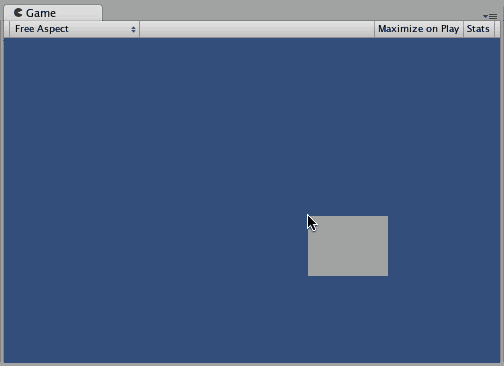
Move tabs to floating Editor windows
You can break the Unity Editor into floating windows. Each floating window can have multiple tabs.
In this example, a floating window has two Search tabs:

Save and restore tab layouts
To manage layouts, select an option from the Layout menu.
| Option | Description |
|---|---|
| Save Layout | Save your changes to a layout. You can overwrite a built-in layout, or enter a new name to save a custom layout. If you create a custom layout, its name is added to the layouts list in the menu. |
| Save layout to file | Save your layout to a file you can use in other projects. |
| Load layout from file | Load a layout from a file you saved. |
| Delete Layout | Delete a built-in or a custom layout. |
| Reset all Layouts | Return all layouts to their built-in configurations and override any changes you made. |