iOS Player Settings
This page details the Player Settings specific to iOS. A description of the general Player Settings can be found here.
Note that Unity iOS requires 7.0 or higher. iOS 6.0 and earlier are no longer supported.
Resolution And Presentation
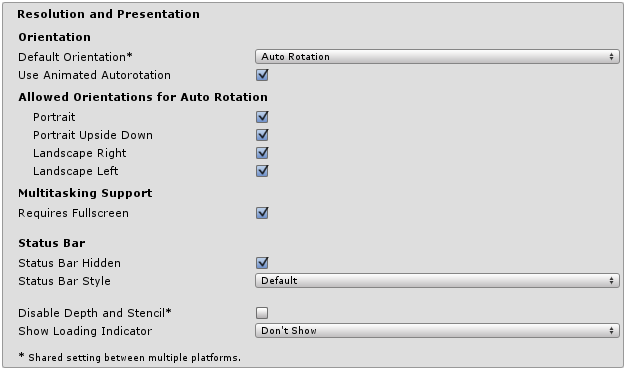
| Свойство: | Функция: |
|---|---|
| Идентификация | |
| Default Orientation | (Данная настройка одинакова как для Android, так и для iOS устройств) |
| Default Orientation | The game’s screen orientation. The options are Portrait (home button at the bottom), Portrait Upside Down (home button at the top), Landscape Left (home button on the right side), Landscape Right (home button on the left side) and Auto Rotation (screen orientation changes with device orientation). |
| Use Animated Autorotation | Should orientation changes animate the screen rotation rather than just switch? (Only visible when the Default Orientation is set to Auto Rotation.) |
| Допустимые направления для авто вращения | (Only visible when the Default Orientation is set to Auto Rotation.) |
| Portrait | Allow portrait orientation. |
| Portrait Upside Down | Allow portrait upside down orientation. |
| Landscape Right | Allow landscape right orientation (ie, home button on the left side). |
| Landscape Left | Allow landscape left orientation (home button is on the right side). |
| Multitaking Support | |
| Requires Fullscreen | Enable this if your game requires fullscreen. |
| Строка состояния | |
| Status Bar Hidden | Определяет будет ли скрыта строка состояния во время запуска приложения или нет. |
| Status Bar Style | Specifies the style of the status bar as the application launches. The options are Default, Black Translucent and Black Opaque. |
| Disable Depth and Stencil | Check this box to disable the depth and stencil buffers. |
| Show Loading Indicator | Select how the loading indicator be displayed. The options are Don’t Show, White Large, White, and Gray. |
Icon
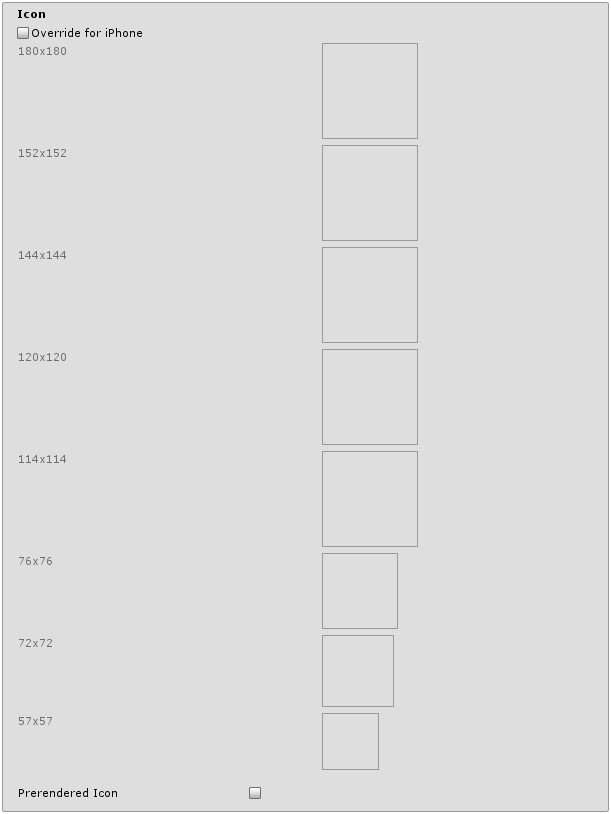
| Свойство: | Функция: |
|---|---|
| Override for iPhone | Смотрите, может вам захочется назначить свои собственные иконки, которые будут использоваться в вашей игре под iPhone/iPad. Иконки различных размеров должны заполнять квадратные рамки, расположенные ниже. |
| Prerendered icon | Если не отмечено, то к иконке iOS приложения будут применены эффекты сгиба (bevel) и блеска (sheen). |
Splash Image
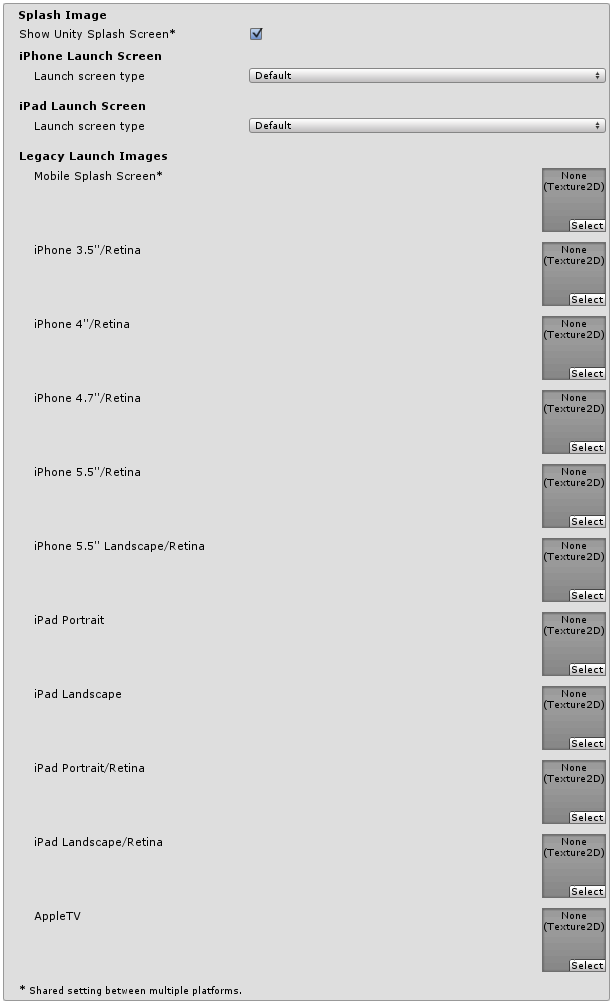
There are several ways to implement splash images on iOS: launch images and launch screens.
Launch images These are static splash screen images that occupies entire screen.
For devices that still use iOS 7 the only launch screen option is launch image. (There is no support for versions prior to iOS 7.0.) For devices that use iOS 8 or newer, there’s an option to use either launch image or launch screen.
Launch images are defined in an asset catalog (Images.xcassets/LaunchImage). We always add a launch screen for each supported size and orientation combination.
Only iPhone 6+ supports landscape orientation, the rest of iPhones can only use portrait. Launch are selected in this order:
- the specific launch image override, if the texture is set
- default unity launch image, which is solid blueish black color
The user is expected to set all launch images.
Launch screens A launch screen is an XIB file from which iOS creates a splash screen dynamically on the device.
Launch screens have a limitation, that it is not possible to display different contents depending on orientation on iPad devices. Therefore launch screens are only supported on iPhone devices.
All iPhones support landscape launch screens, however due to bug in iOS, landscape left is shown instead of landscape right on certain iOS versions.
| Свойство: | Функция: |
|---|---|
| Mobile Splash Screen | Определяет текстуру, которая будет использована для заставки в iOS. Стандартный размер заставки равен 320x480. (Он одинаков как для Android, так и для iOS) |
| iPhone 3.5"/Retina | Определяет текстуру, которая будет использована для Retina заставки в iOS 3.5". Стандартный размер заставки равен 640x960. |
| iPhone 4"/Retina | Определяет текстуру, которая будет использована для Retina заставки в iOS 4". Стандартный размер заставки равен 640x1136. |
| iPhone 4.7"/Retina | Определяет текстуру, которая будет использована для Retina заставки в iOS 4". Стандартный размер заставки равен 640x1136. |
| iPhone 5.5"/Retina | Определяет текстуру, которая будет использована для Retina заставки в iOS 3.5". Стандартный размер заставки равен 640x960. |
| iPhone 5.5" Landscape/Retina | Определяет текстуру, которая будет использована для Retina заставки в iOS 3.5". Стандартный размер заставки равен 640x960. |
| iPad Portrait | Определяет текстуру, которая будет использована для альбомной ориентации заставки в iPad. Стандартный размер заставки равен 768x1024. |
| iPad Landscape | Определяет текстуру, которая будет использована для альбомной ориентации заставки в iPad. Стандартный размер заставки равен 1024x768. |
| iPad Portrait/Retina | Определяет текстуру, которая будет использована в высоком разрешении для портретной ориентации заставки в iPad. Стандартный размер заставки равен 1536x2048. |
| iPad Landscape/Retina | Определяет текстуру, которая будет использована в высоком разрешении для альбомной ориентации заставки в iPad. Стандартный размер заставки равен 2048x1536. |
| Launch Screen type | Allows you to select between the launch screen types |
| - None | The behavior is as if only launch images are used. |
| - Default | A launch screen that is very much like a launch image. One image is selected for portrait and landscape. The selection order: iPhone 6+ launch images, shared mobile launch image, default unity launch image for iPhone 6+. The images are displayed using aspect-fill mode. |
| - Image with background, relative size | A center-aligned image is shown, with the rest of area filled with solid color. The image size is user-specified percentage of the screen size, computed in the smaller dimension (vertical on landscape, horizontal in portrait orientations). User also specifies background color and images for portrait and landscape orientations. Image selection order: the user-specified image, shared mobile launch image, default unity launch image for iPhone 6+. The images are displayed using aspect-fill mode. |
| - Image with background, constant size | Same as relative size option except that the size of the image is defined by user-specified number of points. |
| - Custom Xib | An user-specified XIB file from any location. |
In Unity Personal Edition the Unity Splash Screen displays as soon as engine initialises, in addition to your chosen splash screen. In Unity Personal Edition the Unity Splash Screen displays as soon as engine initialises, in addition to your chosen splash screen.
Debugging and Crash Reporting
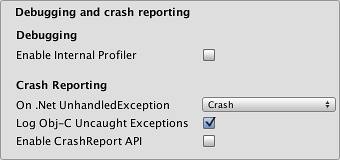
| Свойство: | Функция: |
|---|---|
| Enable Internal Profiler | Enables an internal profiler which collects performance data of the application and prints a report to the console. The report contains the number of milliseconds that it took for each Unity subsystem to execute on each frame. The data is averaged across 30 frames. |
| On .Net UnhandledException | The action taken on .NET unhandled exception. The options are Crash (the application crashes hardly and forces iOS to generate a crash report that can be submitted to iTunes by app users and inspected by developers), Silent Exit (the application exits gracefully). |
| Log ObjC uncaught exceptions | Enables a custom Objective-C Uncaught Exception handler, which will print exception information to console. |
| Enable Crash Report API | Enables a custom crash reporter to capture crashes. Crash logs will be available to scripts via CrashReport API. |
Other Settings
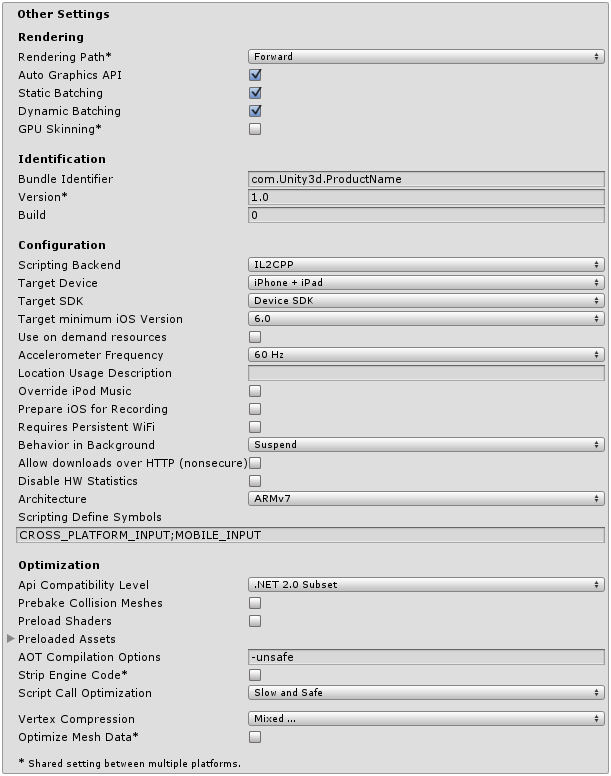
| Свойство: | Функция: |
|---|---|
| Визуализация | |
| Rendering Path | The rendering path enabled for the game. |
| Automatic Graphics API | Allows you to select which graphics API is used. When checked, Unity will include Metal, and GLES2 as a fallback for devices where Metal is not supported. When unchecked, you can manually pick and reorder the graphics APIs. Manually picking just one API will adjust your app’s info.plist which will result in appropriate app store restrictions. |
| Static Batching | Set this to use Static batching on your build (enabled by default). |
| Dynamic Batching | Set this to use Dynamic Batching on your build (enabled by default). |
| GPU Skinning | Should DX11/ES3 GPU skinning be enabled? |
| Идентификация | |
| ###Идентификатор бандлов | Строка используется в вашем сертификате обеспечения, полученном из вашего Apple Developer Network аккаунта (относиться как к iOS, так и к Android) |
| Bundle Version | Указывает номер версии сборки бандла, который также указывает на итерацию (выпущен или нет) сам бандл. Версия указывается в общем формате строки, содержащей цифры разделённые между собой точками (например 4.3.2). |
| Build | The build number can be entered here to allow you to keep track of the number of builds that have been made |
| Настройки | |
| Scripting Backend | Allows you to select between IL2CPP and Mono2x scripting backends. The default is IL2CPP, and in most normal situations there should be no reason to switch to the older Mono2x backend. Unless you are running into bugs specifically relating to IL2CPP, you should not select Mono2x. Mono2x builds are no longer accepted in the App store. |
| Target Device | Which devices are targeted by the game? The options are iPhone Only, iPad Only and iPhone + iPad. |
| Target SDK | Which SDK is targeted by the game? The options are iPhone Only, Device SDK and Simulator SDK. |
| Target minimum iOS Version | Defines the minimum version of iOS that the game will work on. |
| Use on Demand Resource | When enabled allows you to use one demand resources. |
| Accelerometer Frequency | How often is the accelerometer sampled? The options are Disabled (ie, no samples are taken), 15Hz, 30Hz, 60Hz and 100Hz. |
| Location Usage Description | This field allows you to enter the reason for accessing the users location. |
| Override iPod Music | Если выбрано, приложение заглушит музыку, которая будет играть на iPod-е пользователя. В противном случае музыка продолжит играть на заднем плане. |
| Prepare iOS for Recording | When selected, the microphone recording APIs are initialised. This makes recording latency lower, though on iPhones it re-routes audio output via earphones only. |
| Requires Persistent WiFi | Specifies whether the application requires a Wi-Fi connection. iOS maintains the active Wi-Fi connection while the application is running. |
| Behaviour in Background | Указывает, требуется ли приложению завершить свою работу при сворачивании на тех iOS устройствах, где поддерживается многозадачность. |
| - Suspend | This is the standard behaviour, the app is suspended, but not quit. |
| - Exit | Instead of suspending, the app will quit when the home button is pressed. |
| - Custom | You can implement your own behaviour with background processing. See an example here. |
| Allow downloads over HTTP (nonsecure) | When this option is enabled it will allow you to download content over HTTP. Default and reccomended is HTTPS. |
| Supported URL schemes | A list of supported URL schemes. |
| Disable HW Statistics | By default, Unity iOS apps send anonymous HW statistics to Unity so we can provide you with aggregated information to help you make decisions as a developer. These stats can be found at http://stats.unity3d.com/. Checking this option disables the sending of these statistics for your app. |
| Architecture | Allows you to select which architecture to target. Universal is recommended default. Some apps that are shipping on high-end devices only might consider selecting the Arm64-only option. Armv7 is for consistency purposes. |
| - Universal | The recommended option. Supports both architectures. |
| - Armv7 | Support only the older Armv7 architecture. |
| - Arm64 | Support only the newer Arm64 architecture. |
| Scripting Define Symbols | Пользовательские флаги компиляции (обратитесь к странице [платформо-зависимая компиляция] для более подробной информации). |
| Оптимизация | |
| Api Compatibility Level | Определяет активный .NET API профиль. См. ниже |
| - .Net 2.0 | Библиотеки .Net 2.0. Максимальная совместимость с .net, самый большой размер файлов |
| - .Net 2.0 Subset | Подмножество полной совместимости с .net, меньший размер файлов |
| Prebake Collision Meshes | Should collision data be added to meshes at build time? |
| Preload Shaders | Should shaders be loaded when the player starts up? |
| Preloaded Assets | An array of assets to be loaded when the player starts up. |
| Дополнительные опции AOT компилятора. | Дополнительные опции AOT компилятора. |
| Разрешение экрана | Определяет версию iPhone OS SDK для сборки в среде Xcode |
| - Device SDK | Запуск SDK на текущем оборудовании. |
| - Simulator SDK | Запуск SDK только на симуляторе. |
| Target iOS Version | Specifies lowest iOS version where final application will able to run. Selecting a lower version will mean more devices will be able to run your app. Selecting a higher version means you gain access to features introduced in those higher versions, but users who have not upgraded their device will not be able to use the app. Selecing the ‘Unknown’ option allows you to pick one in your xcode project instead (in case there are newer/beta versions of iOS which have not yet been added to our list in the editor). |
| Strip Engine Code | Enable code stripping. (This setting is only available with the IL2CPP scripting backend.) |
| ###Оптимизация вызова скриптов | Опционально отключаемая обработка исключений для ускорения работы во время исполнения |
| - Slow and Safe | Полная обработка исключений окажет некоторое влияния на производительность самого устройства |
| - Fast but no Exceptions | Нет данных предусмотренных для исключений на устройстве, но при этом игра будет работать быстрее |
| Vertex Compression | Select which vertex channels should be compressed. Compression can save memory and bandwidth but precision will be lower. |
| Optimize Mesh Data | Удаляет все данные из мешей, которые не требуются применённым к ним материалам (касательные, нормали, цвета, UV-координаты). |
Note: Be sure to select the correct SDK - if you select Device, say, but then target the Simulator in Xcode then the build will fail with a lot of error messages.
API Compatibility Level
Вы можете выбрать ваш уровень совместимости с API Mono для всех целевых платформ кроме веб-проигрывателя. Иногда сторонние .net библиотеки могут использовать вещи, не входящие в установленный вами уровень .net совместимости. Чтобы лучше понять, что произойдёт в этом случае и как лучше это исправить, воспользуйтесь программой “Reflector”.
- Перетащите .net узлы для уровня API совместимости рассматриваемый в отношении отражателя (reflector). Их можно найти в Frameworks/Mono/lib/mono/YOURSUBSET/
- Также перетащите в вашу стороннюю сборку.
- Нажмите правой кнопкой на вашей сторонней библиотеке и выберите “Analyze”.
- В отчёте по анализу, проверьте секцию под названием “Depends on”. Всё что зависит от сторонней сборки, но доступно вам лишь на уровне совместимости .net, будет выделено там красным цветом.
Детали
Идентификатор бандлов
Bundle Identifier строка должна совпадать с резервным профилем создаваемой игры. Базовой структурой идентификатора является com.CompanyName.GameName. Структура зависит от места вашего проживания, поэтому придерживайтесь по-умолчанию строки, предоставляемой вам Apple для вашего аккаунта разработчика (Developer Account). Ваше игровое имя (GameName) настраивается в ваших резервных сертификатах, которые управляются с Apple iPhone Developer Center сайта. Пожалуйста обратитесь к сайту Apple iPhone Developer Center для получения дополнительной информации по тому, как это делается.
Stripping Level
Большинство игр не используют все необходимые dll библиотеки. Используйте эту опцию если вам хочется избавиться от неиспользуемых частей для снижения размера встроенного в iOS устройства проигрывателя. Если ваша игра использует классы, которые могут быть легко извлечены за счёт выделенной вами опции, вы будете оповещены об этом сообщением отладчика (Debug) когда будете делать сборку.
Оптимизация вызова скриптов
Хорошим тоном при разработке под iOS является то, что никогда не стоит полагаться на обработку исключений (либо внутренне, либо путём использования try/catch блоков). При использовании стандартной опции Slow and Safe, любые исключения, которые будут зафиксированы на устройстве будут пойманы и помещены в трассировочный стек. При использовании опции Fast but no Exceptions, любые исключения которые будут зафиксированы повесят игру, в результате чего трассировочный стек так и не будет предоставлен. Однако при этом игра будет работать быстрее, так как процессор не будет нагружаться хранением исключений. При выпуске своей игры в большой мир, лучше всего делать это с включённой опцией Fast but no Exceptions.
Incremental Builds
The C++ code generated by the IL2CPP scripting backend can be updated incrementally, allowing incremental C++ build systems to compile only the changes source files. This can significantly lower iteration times with the IL2CPP scripting backend.
To use incremental builds, choose the “Append” option after selecting “Build” from the “Build Settings” dialog. The “Replace” option will perform a clean build.