Standalone Player Settings
This page details the Player Settings specific to standalone platforms (Mac OSX, Windows and Linux). A description of the general Player Settings can be found here.
Resolution And Presentation
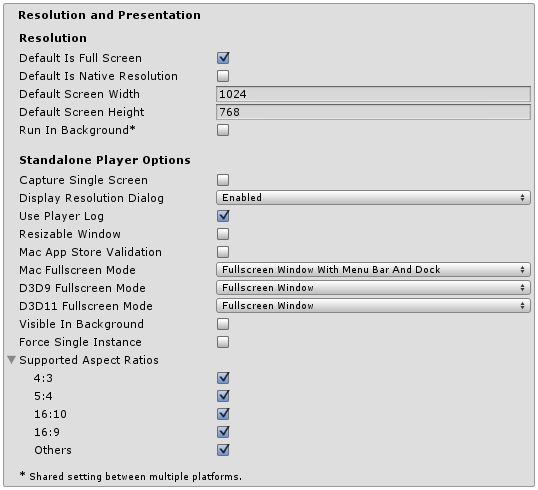
| Свойство: | Функция: |
|---|---|
| Разрешение экрана | |
| Default is Full Screen | Should the game start in fullscreen mode by default? |
| Default Is Native Resolution | Should the game use the default resolution used on this machine? |
| Default Screen Width | Default width of the game screen in pixels. |
| Default Screen Height | Default height of the game screen in pixels. |
| Run in background | Should the game keep running (rather than pausing) if the app loses focus? |
| Настройки Проигрывателя Автономной сборки | |
| Capture Single Screen | If enabled, standalone games in fullscreen mode will not darken the secondary monitor in multi-monitor setups (no longer supported on Mac OS X). |
| ###Настройка вашего диалогового окна для выбора разрешения (Resolution Dialog) | Should the game start with a dialog to let the user choose the screen resolution? The options are Disabled, Enabled and Hidden by Default (ie, the dialog only appears if the alt key is held down at startup). |
| Use Player Log | Вести лог-файл с отладочной информацией. Если вы планируете разместить ваше приложение в Mac App Store, вы захотите снять галочку с этого свойства. Выбрано по умолчанию. |
| Resizable Window | Позволяет пользователю изменять размеры окна проигрывателя автономной сборки. |
| Mac App Store Validation | Включает проверку чека для Mac App Store. |
| Mac Fullscreen Mode | How should fullscreen mode operate on MacOSX? The options are Capture Display (ie, Unity takes over the whole display and the user cannot switch apps until fullscreen mode is exited), Fullscreen Window and Fullscreen Window with Menu Bar and Dock. |
| D3D9 FullScreen Mode | Default fullscreen mode when using DirectX 9. |
| Exclusive Mode | Sets the Default Fullscreen mode to encompass the whole screen without a window surronding it. |
| Fullscreen Window | Keeps the game in a window when in fullscreen. Better for allowing the game to run in the background. |
| Exclusive Mode | Sets the Default Fullscreen mode to encompass the whole screen without a window surrounding it. |
| Fullscreen Window | Keeps the game in a window when in fullscreen. Better for allowing the game to run in the background. |
| Visible in Background | On Windows, show the application in the background if Fullscreen Windowed mode is used. |
| Force Single Instance | Restrict standalone players to a single concurrent running instance. |
| Supported Aspect Ratios | The aspect ratios that will appear in the Resolution Dialog at startup (as long as they are supported by the user’s monitor). |
Icon
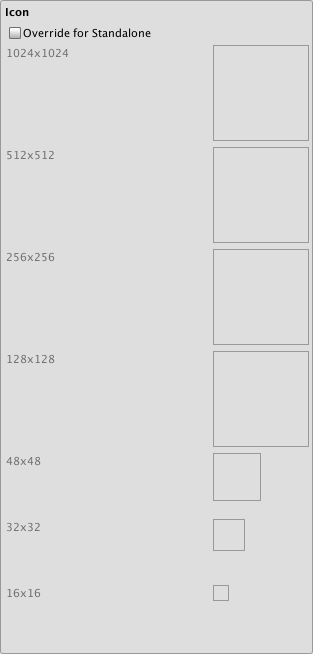
| Свойство: | Функция: |
|---|---|
| Override for Standalone | Смотрите, может вам захочется назначить свои собственные иконки, которые будут использоваться в вашей игре под ПК. Иконки различных размеров должны заполнять квадратные рамки, расположенные ниже. |
Splash Image
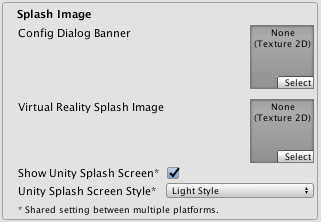
| Свойство: | Функция: |
|---|---|
| Config Dialog Banner | Добавте ваше собственное изображение для отображения на экране во время загрузки игры. |
| Show Unity Splash Screen | Shows the Made with Unity Splash screen when the game is loading . |
Other Settings
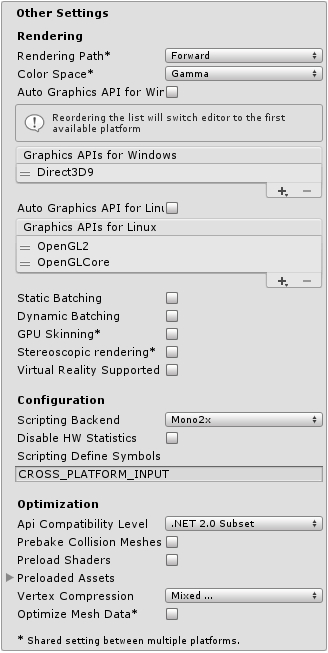
| Свойство: | Функция: |
|---|---|
| Визуализация | |
| Rendering Path | Это свойство совместно используется содержимым Автономной сборки и Веб-плеером. |
| Vertex Lit | Самая низкая точность отвещения, без поддержки теней. Лучше всего подходит для старых компьютеров или ограниченных мобильных платформ. |
| Forward with Shaders | Хорошая поддержка возможностей освещения; ограниченная поддержка теней. |
| Deferred Lighting | Best support for lighting and shadowing features, but requires certain level of hardware support. Best used if you have many realtime lights. (NOTE: If the camera’s projection mode is set to Orthographic, this value is overridden, and the camera will always use Forward rendering.) |
| Color Space | Which color space should be used for rendering? The options are Gamma and Linear. |
| Auto Graphics API for Windows | When this is checked your application will use the best Graphics API on the windows machine it runs on. When unchecked you are able to add and remove supported Graphics APIs |
| Auto Graphics API for Linux | When this is checked your application will use the best Graphics API on the Linux machine it runs on. When unchecked you are able to add and remove supported Graphics APIs |
| Automatic Graphics API | When enabled the game will find the most suitable Graphics Api to use. When Disabled it allows you to choose it for yourself. |
| Static Batching | Set this to use Static batching (inactive by default in webplayers). |
| Dynamic Batching | Set this to use Dynamic Batching on your build (activated by default). |
| GPU Skinning | Should DX11/ES3 GPU skinning be enabled? |
| Stereoscopic Rendering | Should stereoscopic rendering be enabled? |
| Virtual Reality Supported | Enable this setting when building a Virtual Reality application. See VR Overview for more information. |
| Настройки | |
| Scripting Backend | Mono2x is the only scripting backend currently supported on Standalone. |
| Disable HW Statistics | When checked the application will send information about the hardware to Unity (See hwstats page for more details). |
| Scripting Define Symbols | Пользовательские флаги компиляции (обратитесь к странице [платформо-зависимая компиляция] для более подробной информации). |
| Оптимизация | |
| API Compatibility Level | Смотри ниже |
| .Net 2.0 | Библиотеки .Net 2.0. Максимальная совместимость с .net, самый большой размер файлов |
| .Net 2.0 Subset | Подмножество полной совместимости с .net, меньший размер файлов |
| Prebake Collision Meshes | Should collision data be added to meshes at build time? |
| Preload Shaders | Should shaders be loaded when the player starts up? |
| Preloaded Assets | An array of assets to be loaded when the player starts up |
| Vertex Compression | Vertex compression can be set per channel. You can for instance choose to have compression enabled for everything, except positions and lightmap UVs. Whole mesh compression set per imported object will overide the vertex compression on objects that have it set, everything else will obey the vertex compression options/channels set here. |
| Optimize Mesh Data | Удаляет все данные из мешей, которые не требуются применённым к ним материалам (касательные, нормали, цвета, UV-координаты). |
API Compatibility Level
Вы можете выбрать ваш уровень совместимости с API Mono для всех целевых платформ кроме веб-проигрывателя. Иногда сторонние .net библиотеки могут использовать вещи, не входящие в установленный вами уровень .net совместимости. Чтобы лучше понять, что произойдёт в этом случае и как лучше это исправить, воспользуйтесь программой “Reflector”.
- Перетащите .net узлы для уровня API совместимости рассматриваемый в отношении отражателя (reflector). Их можно найти в Frameworks/Mono/lib/mono/YOURSUBSET/
- Также перетащите в вашу стороннюю сборку.
- Нажмите правой кнопкой на вашей сторонней библиотеке и выберите “Analyze”.
- В отчёте по анализу, проверьте секцию под названием “Depends on”. Всё что зависит от сторонней сборки, но доступно вам лишь на уровне совместимости .net, будет выделено там красным цветом.
Детали
Настройка вашего диалогового окна для выбора разрешения (Resolution Dialog)
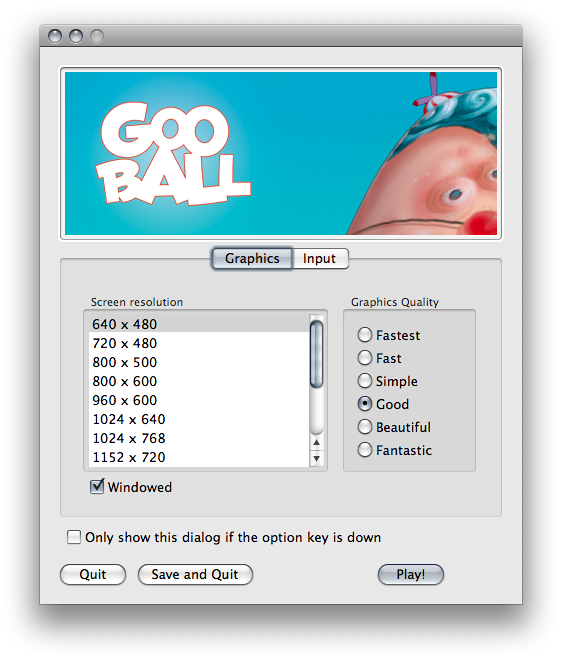
В Standalone проигрывателе у вас есть возможность добавить своё баннерное изображение для диалогового окна Screen Resolution. Максимальный размер изображения равен 432 x 163 пикселям. Изображение не будет масштабировано до соответствия выделяемой области экрана. Вместо этого оно будет отцентрировано и обрезано.
Publishing to the Mac App Store
Use Player Log позволяет вести запись в лог файл вместе с отладочной информацией. Полезно в случаях, когда нужно разобраться в проблемах, которые возникают в вашей игре. При публикации игр для магазина Apple’s Mac приложений рекомендует отключать эту опцию, так как Apple может отклонить ваш запрос. См. для дополнительной информации по лог файлам эту страницу руководства.
Use Mac App Store Validation enables receipt validation for the Mac App Store. If this is enabled, your game will only run when it contains a valid receipt from the Mac App Store. Use this when submitting games to Apple for publishing on the App Store. This prevents people from running the game on any computer then the one it was purchased on. Note that this feature does not implement any strong copy protection. In particular, any potential crack against one Unity game would work against any other Unity content. For this reason, it is recommended that you implement your own receipt validation code on top of this using Unity’s plugin feature. However, since Apple requires plugin validation to initially happen before showing the screen setup dialog, you should still enable this check, or Apple might reject your submission.
Windows Store Apps
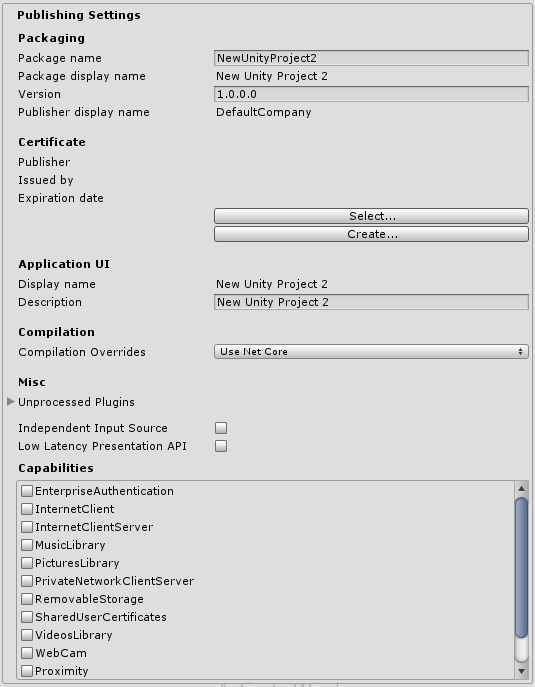
При создании решения в Visual Studio в первый раз, большинство этих настроек помещается в Package.appxmanifest.
Note: If you build your project on top of the existing one, Unity won’t overwrite Package.appxmanifest file if it’s already present, that means if you change something in Player Settings be sure to check Package.appxmanifest, if you want Package.appxmanifest to be regenerated, simply delete it, and rebuild your project from Unity.
To read more about App package manifest, please visit http://msdn.microsoft.com/en-us/library/windows/apps/br211474.aspx.
Settings from Packaging, Application UI, Tile, Splash screen, Capabilities directly transfer to settings in Package.appxmanifest file.
Certificate
Каждому Windows Store приложению необходим сертификат, определяющий его разработчика. Если разработчик не предоставит свой сертификат, то Unity создаст для него стандартный.
Compilation
Как вы знаете, Unity использует Mono для компиляции файлов скриптов, и вы можете использовать API расположенное в .NET 3.5. Compilation Overrides позволяет использовать в ваших c# файлах .NET для Windows Store Apps (также известный как .NET Core). Сам же API доступен по адресу.
Когда Compilation Overrides установлен в:
- При использовании Mono компилятора, не компилируются никакие - C# файлы.
- Use .Net Core - C# files are compiled using Microsoft compiler and .NET Core, you can use Windows Runtime API, but classes implemented in C# files aren’t accessible from JS. Заметка: при использовании API из Windows Runtime, рекомендуется оборачивать код с определением NETFX_CORE, потому что сам API доступен только когда идёт сборка под Windows Store Apps, и он недоступен в самом редакторе Unity.
- Use .Net Core Partially - C# files not located in Plugins, Standard Assets, Pro Standard Assets folders are compiled using Microsoft compiler and .NET Core, all other C# files are compiled using Mono compiler. The advantage is that classes implemented in C# are accessible from JS.
Заметка: Вы не сможете тестировать .NET Core API в редакторе Unity, потому что он не имеет доступа к .NET Core. Поэтому вы сможете протестировать API только при запущенном Windows Store App.
Note: You cannot use .NET Core API in JS.
Вот небольшой пример того, как использовать в скриптах .NET Core API.
string GetTemporaryFolder()
{
#if NETFX_CORE
return Windows.Storage.ApplicationData.Current.TemporaryFolder.Path;
#else
return "LocalFolder";
#endif
}
Plugins
Необработанные плагины содержат список плагинов, которые были проигнорированы инструментами предварительной обработки Unity (как например SerializationWeaver, AssemblyPreprocessor, rrw), обычно вам не нужно вносить изменения в этот список, до тех пор пока вы не получите ошибку о том, что Unity не смог обработать ваш плагин.
Что произойдёт если вы добавите в этот список плагин?
Unity не вводит в вашу сборку, используемую для сериализации дополнительный IL код, и если ваш плагин не ссылается на библиотеку UnityEngine.dll, то ничего страшного, потому что Unity не должен сириализировать данных из вашего плагина.
Independent Input Source
Делает доступным выбор опции для “независимого источника ввода”, подробнее о котором вы можете прочитать здесь. В основном благодаря ввод становится более чувствительным, и обычно лучше оставлять эту опцию активной.
Low Latency Presentation API
Let’s you enable Low Latency Presentation API, basically this create D3D11 swapchain with DXGI_SWAP_CHAIN_FLAG_FRAME_LATENCY_WAITABLE_OBJECT flag, read more here and should increase input responsiveness. This option is disabled by default because on hardware with older GPU drivers, this option makes game laggy, if you enable this option - be sure to profile your game if the performance is still acceptable.
Capabilities
Данные настройки копируются прямо в Package.appxmanifest.
Note: If you’re build your game on top of previous package, Package.appxmanifest won’t be overwritten.