Tizen Player Settings
This page details the Player Settings specific to Tizen. A description of the general Player Settings can be found here.
Resolution And Presentation
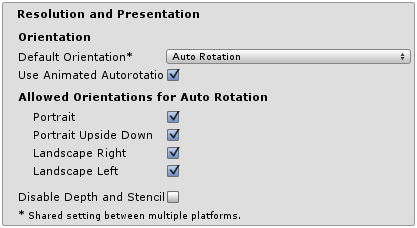
| Property: | Function: |
|---|---|
| Resolution | |
| Default Orientation | (This setting is shared between iOS, Android and Tizen devices) |
| Default Orientation | The game’s screen orientation. The options are Portrait (home button at the bottom), Portrait Upside Down (home button at the top), Landscape Left (home button on the right side), Landscape Right (home button on the left side) and Auto Rotation (screen orientation changes with device orientation). |
| Use Animated Autorotation | Should orientation changes animate the screen rotation rather than just switch? (Only visible when the Default Orientation is set to Auto Rotation.) |
| Allowed Orientations for Auto Rotation | (Only visible when the Default Orientation is set to Auto Rotation.) |
| Portrait | Allow portrait orientation. |
| Portrait Upside Down | Allow portrait upside down orientation. |
| Landscape Right | Allow landscape right orientation (ie, home button on the left side). |
| Landscape Left | Allow landscape left orientation (home button is on the right side). |
| Disable Depth and Stencil | Should the depth and stencil buffers be disabled? |
Icon
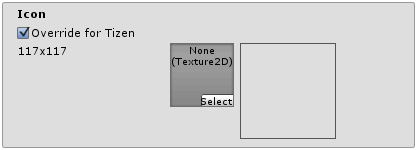
| Property: | Function: |
|---|---|
| Override for Tizen | Check if you want to assign a custom icon you would like to be used for your Tizen game. |
Other Settings
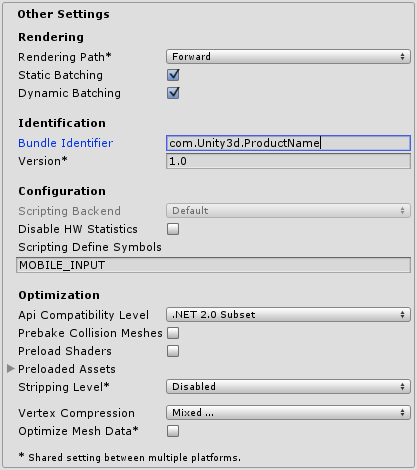
| Property: | Function: |
|---|---|
| Rendering | |
| Rendering Path | The rendering path enabled for the game. |
| Static Batching | Set this to use Static batching on your build (enabled by default). |
| Dynamic Batching | Set this to use Dynamic Batching on your build (enabled by default). |
| Identification | |
| Bundle Identifier | The string used in your provisioning certificate from your Samsung Tizen Store account(This is shared between iOS, Android and Tizen) |
| Bundle Version | Specifies the build version number of the bundle, which identifies an iteration (released or unreleased) of the bundle. The version is specified in the common format of a string containing numbers separated by dots (eg, 4.3.2). |
| Configuration | |
| Disable HW statistics | Disables the application from sending hardware statistics to Unity (see the hwstats page for details). |
| Scripting Define Symbols | Custom compilation flags (see the platform dependent compilation page for details). |
| Optimization | |
| Api Compatibility Level | Specifies active .NET API profile. See below |
| .Net 2.0 | .Net 2.0 libraries. Maximum .net compatibility, biggest file sizes |
| .Net 2.0 Subset | Subset of full .net compatibility, smaller file sizes |
| Prebake Collision Meshes | Should collision data be added to meshes at build time? |
| Preload Shaders | Should shaders be loaded when the player starts up? |
| Preloaded Assets | An array of assets to be loaded when the player starts up. |
| Stripping Level | Options to strip out scripting features to reduce built player size(This setting is shared between iOS and Android Platforms) |
| Disabled | No reduction is done. |
| Strip Assemblies | Level 1 size reduction. |
| Strip ByteCode | Level 2 size reduction (includes reductions from Level 1). |
| Use micro mscorlib | Level 3 size reduction (includes reductions from Levels 1 and 2). |
| Vertex Compression | Select whic vertex channels should be compressed. Compression can save memory and bandwidth but precision will be lower. |
| Optimize Mesh Data | Remove any data from meshes that is not required by the material applied to them (tangents, normals, colors, UV). |
Publishing
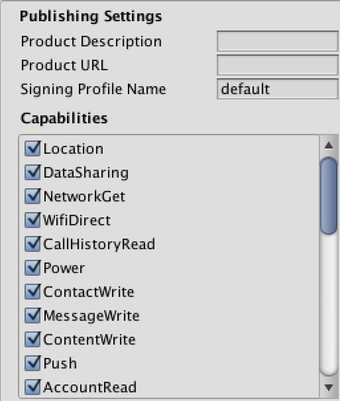
| Property: | Function: |
|---|---|
| Product Description | A description of your application that is stored in the manifest and used in the Tizen Store. |
| Product URL | The URL for your application that is stored in the manifest and used in the Tizen Store. If you do not have a website for your application you may leave this blank. |
| Signing Profile Name | Set this to the name of the signing profile that you have set up in the Tizen IDE. (Window > Preferences > Tizen SDK > Security Profiles > Profiles). If you have not given your profile a name then use the word “default” (without quotes). |
| Capabilities | Select any additional application capabilities that you may need. For example: Location service or any capabilities that are required for native plugins that have been included in your project. |
API Compatibility Level
You can choose your mono api compatibility level for all targets except the webplayer. Sometimes a 3rd party .net dll will use things that are outside of the .net compatibility level that you would like to use. In order to understand what is going on in such cases, and how to best fix it, get “Reflector” on windows.
- Drag the .net assemblies for the api compatilibity level in question into reflector. You can find these in Frameworks/Mono/lib/mono/YOURSUBSET/
- Also drag in your 3rd party assembly.
- Right click your 3rd party assembly, and select “Analyze”.
- In the analysis report, inspect the “Depends on” section. Anything that the 3rd party assembly depends on, but is not available in the .net compatibility level of your choice will be highlighted in red there.
Details
Bundle Identifier
The Bundle Identifier string must match the provisioning profile of the game you are building. The basic structure of the identifier is com.CompanyName.GameName. This structure may vary internationally based on where you live, so always default to the string you set in the Tizen Seller Store.
Stripping Level
Most games don’t use all necessary dlls. With this option, you can strip out unused parts to reduce the size of the built player on Tizen devices. If your game is using classes that would normally be stripped out by the option you currently have selected, you’ll be presented with a Debug message when you make a build.