Animation from External Sources
Импорт анимаций
Animation from external sources is imported into Unity in the same way as regular 3D files. These files, whether they’re generic FBX files or native formats from 3D software such as Maya, Cinema 4D, 3D Studio Max, can contain animation data in the form of a linear recording of the movements of objects within the file.
In some situations the object to be animated (eg, a character) and the animations to go with it can be present in the same file. In other cases, the animations may exist in a separate file to the model to be animated.
It may be that animations are specific to a particular model, and cannot be re-used on other models. For example, a giant octopus end-boss in your game might have a unique arrangement of limbs and bones, and its own set of animations.
In other situations, it may be that you have a library of animations which are to be used on various different models in your scene. For example, a number of different humanoid characters might all use the same walk and run animations. In these situations, it’s common to have a simple placeholder model in your animation files for the purposes of previewing them. Alternatively, it is possible to use animation files even if they have no geometry at all, just the animation data.
When importing multiple animations, the animations can each exist as separate files within your project folder, or you can extract multiple animation clips from a single FBX file if exported as takes from Motion builder or with a plugin / script for Maya, Max or other 3D packages. You might want to do this if your file contains multiple separate animations arranged on a single timeline. For example, a long motion captured timeline might contain the animation for a few different jump motions, and you may want to cut out certain sections of this to use as individual clips and discard the rest. Unity provides animation cutting tools to achieve this when you import all animations in one timeline by allowing you to select the frame range for each clip.
Импорт анимаций
Перед тем как модель персонажа может быть использована, вы должны импортировать ее в ваш проект. Юнити может импортировать родные файлы Maya (.mb или .ma) и Cinema 4D (.c4d) файлы, а также FBX файлы, которые могут быть экспортированы из большинства пакетов анимации. Смотрите эту страницу для получения дополнительной информации. Для импорта анимации просто перетащите, просто перетащите файл модели в папку Assets вашего проекта. Когда вы выберете файл в окне проекта (Project View), вы сможете редактировать установки импорта ()в инспекторе:-
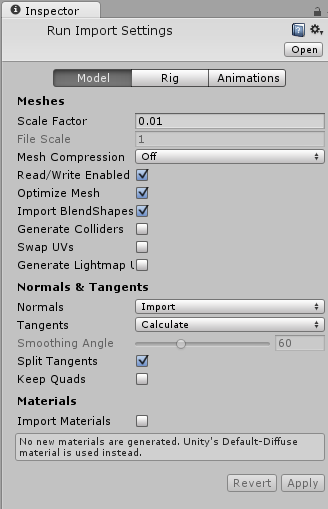
Смотрите страницу FBX importer для полного описания доступных опций импорта.