WebGL Player Settings
This page details the Player Settings specific to the WebGL Preview. A description of the general Player Settings can be found here.
Other Settings
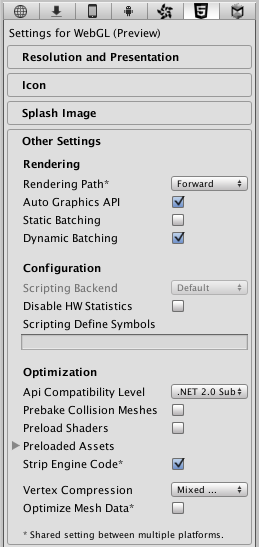
| Свойство: | Функция: |
|---|---|
| Визуализация | |
| Rendering Path | |
| Auto Graphics API | |
| Static Batching | Should static batching be enabled? |
| Dynamic Batching | Should dynamic batching be enabled? |
| Настройки | |
| Scripting Backend | Scripting backend is greyed out as there is only one scripting backend on WebGL. |
| Disable HW Statistics | When checked the application will send information about the hardware to Unity (See hwstats page for more details). |
| Scripting Define Symbols | Пользовательские флаги компиляции (обратитесь к странице [платформо-зависимая компиляция] для более подробной информации). |
| Оптимизация | |
| Api Compatibility Level | Определяет активный .NET API профиль. См. ниже. |
| .Net 2.0 | Библиотеки .Net 2.0. Максимальная совместимость с .net, самый большой размер файлов |
| .Net 2.0 Subset | Подмножество полной совместимости с .net, меньший размер файлов |
| Prebake Collision Meshes | Enable collision mesh baking during the build. |
| Preload Shaders | Enable shader preloading. |
| Preload Assets | Enable asset preloading. Specify the size of assets to preload. |
| Strip Engine Code | Enable code stripping for WebGL. |
| Vertex Compression | |
| Optimize Mesh Data | Удаляет все данные из мешей, которые не требуются применённым к ним материалам (касательные, нормали, цвета, UV-координаты). |
API Compatibility Level
Вы можете выбрать ваш уровень совместимости с API Mono для всех целевых платформ кроме веб-проигрывателя. Иногда сторонние .net библиотеки могут использовать вещи, не входящие в установленный вами уровень .net совместимости. Чтобы лучше понять, что произойдёт в этом случае и как лучше это исправить, воспользуйтесь программой “Reflector”.
- Перетащите .net узлы для уровня API совместимости рассматриваемый в отношении отражателя (reflector). Их можно найти в Frameworks/Mono/lib/mono/YOURSUBSET/
- Также перетащите в вашу стороннюю сборку.
- Нажмите правой кнопкой на вашей сторонней библиотеке и выберите “Analyze”.
- В отчёте по анализу, проверьте секцию под названием “Depends on”. Всё что зависит от сторонней сборки, но доступно вам лишь на уровне совместимости .net, будет выделено там красным цветом.
Publishing Settings
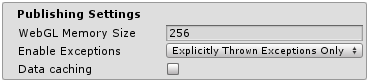
| Свойство: | Функция: |
|---|---|
| WebGL Memory Size | Sets the memory available to the WebGL runtime, given in megabytes. You should choose this value carefully: if it is too low, you will get out-of-memory errors because your loaded content and scenes won’t fit into the available memory. However, if you request too much memory then some browser/platform combinations might not be able to provide it and consequently fail to load the player. See here for details. |
| Enable Exceptions | Enable exception support |
| Data caching | Enable this to automatically cache your contents asset data on the users machine so it will not have to be re-downloaded on subsequent runs (unless the contents have changed). Caching is implemented using the IndexedDB API provided by the browser. Some browsers may implement restrictions around this, such as asking the user for permission to cache data over a specific size. |
Further information about WebGL Publishing Settings can be found in the WebGL Building and Running page.