Managing your License
If your machine is no longer accessible:
You can return activations from the serial number(s) added to your webstore account.
- Go to the License Management Section of your webstore account.
- Add your serial number to the account if it is not already added.
- Click “Activations” to the right of the serial number.
- Click “Disable all Activations”.
Unfortunately you cannot return single activations this only resets them.
If your machine is still accessible:
You are now able to manage your license from the editor. Below is a guide to how this system works and performs.
1. Click the “Unity” drop-down on your toolbar (“Help” on Windows OS). Click the option “Manage License…” (This is the unified place within the Editor for all your licensing needs).
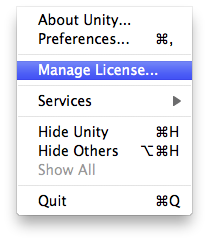
После того как вы нажмёте на “Manage License…”, откроется окно “License Management”. В окне вы увидите 4 кнопки (см. изображение), функционал которых описан ниже:
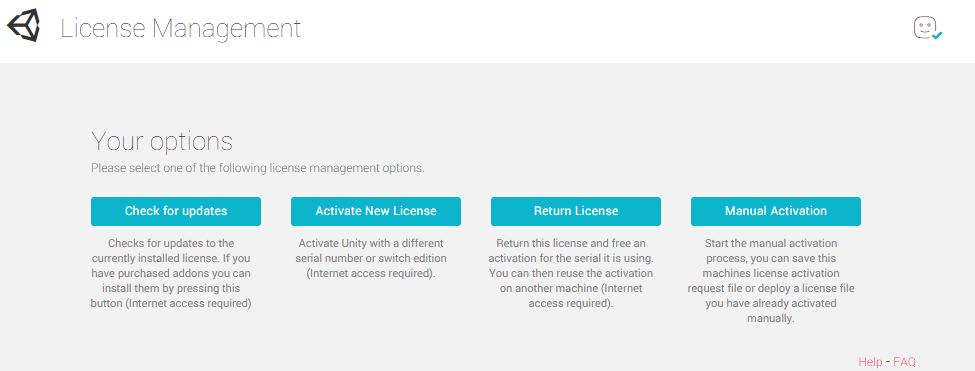
| Check for updates | cross-references the server, querying your Serial number for any changes that may have been made since you last activated. This is handy for updating your license to include new add-ons once purchased and added to your existing license via the Unity Store. |
| Activate new license: | does what it says on the tin. This enables you to activate a new Serial number on the machine you’re using. |
| Return license | This feature enables you to return the license on the machine in question, in return for a new activation that can be used on another machine. Once clicked the Editor will close and you will be able to activate your Serial number elsewhere. For more information on how many machines a single license enables use on, please see our EULA. |
| Manual activation | enables you to activate your copy of Unity offline. This is covered in more depth here. |
Если вам требуется дальнейшая поддержка, пожалуйста, свяжитесь с нами через электронную почту: support@unity3d.com.