Область CPU Usage
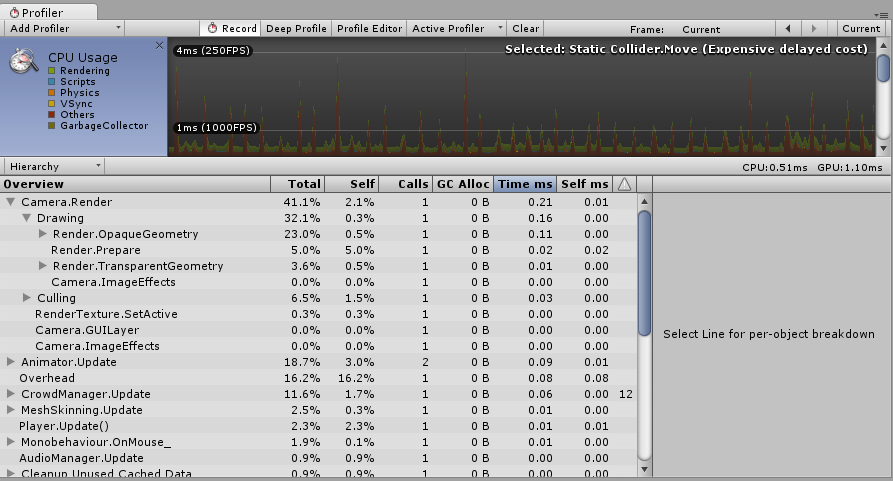
В этой области можно увидеть что и сколько времени занимает в вашей игре. При выборе кадра в нижней части окна отображаются иерархически выстроенные данные о времени.
- Режим Hierarchy: Отображает иерархически выстроенные данные о времени.
- Режим Group Hierarchy: Объединяет данные о времени в логические группы (Рендеринг, Физика, Скрипты и т.д.). Так как элемент в одной группе может при этом находиться и в другой группе (например, скрипт может вызывать функции рендеринга), то общие проценты группы могут быть более 100% (это не ошибка).
Вы можете изменять очередь построения диаграммы CPU просто перетаскивая метки диаграммы вверх и вниз.
Selecting Individual Items
Выбранный в нижней панели элемент подсвечивается в диаграмме в соответствии с его значением относительно других элементов (остальная часть диаграммы затемняется). Повторный клик по элементу снимает выделение.
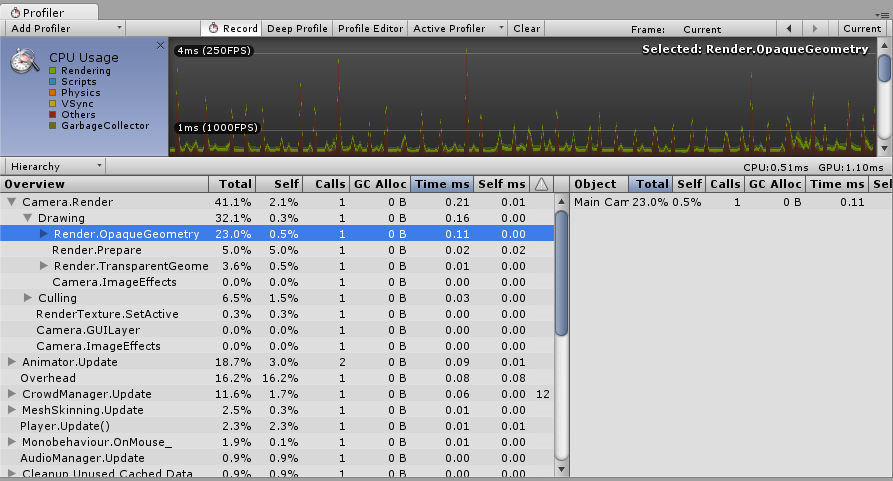
В иерархических данных о времени, колонка self отвечает за количество времени, потраченное в определённой функции без учёта времени исполнения подфункций. Например, на скриншоте, представленном выше, 51.2% времени потрачено в функции Camera.Render. Эта функция совершает много работы и вызывает различные отрисовывающие и culling функции. Не считая все эти функции, в самой функции Camera.Render тратится только 0.8% времени.
Секция Others CPU профайлера показывает общее потребление всеми областями, не вошедшими в Rendering, Scripts, Physics, Garbage Collection или VSync. Такие области включают в себя анимацию, AI, аудио, частицы, сеть, загрузку и цикл проигрывателя.
Physics Markers
The descriptions below provide a brief account of what each of the various high level physics profiler markers mean:
- Physics.Simulate: Called from FixedUpdate. This updates the present state of the physics by instructing PhysX to run its simulation.
- Physics.Processing: Called from FixedUpdate. This is where all the non-cloth physics jobs are processed. Expanding this marker will show low level detail of the work being done internally in PhysX.
- Physics.ProcessingCloth: Called from FixedUpdate. This is where all the cloth physics jobs are processed. Expanding this marker will show low level detail of the work being done internally in PhysX.
- Physics.FetchResults: Called from FixedUpdate. This is where the results of the physics simulation are collected from PhysX.
- Physics.UpdateBodies: Called from FixedUpdate. This is where all the physics bodies have their positions and rotations updated as well as where messages that communicate these updates are sent.
-
Physics.ProcessReports: Called from FixedUpdate. This stage is run once the physics fixed update has concluded and is where all the various stages of responding to the results of the simulation are processed. Contacts, joint breaks and triggers are updated and messaged here. There are four distinct sub stages:
- Physics.TriggerEnterExits: Called from FixedUpdate. This is where OnTriggerEnter and OnTriggerExit events are processed.
- Physics.TriggerStays: Called from FixedUpdate. This is where OnTriggerStay events are processed.
- Physics.Contacts: Called from FixedUpdate. This is where OnCollisionEnter, OnCollisionExit and OnCollisionStay events are processed.
- Physics.JointBreaks: Called from FixedUpdate. This is where updates and messages relating to joints being broken is processed.
- Physics.UpdateCloth: Called from Update. This is where updates relating to cloth and their skinned meshes are made.
- Physics.Interpolation: Called from Update. This stage deals with the interpolation of positions and rotations for all the physics objects.
Performance Warnings
There are some common performance issues the profiler is able to detect and warn you about. These warnings appear in the warning column of the lower pane, when viewing the CPU Usage.
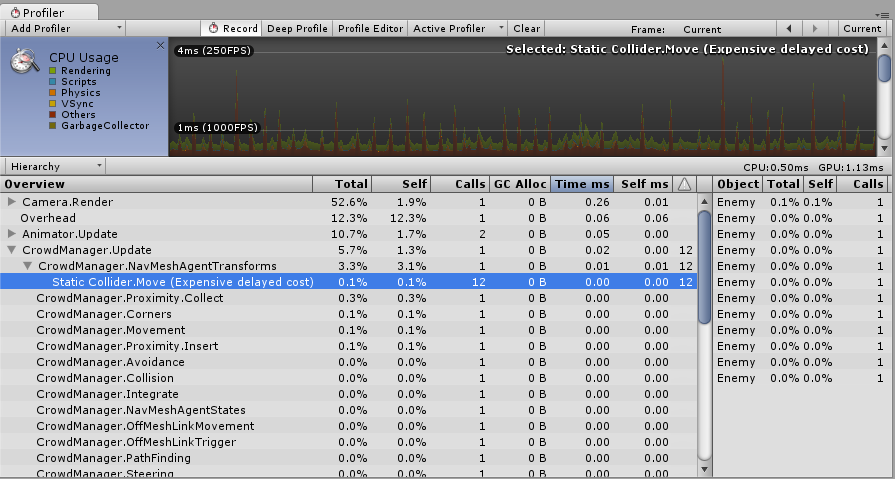
The specific issues the profiler can detect are:
- Static Collider.Modify (Expensive delayed cost)
- Static Collider.Move (Expensive delayed cost)
- Static Collider.Create (Expensive delayed cost)
- Animation.DestroyAnimationClip [Triggers RebuildInternalState]
- Animation.AddClip [Triggers RebuildInternalState]
- Animation.RemoveClip [Triggers RebuildInternalState]
- Animation.Clone [Triggers RebuildInternalState]
- Animation.Deactivate [Triggers RebuildInternalState]
In the screenshot above, the profiler is showing the Static Collider.Move warning. The warning column shows that this warning has been triggered 12 times in the current frame. The term “Delayed Cost” means that although the entry in the profiler may show a low cost (in this case 0.00ms) the action may trigger expensive operations later on.