Layout Element
Свойства
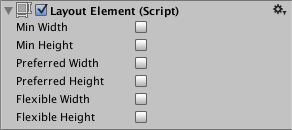
| Свойство: | Функция: |
|---|---|
| Min Width | The minimum width this layout element should have. |
| Min Height | The minimum height this layout element should have. |
| Preferred Width | The preferred width this layout element should have before additional available width is allocated. |
| Preferred Height | The preferred height this layout element should have before additional available height is allocated. |
| Flexible Width | The relative amount of additional available width this layout element should fill out relative to its siblings. |
| Flexible Height | The relative amount of additional available height this layout element should fill out relative to its siblings. |
Описание
If you want to override the minimum, preferred, or flexible size of a layout element, you can do that by adding a Layout Element component to the Game Object.
The properties are used in the following manner when a layout controller allocates width or height to a layout element:
- First minimum sizes are allocated.
- If there is sufficient available space, preferred sizes are allocated.
- If there is additional available space, flexible size is allocated.
The Layout Element component lets you override the values for one or more of the layout properties. Enable the checkbox for a property you want to override and then specify the value you want to override with.
Minimum and preferred sizes are defined in regular units, while the flexible sizes are defined in relative units. If any layout element has flexible size greater than zero, it means that all the available space will be filled out. The relative flexible size values of the siblings determines how big a proportion of the available space each sibling fills out. Most commonly, flexible width and height is set to just 0 or 1.
Specifying both a preferred size and a flexible size can make sense in certain cases. Flexible sizes are only allocated after all preferred sizes have been fully allocated. Thus, a layout element which has a flexible size specified but no preferred size will keep its minimum size until other layout elements have grown to their full preferred size, and only then begin to grow based on additional available space. By also specifying a flexible size, this can be avoided and the element can grow to its preferred size in tandem with the other layout elements that have preferred sizes, and then grow further once all flexible sizes have been allocated.