- Unity 매뉴얼
- Platform-Specific
- Android
- 안드로이드 플레이어 설정
안드로이드 플레이어 설정
This page details the Player Settings specific to Android. A description of the general Player Settings can be found here.
해상도 및 프레젠테이션
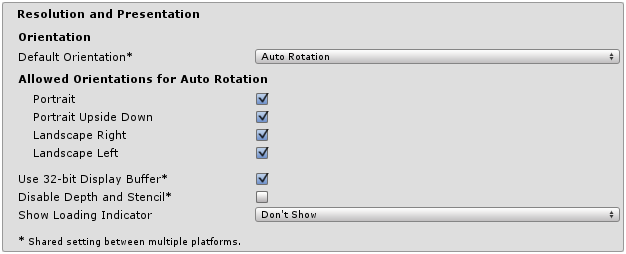
| 프로퍼티: | 기능: |
|---|---|
| Orientation | |
| Default Orientation | The game’s screen orientation. The options are Portrait (home button at the bottom), Portrait Upside Down (home button at the top, Android 2.3+), Landscape Left (home button on the right side) and Landscape Right (home button on the left side, Android 2.3+). |
| Allowed Orientations for Auto Rotation | |
| Allowed Orientations for Auto Rotation | (Default Orientation 이 Auto Rotation 으로 설정된 경우에만 표시됨) |
| Portrait | 포트레이트 방향을 사용할 수 있습니다. |
| Portrait Upside Down | 포트레이트 상하반전 방향을 사용할 수 있습니다. |
| Landscape Right | 풍경 오른쪽 방향(즉, 홈 버튼이 왼쪽 에 위치)을 사용할 수 있습니다. |
| Landscape Left | 풍경 왼쪽 방향(홈 버튼이 오른쪽 에 위치)을 사용할 수 있습니다. |
| 기타 | |
| Use 32-bit Display Buffer | Specifies if Display Buffer should be created to hold 32-bit color values (16-bit by default). Use it if you see banding, or need alpha in your ImageEffects, as they will create RTs in same format as Display Buffer. Not supported on devices running pre-Gingerbread OS (will be forced to 16-bit). |
| Disable Depth and Stencil | 뎁스와 스텐실 버퍼를 비활성화하시겠습니까? |
| Show Loading Indicator | 표시할 로딩 진행 표시줄 타입입니다. Don’t Show, Large, Inversed Large, Small, Inversed Small 옵션이 있습니다. |
아이콘
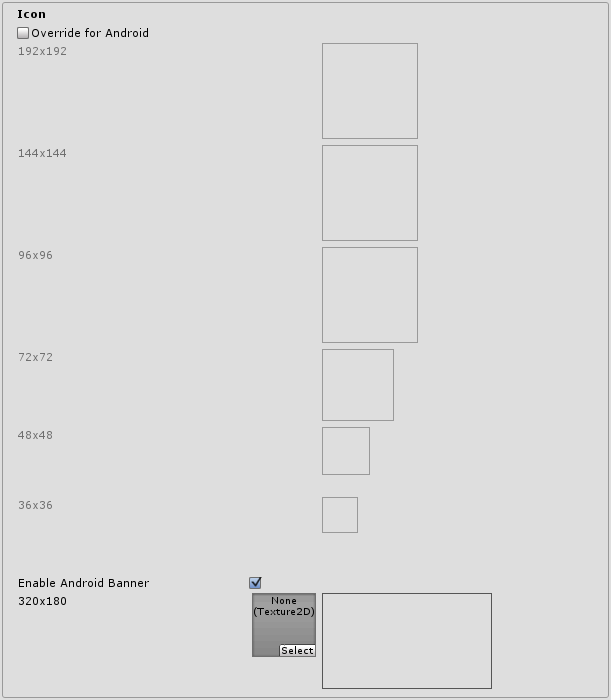
| 프로퍼티: | 기능: |
|---|---|
| Override for Android | Check if you want to override the default icon with a custom one for Android. The icon images at various different sizes can be dragged into the appropriate squares. |
| Enable Android Banner | Enables a custom banner for Android T.V builds |
스플래시 이미지
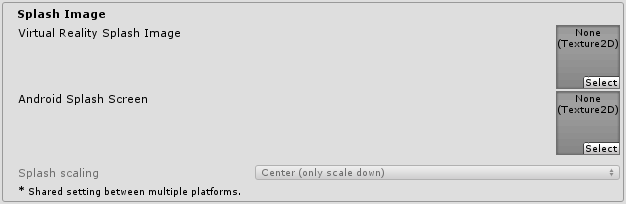
| 프로퍼티: | 기능: |
|---|---|
| Virtual Reality Splash Screen (Pro-only feature) | Specifies the texture that should be used for the Android splash screen on a Virtual Reality Application. |
| Android Splash Screen (Pro-only feature) | Specifies the texture that should be used for the Android splash screen. The standard size for the splash screen image is 320x480. |
| Splash Scaling | Specifies how the splash image will be scaled to fit the device’s screen. The options are Center (only scale down), Scale to Fit (letter-boxed) and Scale to Fill (cropped). |
Unity 스플래시 화면 설정도 참조하십시오.
기타 설정
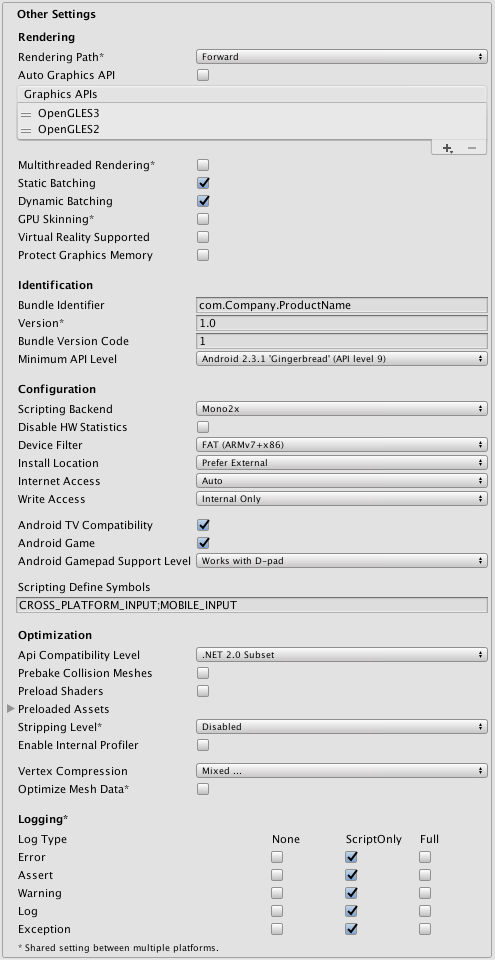
| 프로퍼티: | 기능: |
|---|---|
| Rendering | |
| Rendering Path | 게임에서 활성화된 렌더링 경로입니다. |
| Automatic Graphics API | 사용할 그래픽스 API를 선택할 수 있습니다. 확인란을 선택하면 Unity가 메탈을 포함시키고, 메탈이 지원되지 않는 디바이스를 위해 GLES2를 백업으로 포함시킵니다. 확인란을 선택하지 않으면 그래픽스 API를 수동으로 선택하고 순서를 바꿀 수 있습니다. API를 수동으로 하나만 선택하면 앱의 info.plist가 조정되어 해당 앱 스토어 제약으로 이어집니다. |
| Multithreaded Rendering | Enables multithreaded rendering. |
| Static Batching | 빌드에 정적 배칭을 사용할 때 설정합니다(디폴트로 활성화됨). |
| Dynamic Batching | 빌드에 동적 배칭을 사용할 때 설정합니다(디폴트로 활성화됨). |
| GPU Skinning | DX11/ES3 GPU 스키닝 활성화 여부를 설정합니다. |
| Virtual Reality Supported | Enable this if your application is a virtual reality application. |
| Protect Graphics Memory | Enable this to force the graphics buffer to be displayed only through a hardware-protected path. |
| Identification | |
| Bundle Identifier | The string used in your provisioning certificate from your Apple Developer Network account(This is shared between iOS and Android) |
| Version* | Specifies the build version number of the bundle, which identifies an iteration (released or unreleased) of the bundle. The version is specified in the common format of a string containing numbers separated by dots (eg, 4.3.2). (This is shared between iOS and Android.) |
| Bundle Version Code | An internal version number. This number is used only to determine whether one version is more recent than another, with higher numbers indicating more recent versions. This is not the version number shown to users; that number is set by the versionName attribute. The value must be set as an integer, such as “100”. You can define it however you want, as long as each successive version has a higher number. For example, it could be a build number. Or you could translate a version number in “x.y” format to an integer by encoding the “x” and “y” separately in the lower and upper 16 bits. Or you could simply increase the number by one each time a new version is released. |
| Minimum API Level | Minimum API version required to support the build. |
| Configuration | |
| Scripting Backend | Allows you to select between IL2CPP and Mono2x scripting backends. The default is Mono2x. |
| Disable HW Statistics | By default, Unity Android apps send anonymous HW statistics to Unity so we can provide you with aggregated information to help you make decisions as a developer. These stats can be found at (http://stats.unity3d.com/)[http://stats.unity3d.com/]. Checking this option disables the sending of these statistics for your app. |
| Device Filter | Limit the game to run only on specific CPUs. |
| Install Location | Specifies application install location on the device (for detailed information, please refer to http://developer.android.com/guide/appendix/install-location.html). |
| Automatic | Let OS decide. User will be able to move the app back and forth. |
| Prefer External | Install app to external storage (SD-Card) if possible. OS does not guarantee that will be possible; if not, the app will be installed to internal memory. |
| Force Internal | Force app to be installed into internal memory. User will be unable to move the app to external storage. |
| Internet Access | When set to Require, will enable networking permissions even if your scripts are not using this. Automatically enabled for development builds. |
| Write Access | When set to External (SDCard), will enable write access to external storage such as the SD-Card. Automatically enabled for development builds. |
| Android TV Compatibility | If enabled, checks the game for Android T.V compatibility. |
| Android Game | If enabled, built APK will be marked as a game rather than a regular app. |
| Android Gamepad Support Level | This allows you to define the level of support your application allows for a gamepad. The options are Works with D - Pad, Supports Gamepad and Requires Gamepad. |
| Scripting Define Symbols | Custom compilation flags (see the platform dependent compilation page for details). |
| Optimization | |
| Api Compatibility Level | Specifies active .NET API profile. See below. |
| .Net 2.0 | .Net 2.0 libraries. Maximum .net compatibility, biggest file sizes |
| .Net 2.0 Subset | Subset of full .net compatibility, smaller file sizes |
| Prebake Collision Meshes | Should collision data be added to meshes at build time? |
| Preload Shaders | Should shaders be loaded when the player starts up? |
| Preloaded Assets | An array of assets to be loaded when the player starts up. |
| Stripping Level | Options to strip out scripting features to reduce built player size (This setting is shared between iOS and Android Platforms, and is available with the Mono scripting backend only.) |
| Disabled | No reduction is done. |
| Strip Assemblies | Level 1 size reduction. |
| Strip ByteCode (iOS only) | Level 2 size reduction (includes reductions from Level 1). |
| Use micro mscorlib | Level 3 size reduction (includes reductions from Levels 1 and 2). |
| Strip Engine Code | Enable code stripping. (This setting is only available with the IL2CPP scripting backend.) |
| Enable Internal profiler | Enable this if you want to get feedback from your device while testing your projects. So adb logcat prints logs from the device to the console (only available in development builds). |
| Vertex Compression | Select which vertex channels should be compressed. Compression can save memory and bandwidth but precision will be lower. |
| Optimize Mesh Data | Remove any data from meshes that is not required by the material applied to them (tangents, normals, colors, UV). |
| Logging | Enable different logging types |
API 호환성 수준
You can choose your mono api compatibility level for all targets except the webplayer. Sometimes a 3rd party .net dll will use things that are outside of the .net compatibility level that you would like to use. In order to understand what is going on in such cases, and how to best fix it, get “Reflector” on windows.
- 알아보고자 하는 API 호환성 레벨에 대한 .NET 어셈블리를 Reflector로 드래그합니다. 이러한 어셈블리는 Frameworks/Mono/lib/mono/YOURSUBSET/에서 확인할 수 있습니다.
- 확인하려는 타사 어셈블리도 드래그합니다.
- 타사 어셈블리를 마우스 오른쪽 버튼으로 클릭하고 “분석”을 선택합니다.
- 분석 리포트에서 “종속성” 섹션을 살펴보십시오. 타사 어셈블리가 사용하고 있지만 .NET 호환성 레벨에서는 사용할 수 없는 모든 항목이 빨간색으로 표시됩니다.
퍼블리시 설정
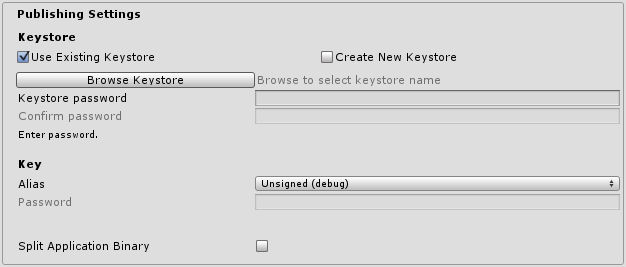
| 프로퍼티: | 기능: |
|---|---|
| Keystore | |
| Use Existing Keystore / Create New Keystore | 새 키스토어를 만들 것인지 기존 키스토어를 사용할 것인지 설정합니다. Browse Keystore 버튼을 클릭하여 파일시스템에서 키스토어를 선택할 수 있습니다. |
| Keystore | |
| Use Existing Keystore / Create New Keystore | Use this to choose whether to create a new Keystore or use an existing one. You can use the Browse Keystore button to select a Keystore from the filesystem. |
| Keystore password | Password for the Keystore. |
| Confirm password | Password confirmation (only enabled if the Create New Keystore option is chosen). |
| Key | |
| Alias | 키의 별칭입니다. |
| Password | 키 별칭의 비밀번호입니다. |
| Split Application Binary | Flag to split the application into expansion files. Useful only with Google Play Store when the finished build exceeds 50MB. |
Note that for security reasons, Unity will save neither the keystore password nor the key password. Also, note that the signing must be done from Unity’s player settings - using jarsigner will not work. The unsigned debug keystore is located by default at ~/.android/debug.keystore on OS X and %USERPROFILE%\.android\debug.keystore on Windows.
세부 정보
번들 식별자
The Bundle Identifier string is the unique name of your application when published to the Android Market and installed on the device. The basic structure of the identifier is com.CompanyName.GameName, and can be chosen arbitrarily. In Unity this field is shared with the iOS Player Settings for convenience.
스트리핑 레벨
Most games don’t use all the functionality of the provided dlls. With this option, you can strip out unused parts to reduce the size of the built player on Android devices.