- Unity 매뉴얼
- Platform-Specific
- 웹 플레이어
- Web Player Deployment
- Using Webplayer Templates
Using Webplayer Templates
When you build a webplayer project, Unity embeds the player in an HTML page so that it can be played in the browser. The default page is very simple, with just a white background and some minimal text. There are actually three different variations of this page which can be selected from the Player Settings inspector (menu: Edit > Project Settings > Player).
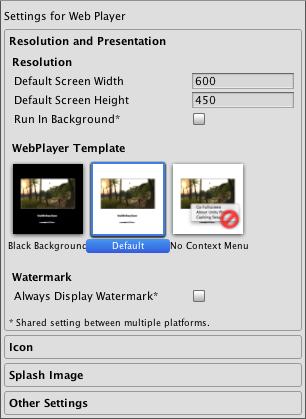
The built-in HTML pages are fine for testing and demonstrating a minimal player but for production purposes, it is often desirable to see the player hosted in the page where it will eventually be deployed. For example, if the Unity content interacts with other elements in the page via the external call interface then it must be tested with a page that provides those interacting elements. Unity allows you to supply your own pages to host the player by using webplayer templates.
Structure of a Webplayer Template
Custom templates are added to a project by creating a folder called “WebPlayerTemplates” in the Assets folder - the templates themselves are sub-folders within this folder. Each template folder contains an index.html or index.php file along with any other resources the page needs, such as images or stylesheets.
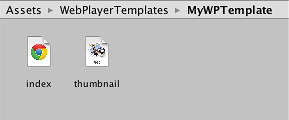
Once created, the template will appear among the options on the Player Settings inspector. (the name of the template will be the same as its folder). Optionally, the folder can contain a file named thumbnail.png, which should have dimensions of 128x128 pixels. The thumbnail image will be displayed in the inspector to hint at what the finished page will look like.
Template Tags
빌드 프로세스 중에 Unity 에디터는 페이지 텍스트에서 특수 태그 문자열을 찾아서 에디터에서 제공한 값으로 바꿉니다. 여기에는 이름, 화면상의 크기, 기타 플레이어에 대한 유용한 여러 정보가 포함됩니다.
태그는 페이지 소스에서 퍼센트 기호(%)로 구분됩니다. 예를 들어 플레이어 설정에서 제품 이름이 “MyPlayer”로 정의된 경우
<title>%UNITY_WEB_NAME%</title>
…in the template’s index file will be replaced with
<title>MyPlayer</title>
…in the host page generated for the build. The complete set of tags is given below:-
UNITY_WEB_NAME: Name of the webplayer.
UNITY_WIDTH and UNITY_HEIGHT: Onscreen width and height of the player in pixels.
UNITY_WEB_PATH: Local path to the webplayer file.
UNITY_UNITYOBJECT_LOCAL: A browser JavaScript file called UnityObject2.js is generally used to embed the player in the host page and provide part of the interaction between Unity and the host’s JavaScript. This is normally supplied to a page by downloading from Unity’s website. However, this requires an internet connection and causes problems if the page is to be deployed offline from the user’s hard drive. This tag provides the local path to the UnityObject.js file, which will be generated if the Offline Deployment option is enabled in the Build Settings.
UNITY_UNITYOBJECT_URL: By default, the webpage will download UnityObject2.js from Unity’s website as necessary (ie, the Offline Deployment option is disabled). This tag provides the URL that will be used to download the file.
UNITY_UNITYOBJECT_DEPENDENCIES: The UnityObject2.js file has dependencies; this tag will be replaced with those dependencies.
UNITY_BETA_WARNING: If the webplayer has been built with a beta version of Unity, this tag will be replaced with a short warning message about the fact. Otherwise, it is replaced with nothing.
UNITY_CUSTOM_SOME_TAG: If you add a tag to the index file with the form UNITY_CUSTOM_XXX, then this tag will appear in the Player Settings when your template is selected. For example, if something like
<title>Unity Web Player | %UNITY_CUSTOM_MYTAG%</title>
…is added to the source, the Player Settings will look like this:-
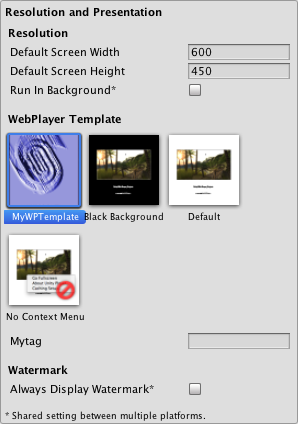
The textbox next to the tag’s name contains the text that the custom tag will be replaced with during the build.
예제
To illustrate the use of the template tags, here is the HTML source that Unity uses for its default webplayer build.
<!DOCTYPE html PUBLIC "-//W3C//DTD XHTML 1.0 Strict//EN" "http://www.w3.org/TR/xhtml1/DTD/xhtml1-strict.dtd">
<html xmlns="http://www.w3.org/1999/xhtml">
<head>
<meta http-equiv="Content-Type" content="text/html; charset=utf-8">
<title>Unity Web Player | %UNITY_WEB_NAME%</title>
%UNITY_UNITYOBJECT_DEPENDENCIES%
<script type="text/javascript">
<!--
var unityObjectUrl = "%UNITY_UNITYOBJECT_URL%";
if (document.location.protocol == 'https:')
unityObjectUrl = unityObjectUrl.replace("http://", "https://ssl-");
document.write('<script type="text\/javascript" src="' + unityObjectUrl + '"><\/script>');
-->
</script>
<script type="text/javascript">
<!--
jQuery(function() {
var config = {
width: %UNITY_WIDTH%,
height: %UNITY_HEIGHT%,
params: %UNITY_PLAYER_PARAMS%
};
var u = new UnityObject2(config);
var $missingScreen = jQuery("#unityPlayer").find(".missing");
var $brokenScreen = jQuery("#unityPlayer").find(".broken");
$missingScreen.hide();
$brokenScreen.hide();
u.observeProgress(function (progress) {
switch(progress.pluginStatus) {
case "broken":
$brokenScreen.find("a").click(function (e) {
e.stopPropagation();
e.preventDefault();
u.installPlugin();
return false;
});
$brokenScreen.show();
break;
case "missing":
$missingScreen.find("a").click(function (e) {
e.stopPropagation();
e.preventDefault();
u.installPlugin();
return false;
});
$missingScreen.show();
break;
case "installed":
$missingScreen.remove();
break;
case "first":
break;
}
});
u.initPlugin(jQuery("#unityPlayer")[0], "%UNITY_WEB_PATH%");
});
-->
</script>
<style type="text/css">
<!--
body {
font-family: Helvetica, Verdana, Arial, sans-serif;
background-color: white;
color: black;
text-align: center;
}
a:link, a:visited {
color: #000;
}
a:active, a:hover {
color: #666;
}
p.header {
font-size: small;
}
p.header span {
font-weight: bold;
}
p.footer {
font-size: x-small;
}
div.content {
margin: auto;
width: %UNITY_WIDTH%px;
}
div.broken,
div.missing {
margin: auto;
position: relative;
top: 50%;
width: 193px;
}
div.broken a,
div.missing a {
height: 63px;
position: relative;
top: -31px;
}
div.broken img,
div.missing img {
border-width: 0px;
}
div.broken {
display: none;
}
div#unityPlayer {
cursor: default;
height: %UNITY_HEIGHT%px;
width: %UNITY_WIDTH%px;
}
-->
</style>
</head>
<body>
<p class="header"><span>Unity Web Player | </span>%UNITY_WEB_NAME%</p>%UNITY_BETA_WARNING%
<div class="content">
<div id="unityPlayer">
<div class="missing">
<a href="http://unity3d.com/webplayer/" title="Unity Web Player. Install now!">
<img alt="Unity Web Player. Install now!" src="http://webplayer.unity3d.com/installation/getunity.png" width="193" height="63" />
</a>
</div>
<div class="broken">
<a href="http://unity3d.com/webplayer/" title="Unity Web Player. Install now! Restart your browser after install.">
<img alt="Unity Web Player. Install now! Restart your browser after install." src="http://webplayer.unity3d.com/installation/getunityrestart.png" width="193" height="63" />
</a>
</div>
</div>
</div>
<p class="footer">« created with <a href="http://unity3d.com/unity/" title="Go to unity3d.com">Unity</a> »</p>
</body>
</html>