- Unity 매뉴얼
- Unity에서 작업 수행(Working In Unity)
- 메인 창
- The Inspector Window
The Inspector Window
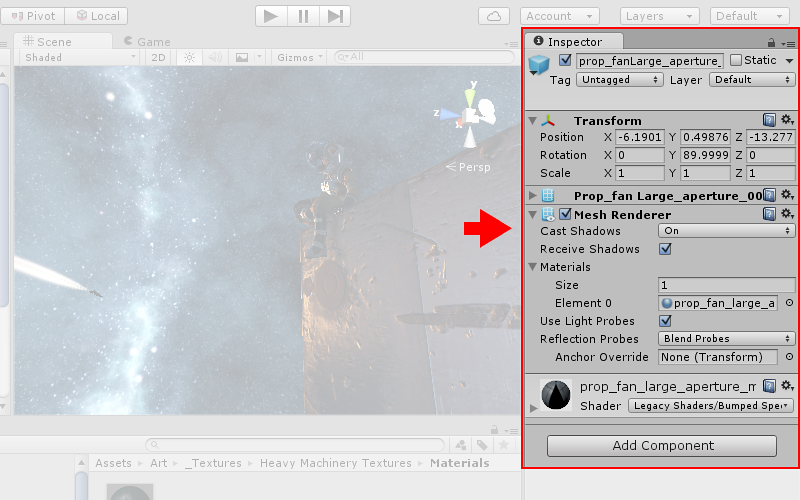
Inspecting Game Objects
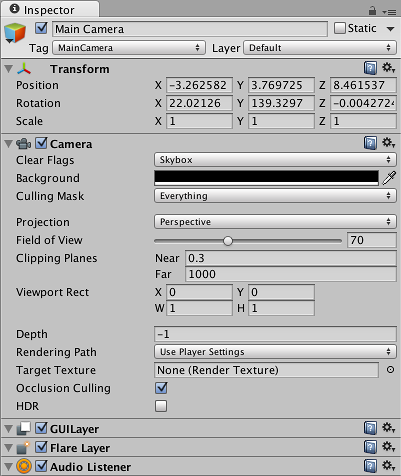
The Inspector is used to view and edit the properties and settings of Game Objects, Assets, and other preferences and settings in the Editor.
When you select a GameObject in the Hierarchy or Scene View, the Inspector will show the Properties of all Components and Materials on that object and allow you to edit them. The image above shows the inspector with the default 3D camera GameObject selected. In addition to the object’s position, rotation and scale values, all the properties of the camera are available to edit.
Inspecting Script Variables
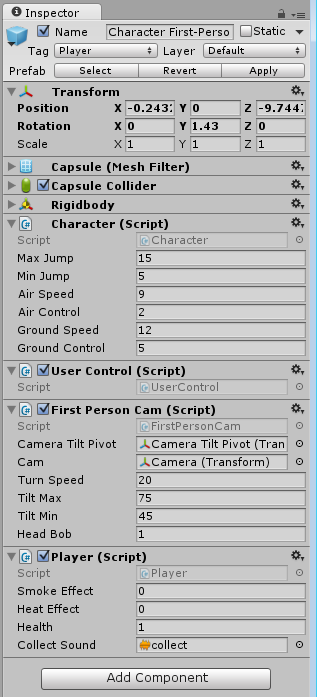
When Game Objects have custom Script components attached, the public variables of that script are also shown in the inspector and can be viewed and edited like the properties of Unity’s built-in components. This allows you to set parameters and default values in your scripts easily without modifying the code.
에셋(Assets) 점검
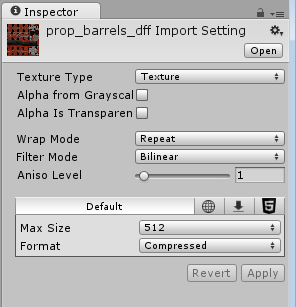
When an Asset is selected in your Project Window, the Inspector will show you the settings related to how that asset is imported and used at runtime. Each type of asset will have a different arrangement of settings. Below are some examples of the inspector showing the import settings for other asset types:
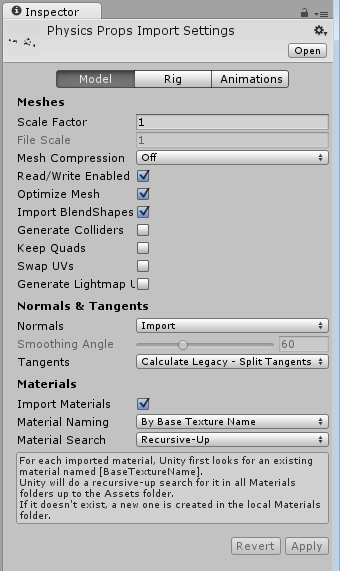
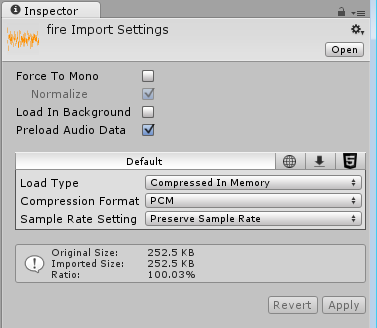
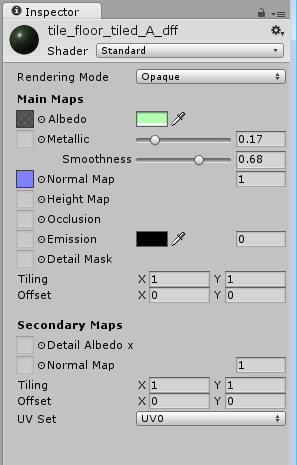
Project Settings
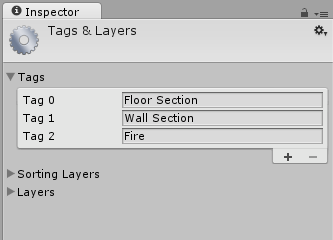
When you select any of the Project Settings categories (found under: Editor -> Project Settings), those settings will be displayed in the inspector. Find out more about these on the Settings Managers page.