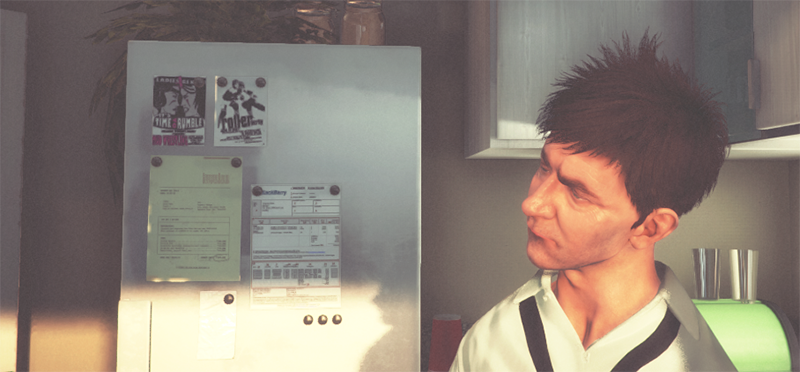DirectX 11 and OpenGL Core
Unity has the ability to use DirectX 11 and OpenGL Core graphics APIs, with all the features that you expect from them: compute shaders, tessellation shaders, shader model 5.0 and so on.
Enabling DirectX 11
This option is on by default (i.e. on Windows, your games and Editor will try to use DX11, and fall back to DX9 when not available). To enable DirectX 11 for your game builds and the Editor, enable the Use DX11 option in Player Settings.
주의: DX11에는 Windows Vista 이후 버전과 최소한 DX10 급 GPU(DX11 급을 추천)가 필요합니다. DX11 모드에서 실행할 때는 Unity 에디터 창 타이틀에 <DX11> 이 나타납니다.
Enabling OpenGL Core
This option is on by default for Mac and Linux (i.e. on these platforms, your games and editor will use OpenGL Core).
You can enable OpenGL Core on windows and make it default, by going to the Player Settings, unchecking “Auto Graphics API for Windows”, and adding OpenGL Core to the list. You can then drag OpenGL Core to the top of the list if you would like it to be the default.
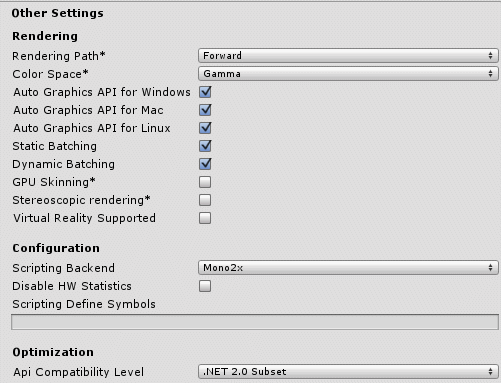
NOTE: OpenGL Core minimum requirements:*
- Mac OS X 10.8 (OpenGL 3.2), MacOSX 10.9 (OpenGL 3.2 to 4.1)
- Windows with NVIDIA since 2006 (GeForce 8), AMD since 2006 (Radeon HD 2000), Intel since 2012 (HD 4000 / IvyBridge) (OpenGL 3.2 to OpenGL 4.5).
- Linux (OpenGL 3.2 to OpenGL 4.5).
Image Effects that can take advantage of DX11 / OpenGL Core
- Depth of Field effect (optimized Bokeh texture splatting)
- 노이즈와 그레인 효과 (고품질의 노이즈 패턴)
- 모션 블러 효과 (더 높은 품질의 재구성 필터)
Compute Shaders
Compute shaders allow using GPU as a massively parallel processor. See Compute Shaders page for mode details.
Tessellation & Geometry Shaders
Surface shaders have support for simple tessellation & displacement, see Surface Shader Tessellation page.
When manually writing shader programs, you can use full set of DX11 shader model 5.0 features, including geometry, hull & domain shaders.
Surface shaders and DX11
Currently some parts of surface shader compilation pipeline do not understand DX11-specific HLSL syntax, so if using HLSL features like StructuredBuffers, RWTextures and other non-DX9 syntax, you have to wrap it into a DX11-only preprocessor macro. See Platform Specific Differences page for details.
예제
The following screenshots show examples of what becomes possible with DirectX 11 / OpenGL Core.