파티클 렌더러(레거시)
Particle Renderer 는 Particle System 을 화면에 렌더링합니다.
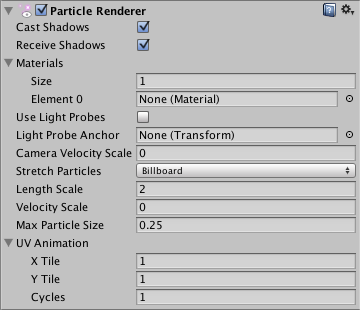
프로퍼티
| 프로퍼티: | 기능: |
|---|---|
| Cast Shadows | If enabled, allows object to cast shadows. |
| Receive Shadows | If enabled, allows object to receive shadows. |
| Materials | Reference to a list of Materials that will be displayed in the position of each individual particle. |
| Use Light Probes | If enabled and baked light probes are present in the scene, an interpolated light probe. |
| Light Probe Anchor | If set, Renderer will use this Transform’s position to find the interpolated light probe. |
| Camera Velocity Scale | 카메라 이동에 따라 파티클에 적용되는 스트레치의 정도입니다. |
| Stretch Particles | Determines how the particles are rendered. |
| Billboard | The particles are rendered as if facing the camera. |
| Stretched | 파티클이 이동하는 방향을 향합니다. |
| SortedBillboard | The particles are sorted by depth. Use this when using a blending material. |
| VerticalBillboard | 모든 파티클이 X/Z 축을 따라 일렬로 정렬됩니다. |
| HorizontalBillboard | 모든 파티클이 X/Y 축을 따라 일렬로 정렬됩니다. |
| Length Scale | Stretch Particles 가 Stretched 로 설정된 경우 이 값은 파티클이 모션 방향으로 얼마나 긴지 결정합니다. |
| Velocity Scale | If Stretch Particles is set to Stretched, this value determines the rate at which particles will be stretched, based on their movement speed. |
| UV Animation | If either of these are set, the UV coordinates of the particles will be generated for use with a tile animated texture. See the section on Animated Textures below. |
| X Tile | 전체 X축에 있는 프레임 수입니다. |
| Y Tile | 전체 Y축에 있는 프레임 수입니다. |
| Cycles | 애니메이션 시퀀스를 반복할 횟수입니다. |
세부 정보
Particle Renderers are required for any Particle Systems to be displayed on the screen.
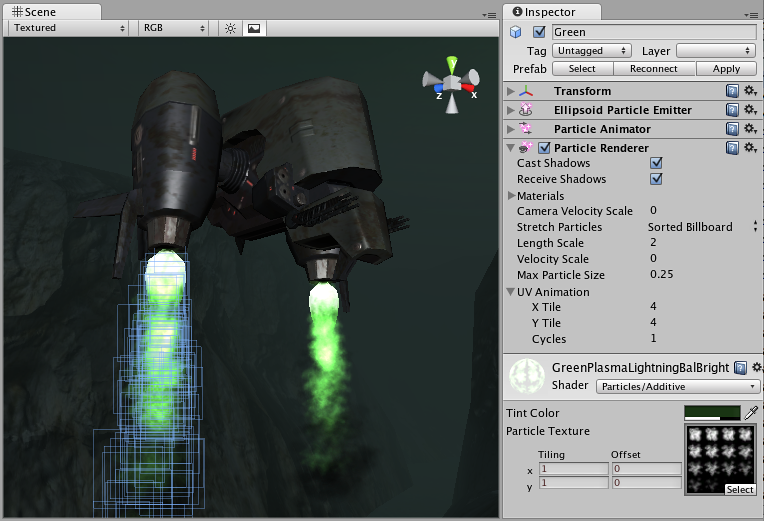
머티리얼 선택
When setting up a Particle Renderer it is very important to use an appropriate material and shader that renders both sides of the material. Most of the time you want to use a Material with one of the built-in Particle Shaders. There are some premade materials in the Standard Assets->Particles->Sources folder that you can use.
Creating a new material is easy:
- Select Assets > Create > Material from the menu bar.
- The Material has a shader popup, choose one of the shaders in the Particles group. Eg. Particles->Multiply.
- Now assign a Texture. The different shaders use the alpha channel of the textures slightly differently, but most of the time a value of black will make it invisible and white in the alpha channel will display it on screen.
파티클 왜곡
By default particles are rendered billboarded. That is simple square sprites. This is good for smoke and explosions and most other particle effects.
Particles can be made to either stretch with the velocity. This is useful for sparks, lightning or laser beams. Length Scale and Velocity Scale affects how long the stretched particle will be.
Sorted Billboard can be used to make all particles sort by depth. Sometimes this is necessary, mostly when using Alpha Blended particle shaders. This can be expensive and should only be used if it really makes a quality difference when rendering.
애니메이션화된 텍스처
Particle Systems can be rendered with an animated tile texture. To use this feature, make the texture out of a grid of images. As the particles go through their life cycle, they will cycle through the images. This is good for adding more life to your particles, or making small rotating debris pieces.
힌트
- Use Particle Shaders with the Particle Renderer.