계층 창
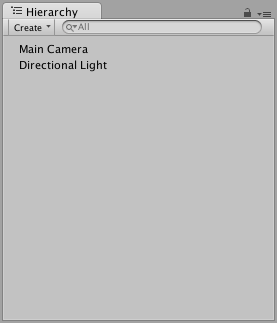
The Hierarchy window contains every GameObject (referred to here as “object”) in the current Scene. Some of these are direct instances of Asset files (like 3D models), and others are instances of Prefabs, which are custom objects that make up most of your game. As you add and remove objects to and from the Scene, they appear in and disappear from the Hierarchy as well.
By default, objects are listed in the Hierarchy window in the order they are made. You can re-order the objects by dragging them up or down, or by making them “child” or “parent” objects (see below).
부모-자식
Unity uses a concept called Parenting. When you create a group of objects, the topmost object or Scene is called the “parent object”, and all objects grouped underneath it are called “child objects” or “children”. You can also create nested parent-child objects (called “descendants” of the top-level parent object).
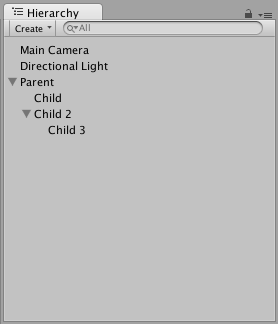
부모 오브젝트의 드롭다운 화살표(이름 왼쪽에 위치)를 클릭하면 자식 오브젝트를 표시하거나 숨길 수 있습니다. 드롭다운 화살표를 클릭하면서 Alt 키를 누르고 있으면 직계 자식 오브젝트 외에도 부모의 모든 하위 항목 오브젝트에 대한 표시 여부를 변경할 수 있습니다.
자식 오브젝트 만들기
한 오브젝트를 다른 오브젝트의 “자식”으로 만들려면 계층 구조에서 자식으로 만들려는 오브젝트를 부모 오브젝트에 끌어다 놓아야 합니다.
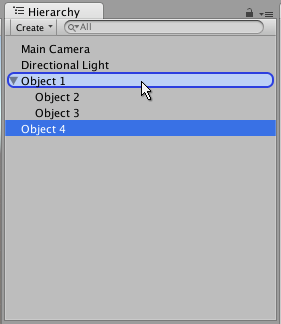
한 오브젝트를 다른 오브젝트 곁에 끌어다 놓아 “형제”(동일한 부모 오브젝트 아래에 있는 여러 자식 오브젝트)로 만들 수도 있습니다. 파란색의 수평선이 나타날 때까지 기존 오브젝트 위나 아래에 오브젝트를 끌어다 놓아 기존 오브젝트 곁에 나란히 배치합니다.
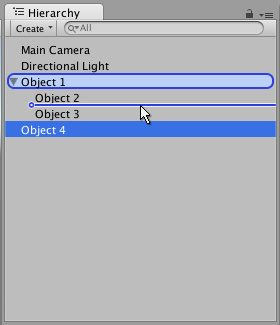
Child objects inherit the movement and rotation of the parent object. To learn more about this, see documentation on the Transform component.
알파벳순 정렬
You can change the order of objects in the Hierarchy window to be alphanumeric. In the menu bar, select Edit > Preferences in Windows or Unity > Preferences in OS X to launch the Preferences window. Check Enable Alpha Numeric Sorting.
이 옵션을 선택하면 계층 창의 오른쪽 상단에 아이콘이 표시되며 트랜스폼(Transform) 정렬(기본값)과 또는 알파벳순(Alphabetic) 정렬 둘 사이를 전환할 수 있습니다.
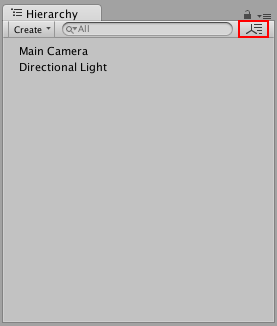
여러 씬 편집
It is possible to have more than one Scene open in the Hierarchy window at the same time. To find out more about this, see the Multi-Scene editing page.