PopupWindow
class in
UnityEditor
/
Hereda de:EditorWindow
Sugiere un cambio
¡Éxito!
Gracias por ayudarnos a mejorar la calidad de la documentación de Unity. A pesar de que no podemos aceptar todas las sugerencias, leemos cada cambio propuesto por nuestros usuarios y actualizaremos los que sean aplicables.
Cerrar
No se puedo enviar
Por alguna razón su cambio sugerido no pudo ser enviado. Por favor <a>intente nuevamente</a> en unos minutos. Gracias por tomarse un tiempo para ayudarnos a mejorar la calidad de la documentación de Unity.
Cerrar
Cambiar al Manual
Popup Windows are borderless, and not draggable or resizable. They also will automatically close when they lose focus. They are intended to show short-lived information or options.
An example of a Popup window in the editor is the "Scene View Effects" options, in the Editor's Scene View toolbar:
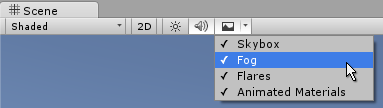
Below is an example of a custom popup window which is displayed via a button in an editor window. The Popup has three toggle values, and will automatically close when it loses focus. The example is given as two scripts. The first defines an editor window that can be opened via a menu item. That editor window has a button which shows the popup. The second script defines the contents of the popup itself as a separate class.
First, this is the code for the simple editor window which launches the popup:
Next, this is the code for the popup itself:
Each of these should be saved as separate files named after their class name. Neither are behaviours, so you do not need to place them on a gameobject. Once they are in your project, try it by going to the new "Example" menu and selecting Popup Example. Then click the button in the new editor window to reveal the popup options window.
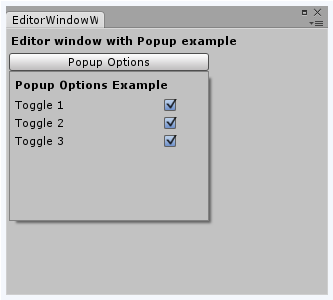 .
.
Funciones Estáticas
| Show | Show a popup with the given PopupWindowContent. |
Miembros heredados
Variables Estáticas
| focusedWindow | The EditorWindow which currently has keyboard focus. (Read Only) |
| mouseOverWindow | The EditorWindow currently under the mouse cursor. (Read Only) |
Variables
| autoRepaintOnSceneChange | Does the window automatically repaint whenever the scene has changed? |
| maximized | Is this window maximized. |
| maxSize | The maximum size of this window. |
| minSize | The minimum size of this window. |
| position | The position of the window in screen space. |
| titleContent | The GUIContent used for drawing the title of EditorWindows. |
| wantsMouseMove | Does the GUI in this editor window want MouseMove events? |
| hideFlags | Should the object be hidden, saved with the scene or modifiable by the user? |
| name | El nombre del objeto. |
Funciones Estáticas
| FocusWindowIfItsOpen | Focuses the first found EditorWindow of specified type if it is open. |
| GetWindow | Returns the first EditorWindow of type t which is currently on the screen. |
| GetWindowWithRect | Returns the first EditorWindow of type t which is currently on the screen. |
| Destroy | Elimina un gameobject, componente o asset. |
| DestroyImmediate | Destroys the object obj immediately. You are strongly recommended to use Destroy instead. |
| DontDestroyOnLoad | Makes the object target not be destroyed automatically when loading a new scene. |
| FindObjectOfType | Devuelve el primer objeto activo cargado de tipo type. |
| FindObjectsOfType | Devuelve una lista de todos los objetos activos cargados de tipo type. |
| Instantiate | Devuelve el nombre del objeto. |
| CreateInstance | Creates an instance of a scriptable object. |
Operadores
| bool | ¿Existe el objeto? |
| operator != | Compares if two objects refer to a different object. |
| operator == | Compares two object references to see if they refer to the same object. |
Mensajes
| OnDestroy | OnDestroy is called when the EditorWindow is closed. |
| OnFocus | Called when the window gets keyboard focus. |
| OnGUI | Implement your own editor GUI here. |
| OnHierarchyChange | Called whenever the scene hierarchy has changed. |
| OnInspectorUpdate | OnInspectorUpdate is called at 10 frames per second to give the inspector a chance to update. |
| OnLostFocus | Called when the window loses keyboard focus. |
| OnProjectChange | Called whenever the project has changed. |
| OnSelectionChange | Called whenever the selection has changed. |
| Update | Called multiple times per second on all visible windows. |
| OnDestroy | This function is called when the scriptable object will be destroyed. |
| OnDisable | This function is called when the scriptable object goes out of scope. |
| OnEnable | This function is called when the object is loaded. |
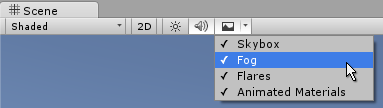
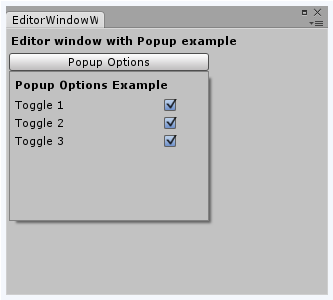 .
.