public static function ConeCap(controlID:
int,
position: Vector3,
rotation: Quaternion,
size: float):
void;
Parámetros
| controlID | The control ID for the handle. |
| position | The world-space position of the handle's start point. |
| rotation | The rotation of the handle. |
| size | The size of the handle in world-space units. |
Descripción
Draw a Cone. Pass this into handle functions.
Note: Use HandleUtility.GetHandleSize where you might want to have constant screen-sized handles.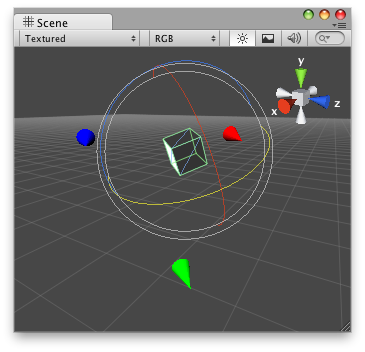
Cone Cap in the Scene View.
To use this example, save this script in the Assets/Editor folder:
And the script attached to this Handle:
using UnityEngine; using UnityEditor;
[CustomEditor( typeof( DummyConeCap ) )] public class ConeCapEditor : Editor { public float coneSize = 1;
void OnSceneGUI( ) { DummyConeCap t = target as DummyConeCap;
Handles.color = Color.red; Handles.ConeCap( 0, t.transform.position + new Vector3( 5, 0, 0 ), t.transform.rotation, coneSize );
Handles.color = Color.green; Handles.ConeCap( 0, t.transform.position + new Vector3( 0, 5, 0 ), t.transform.rotation, coneSize );
Handles.color = Color.blue; Handles.ConeCap( 0, t.transform.position + new Vector3( 0, 0, 5 ), t.transform.rotation, coneSize ); } }
...and attach this script to the object which you would like to see ConeCap handles attached:
using UnityEngine;
[ExecuteInEditMode] public class DummyConeCap : MonoBehaviour { public void Start( ) { Debug.Log( "I have ConeCap Handles attached to this transform!" ); } }