- Unity User Manual (2019.3)
- Unity を使用する
- 主なウィンドウ
- シーンビュー
- Scene Visibility
Scene Visibility
Unity のシーンでの表示制御を使用すると、ゲームオブジェクト自体のゲーム内表示を変更せずに、シーンビュー でそれらを素早く表示/非表示にすることができます。これは、特定のゲームオブジェクトを表示して選択するのが難しい大きなシーンや複雑なシーンでの作業に便利です。
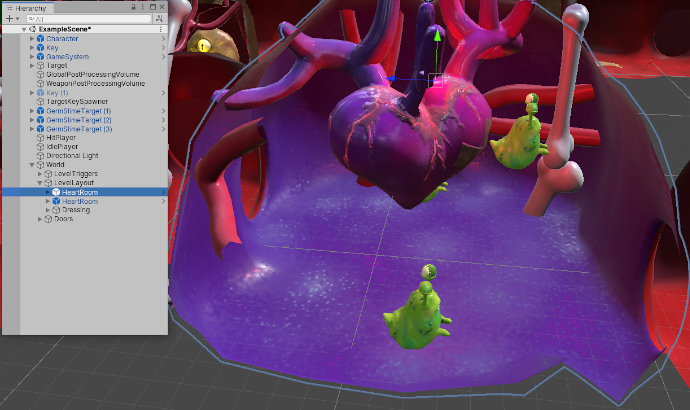
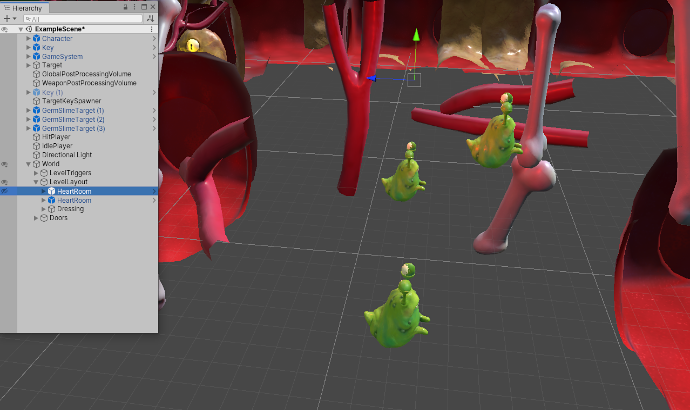
表示オプションはシーンビューにのみ影響するため、表示オプションを使用する方が ゲームオブジェクトを非アクティブにする よりも安全です。つまり、レンダリングしたシーンから誤ってゲームオブジェクトを削除したり、ライティング、 オクルージョン 、その他のシステムで不要なベイクのジョブを発生させることがありません。
Unity は、シーンの表示設定をプロジェクトの Library フォルダーの SceneVisibilityState.asset というファイルに保存します。シーンはこのファイルから読み込み、表示設定を変更するたびに自動的に更新します。これにより、セッション間で設定を維持することができます。通常、Unity のソース制御設定は Library フォルダーを無視するため、 表示設定を変更してもソース制御の競合は発生しません。
ゲームオブジェクトとその子のシーンでの表示の設定
Hierarchy ウィンドウ で個々のゲームオブジェクトのシーン内表示を制御
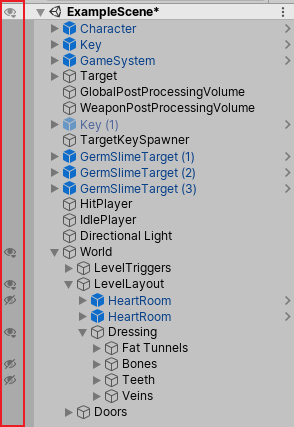
シーン内表示を切り替えるには、以下を行います。
Click a GameObject’s visibility icon in the Hierarchy window, or press H, to hide/show the GameObject and its children.
Toggling visibility for an object and its children affects all child objects, from the “target” object all the way down to the bottom of the hierarchy.Alt + Click a GameObject’s visibility icon in the Hierarchy window to hide/show the GameObject only.
Toggling visibility for a single object does not affect its children. They retain whatever visibility status they had previously.Click the scene’s visibility icon to hide/show everything in the scene.
ブランチ全体またはゲームオブジェクト単体の表示を切り替えることができるため、表示されていても子や親が非表示のゲームオブジェクトになる可能性があります。何が起こっているのかを追跡するために、表示/非表示アイコンが各ゲームオブジェクトの状態を示しています。
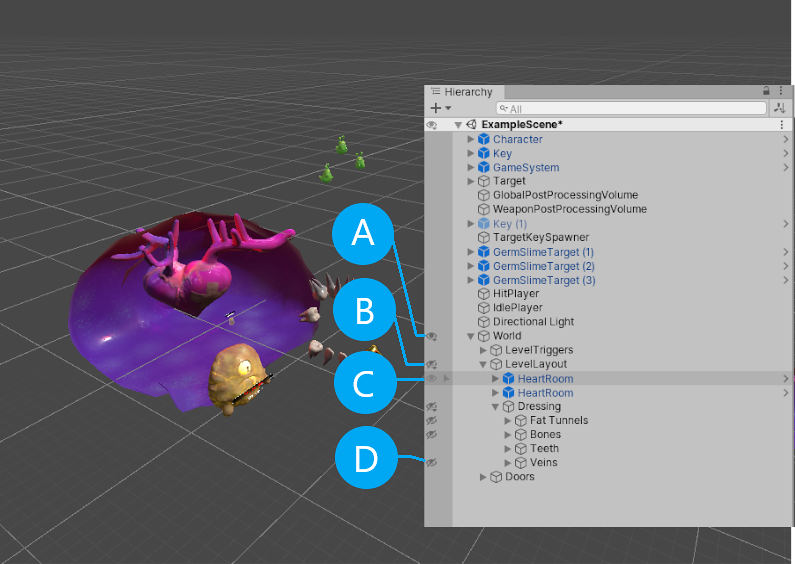
| A |  |
ゲームオブジェクトは表示されますが、その子のいくつかは非表示になっています。 |
| B |  |
ゲームオブジェクトは非表示ですが、その子のいくつかは表示されます。 |
| C |  |
ゲームオブジェクトとその子が表示されます。このアイコンは、ゲームオブジェクトにカーソルを合わせたときにのみ表示されます。 |
| D |  |
ゲームオブジェクトとその子は非表示になります。 |
Hierarchy ウィンドウで行ったシーンの表示の変更は永続的です。Unity は、シーンビューでシーンの表示のオンとオフを切り替えたり、シーンをいったん閉じてから再度開くなどするたびに、以前の状態を適用します。
シーンの表示をオン/オフにする
シーンビュー コントロールバーのシーン表示切り替えスイッチは、 シーン内の非表示のゲームオブジェクトの数を表示します。これをクリックしてシーンの表示/非表示を切り替えます。
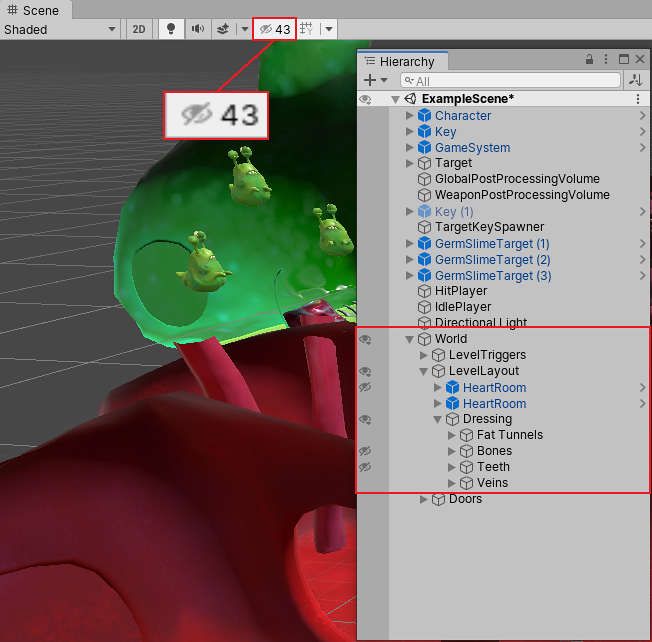
Turning Scene visibility off essentially mutes the Scene visibility settings you set in the Hierarchy window, but doesn’t delete or change them. All hidden GameObjects are temporarily visible.
Turning Scene visibility back on re-applies the visibility settings set in the Hierarchy window.
選択したゲームオブジェクトの分離
Isolation (分離) ビューは、シーンの表示設定を一時的にオーバーライドします。そのため、選択したゲームオブジェクトのみが表示され、その他はすべて非表示になります。
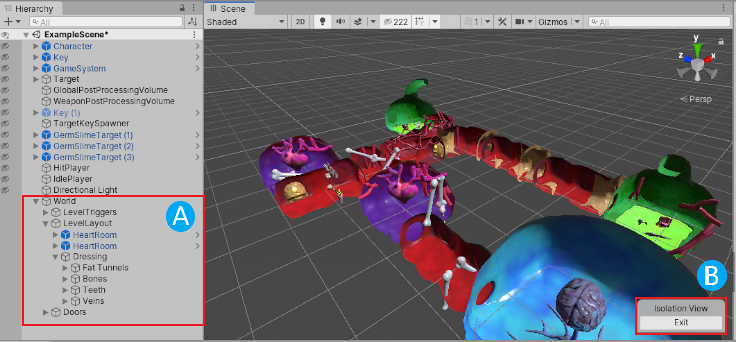
Exit ボタン (B) をクリックすると、前のシーンの表示設定に戻ります。
To enter the Isolation view, press Shift + H.
これにより、選択したすべてのゲームオブジェクトとその子を個別化します。非表示のゲームオブジェクトを分離すると、Isolation ビューを終了するまで表示されます。
Isolation ビューで、シーンの表示設定を引き続き変更できますが、変更は終了時に失われます。
To exit the Isolation view, press Shift + H again, or click the Exit button in the Scene view.
Isolation ビューを終了すると、元のシーンの表示設定に戻ります。
2019–05–07 公開ページ
シーン表示オプションは 2019.1 で追加NewIn20191