- Unity User Manual (2019.3)
- グラフィックス
- ライティング
- Lighting ウインドウ
Lighting ウインドウ
The Lighting window (menu: Window > Rendering > Lighting Settings) is the main control point for Unity’s lighting features. You can use the Lighting window to adjust many aspects of the lighting process, to customise the lighting in your Scene, and to optimise your lighting for quality, speed and storage space.
Note that the options available in the Lighting window vary depending on which render pipeline your Project uses.
概要
Lighting ウィンドウには 3 つのタブがあります。
The Scene tab contains lighting settings that apply to the overall Scene rather than individual GameObjects.
The Realtime Lightmaps tab shows a list of all realtime lightmaps for the current Scene. If Realtime Global Illumination is not enabled in your Project, this tab will be empty.
The Baked Lightmaps tab shows a list of baked lightmaps for the current Scene, along with the Lighting Data Asset. If Baked Global Illumination is not enabled in your Project, this tab will be empty.
At the bottom of the Lighting window is the Auto Generate checkbox. When enabled, Unity updates lightmap data as you edit the Scene. Note that the update usually takes a few seconds rather than happening instantaneously. If Auto Generate is disabled, the Generate Lighting button to the right of the checkbox becomes active; use this button to trigger lightmap updates when you need them. Use the Generate Lighting button if you want to clear the baked data from the Scene without clearing the GI Cache.
Scene タブ
The Scene tab contains lighting settings that apply to the current Scene, rather than individual GameObjects. The Scene tab contains several sections:
Environment
This section contains settings for the skybox, diffuse lighting and reflections.
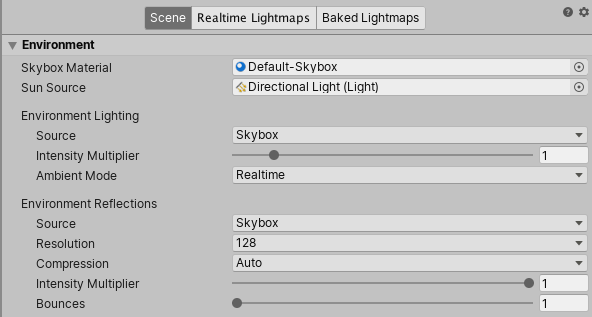
| プロパティ | 説明 |
|---|---|
| Skybox Material | スカイボックス は、シーンのすべての背後に表示されるマテリアルで、空や他の遠くの背景のシミュレーションを行います。このプロパティを使って、シーンに使用するスカイボックスのマテリアルを選択できます。デフォルト値はビルトインの Default-Skybox です。 |
| Sun Source | Skybox Material がプロシージャルスカイボックスである場合、この設定でディレクショナルライトのコンポーネントを持つゲームオブジェクトを指定して、太陽 (またはシーンを照らす大きくて遠くにある光源) の方向を示します。None に設定すると、シーンの最も明るいディレクショナルライトは太陽を表すと仮定されます。デフォルト値は None です。 |
| Environment Lighting | This section contains settings that affect light coming from the distant environment. |
| Source | ディフューズ環境光 (アンビエントライトとも呼ばれる) は、シーンの周囲全体に存在し、特定のソースオブジェクトから来るわけではないライトです。ソースカラーを決めるためにこれを使います。デフォルト値は Skybox です。 |
| Skybox | Select this to use the colors of the Skybox set in Skybox Material to determine the ambient light coming from different angles. This allows for more precise effects than Gradient. |
| Gradient | 空、地平線、地面からのアンビエントライトに別々の色を使用し、それらを滑らかにブレンドするときに選択します。 |
| Color | シーンのすべてのアンビエントライトにフラットな色を使用するときに選択します。 |
| Intensity Multiplier | シーンでディフューズ環境光の明るさを 0 から 8 の値で設定するのに使用します。デフォルトは 1 です。 |
| Ambient Mode | Use this to specify which Global Illumination mode should be used to determine ambient light in the Scene. This property is only available when both real-time lighting and baked lighting are enabled in the Scene. |
| Realtime | シーンのアンビエントライトをリアルタイムに計算し更新したい場合は Realtime を選択します。 |
| Baked | Choose Baked if you want Unity to precompute the ambient light in the Editor, and then apply it at runtime. |
| Environment Reflections | このセクションには、リフレクションプローブ のグローバル設定、およびグローバルのリフレクションに影響する設定が含まれます。 |
| Source | この設定で、リフレクションの効果にスカイボックス、または、必要に応じてキューブマップを使用したいかどうかを指定します。デフォルト値は Skybox です。 |
| Skybox | Select this to use the Skybox as the reflection source. If you select Skybox, an additional option called Resolution appears. Use this to set the resolution of the Skybox for reflection purposes. |
| Custom | Select this to use a cubemap for reflections. If you select Custom, an additional option called Cubemap appears. Use this to specify the cubemap. |
| Compression | リフレクションテクスチャを圧縮するかどうかを決定します。デフォルトは Auto です。 |
| Auto | 圧縮形式が適切な場合は、リフレクションテクスチャを圧縮します。 |
| Uncompressed | リフレクションテクスチャを圧縮しないでメモリに保存します。 |
| Compressed | テクスチャを圧縮します。 |
| Intensity Multiplier | リフレクションソースがリフレクションを映すオブジェクトに映される度合い。 |
| Bounces | 1 つのオブジェクトからのリフレクションが、別のオブジェクトによって反射されるときに、リフレクションの跳ね返りが発生します。このプロパティを使用すると、リフレクションプローブが、オブジェクト間の相互の跳ね返りを評価する回数を設定することができます。1 に設定すると、Reflection Source プロパティで指定したスカイボックス、または、キューブマップからの最初の反射だけを考慮します。 |
Realtime Lighting

| プロパティ | 説明 |
|---|---|
| Realtime Global Illumination (deprecated) | If this checkbox is ticked, Unity enables Realtime Global Illumination using Enlighten. Note that Enlighten is deprecated, and will soon be removed. |
Mixed Lighting

| プロパティ | 機能 |
|---|---|
| Baked Global Illumination | If enabled, Unity precomputes lighting data in the Editor, and then applies this data to the Scene at runtime. See documentation on Baked lighting for more information. |
| Lighting Mode | Specifies which Light Mode will be used for all Mixed lights in the Scene. Options are Baked Indirect, Subtractive, and Shadowmask. Note: When you change the Lighting Mode, you need to re-bake the Scene. If Auto Generate is enabled in the Lighting window, this happens automatically. If Auto Generate is not enabled, click Generate Lighting to see the updated lighting effect. |
| Realtime Shadow Color | Define the color that Unity uses to render real-time shadows. This setting is only available when Lighting Mode is set to Subtractive. |
Lightmapping Settings
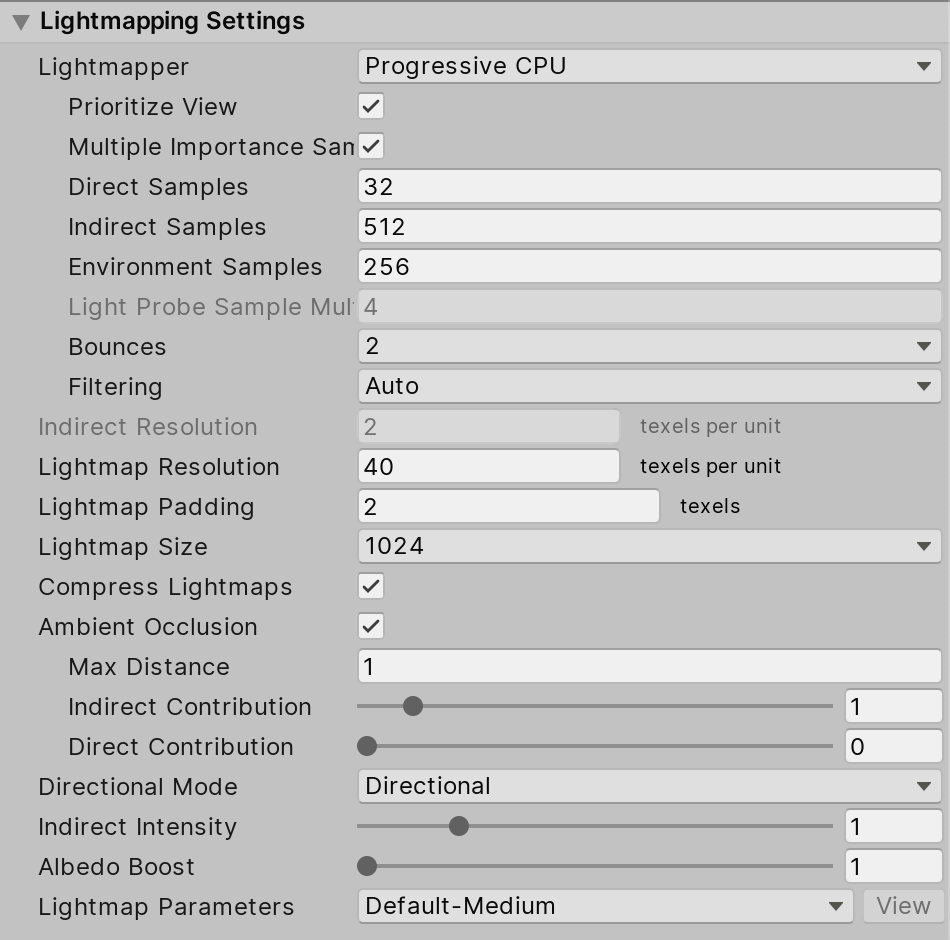
Lightmapping Settings are specific to the Lightmapper backend. To see the settings information for each lighting system, see the documentation on the Progressive CPU Lightmapper, the Progressive GPU Lightmapper (preview), and Enlighten (deprecated).
Other Settings
このセクションでは、Other Settings セクションについて説明します。

| プロパティ | 機能 | |||
|---|---|---|---|---|
| Other Settings | フォグ、ハロー 、 フレア 、 クッキー の設定 | |||
| Fog | シーンのフォグを有効/無効にします。フォグは ディファードレンダリングパス では使用できません。ディファードレンダリングには、ポストプロセスのフォグエフェクト が適切な場合があります。 | |||
| Color | カラーピッカーを使用して、シーン内でフォグを描画するために使用する色を設定します。 | |||
| モード | フォグがカメラからの距離によって、どのように蓄積するかを決定します。 | |||
| Linear | フォグの密度は距離に応じて直線的に増加します。 | |||
| Start | シーン内でフォグが開始するカメラからの距離を設定します。 | |||
| End | シーン内でフォグが完全にシーンのゲームオブジェクトを見えなくなるカメラからの距離を設定します。 | |||
| Exponential | フォグの密度は距離に応じて指数関数的に増加します。 | |||
| Density | これを使用してフォグの濃度を制御します。Density が増えると、フォグがより濃く表示されます。 | |||
| Exponential Squared | フォグの密度は距離に応じてより速く増加します(指数関数的および二乗)。 | |||
| Density | これを使用してフォグの濃度を制御します。Density が増えると、フォグがより濃く表示されます。 | |||
| Halo Texture | ライトの周囲の ハロー を描画するのに使用するテクスチャを設定します。 | |||
| Halo Strength | ライトの周囲のハローの可視性を 0 から 1 の間の値で定義します。 | |||
| Flare Fade Speed | 最初に現れた後、レンズフレア がビューから退色する時間 (秒) を設定します。デフォルトでは 3 に設定されています。 | |||
| Flare Strength | ライトのレンズフレアの可視性を 0 と 1 の間の値で設定します。 | |||
| Spot Cookie | スポットライト に使用したい Cookie テクスチャを設定します。 | |||
Debug settings

| プロパティ | 説明 |
|---|---|
| Debug Settings | シーンをデバッグするための設定 |
| Light Probe Visualization | これを使って、シーンビューで、どの ライトプローブ を可視化するかをフィルターします。デフォルトは Only Probes Used By Selection です。 |
| Only Probes Used By Selection | シーンビューで現在の選択に影響するライトプローブのみを可視化します。 |
| All Probes No Cells | シーンビューですべてのライトプローブを可視化します。 |
| All Probes With Cells | シーンビューですべてのライトプローブを可視化します。さらに、ライトプローブデータの補間に使用する 4 面体もまた、表示します。 |
| None | シーンビューでライトプローブを可視化しません。 |
| Display Weights | 有効にすると、実際の選択に使用するライトプローブから補間に使用する 4面体の位置への線を描画します。これはプローブの補間と配置の問題をデバッグする方法の 1つです。 |
| Display Occlusion | 有効にすると、Mixed lighting モードが Distance Shadowmask か Shadowmask のとき、Unity はライトプローブのオクルージョンデータを表示します。 |
2018–03–29 公開ページ
バージョン 5.6 で更新
ライトマップセクションとデバッグ設定は 2018.1 で更新 NewIn20181