アイコンの割り当て
Unity では、ゲームオブジェクトやスクリプトにカスタムのアイコンを割り当てることができます。このアイコンは、ライトやカメラなどのビルトインのアイコンと同じようにシーンビューに表示されます。アイコンの表示スタイルは Gizmos メニュー から設定できます。
ゲームオブジェクトのアイコン選択ボタン
ゲームオブジェクトのアイコンを変更するには、Heirarchy (ヒエラルキー) ウィンドウまたはシーンビューでゲームオブジェクトを選択し、Inspector (インスペクター) ウィンドウでゲームオブジェクト名の左横に表示される アイコン選択 ボタン (下の画像中、赤枠で囲まれた青い立方体) をクリックしてください。
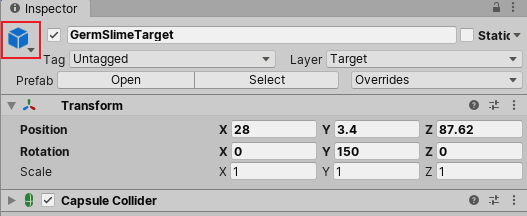
ゲームオブジェクトにアイコンを割り当てると、シーンビュー内で、そのゲームオブジェクト (およびその複製) の上にそのアイコンが表示されます。また、プレハブにアイコンを割り当てれば、シーン内でそのプレハブの全てのインスタンスにアイコンが表示されます。
スクリプトのアイコン選択ボタン
スクリプトにカスタムアイコンを割り当てるには、プロジェクトウィンドウでスクリプトを選択し、インスペクターウィンドウでスクリプト名の左横に表示される アイコン選択 ボタン (下の画像で赤枠に囲まれた C# ファイルのアイコン) をクリックしてください。
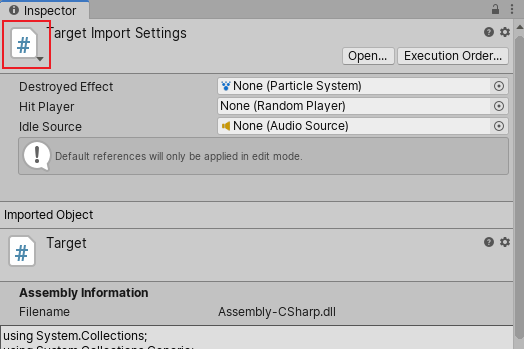
スクリプトにアイコンを割り当てると、シーンビュー内で、そのスクリプトが添付された全てのゲームオブジェクトの上にそのアイコンが表示されます。
アイコン選択メニュー
アイコンをゲームオブジェクトに割り当てる場合もスクリプトに割り当てる場合も、同じ Select Icon (アイコン選択) メニューがポップアップ表示されます。
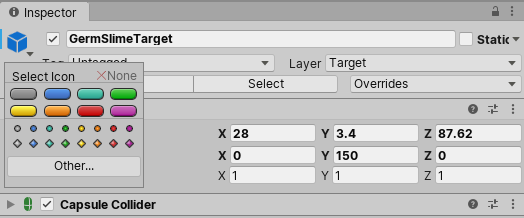
Select Icon メニューにはビルトインのアイコンが含まれています。特定のアイコン上でクリックすると選択できます。プロジェクトのアセットの画像をアイコンとして使用したい場合は Other… をクリックしてください。
ビルトインのアイコンは、 ラベルアイコン と 画像のみのアイコン の 2 種類あります。
ラベルアイコン
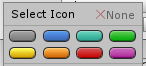
ゲームオブジェクトやスクリプトにラベルアイコンを割り当てると、シーンビュー上でゲームオブジェクトの名前を表示することができます。
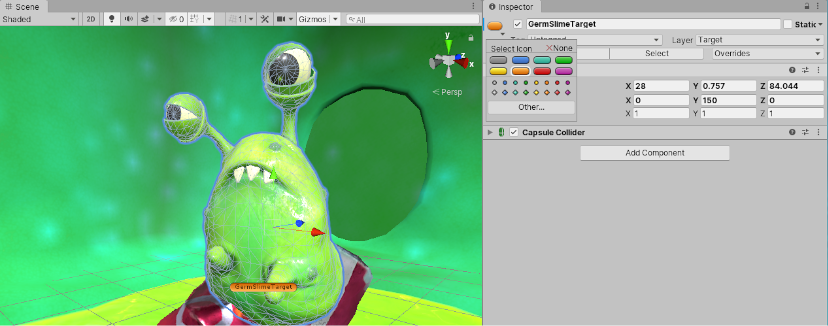
画像のみのアイコン
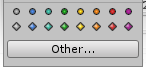
画像のみのアイコンにはゲームオブジェクト名は表示されません。画像のみのアイコンは、ビジュアル要素のないゲームオブジェクト (例えば、経路上の通過点など) に割り当てると便利です。元々シーンビュー内で不可視だったゲームオブジェクトが、アイコンを割り当てれることで目で確認可能になり、クリックで選択や移動できるようになります。
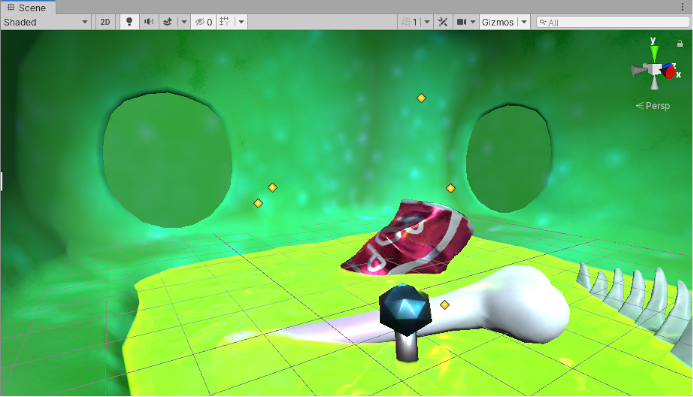
プロジェクトのアセット画像はどれでもアイコンとして使用できます。例えば、ステージ内の危険なエリアにドクロ印のアイコンを割り当てたりすることもできます。
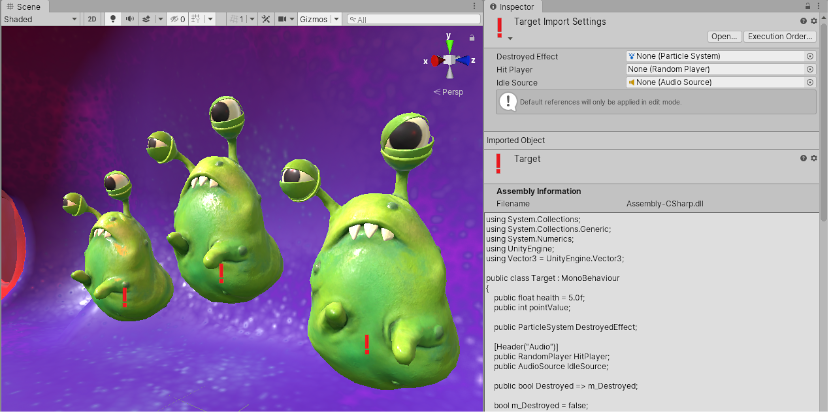
ノート: アセットのアイコンが変更されると、そのアセット自体が修正されたものとみなされ、バージョン管理システムによって検知されます。