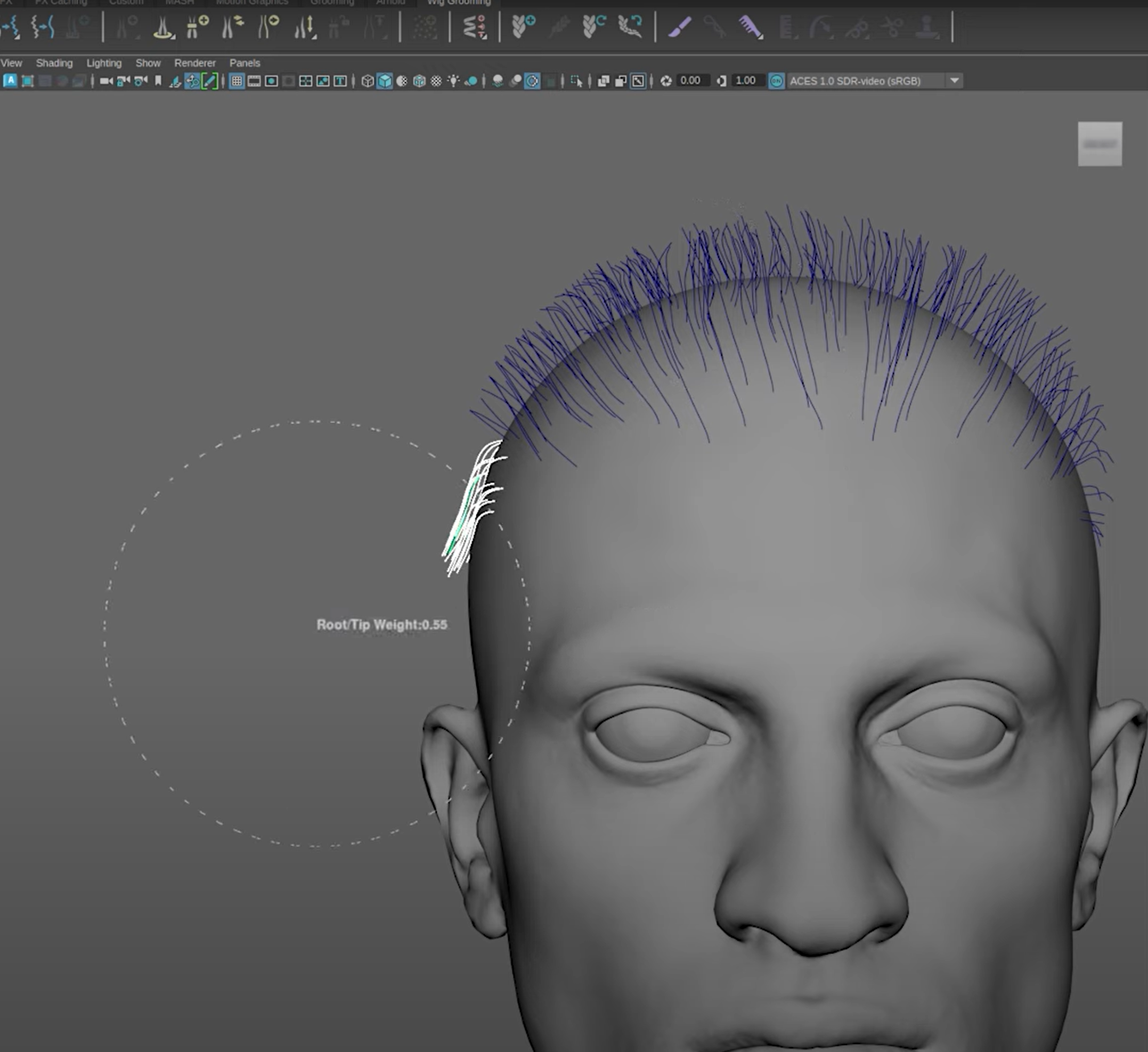Use the comb tool to sculpt a clump curve set
You can sculpt the curves of a clump set using the Comb Tool.
To use the Comb Tool to sculpt a clump curve set:
- Hide the fur set and any curve sets that you do not want to comb.
- Create a selection of curves in the area you want to comb.
- Do one of the following:
- From the Wig menu, select the Comb Tool
.
- Select Wig > Grooming Tools > Comb Tool.
- From the Wig menu, select the Comb Tool
- Adjust the radius and falloff in the Tool Settings. You can also adjust the Root/Tip Weight by holding Ctrl and left-dragging your cursor.
Note
For a more organic look, adjust the radius to 0 and use only the falloff to sculpt the curves.
- Click and drag over the curves to style your groom.
Note
You can also use the Maya Transform tools to adjust clumps on your groom.
The image below shows the comb tool sculpting a clump curve set with the fur display turned off.