Lock and unlock your groom
Fur nodes are only editable when unlocked. This is the default setting for the groom. When the groom is locked, the Fur node's strands can't be edited or re-saved. A locked groom is in playback/read-only mode, and can be affected by simulation. Refer to Animate your fur or hair.
Lock your groom
To animate your hair or fur, you must first lock your groom. You cannot lock your groom if you have unsaved changes.
To lock the selected Fur node:
Save your Maya scene. This creates and saves the groom file on disk, which can then be animated.
Select the Fur node.
In the Attribute Editor, go to the
wmWigFurNodeShapeand select the Lock Groom for Animation checkbox. This locks the selected Fur node.
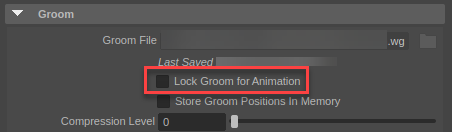
To lock all Fur nodes in the scene:
Save your Maya scene.
From the Wig menu, go to Strands > Edit > Lock Groom for Animation.
When a Fur node is locked, a locked icon appears next to it in the Outliner:
Unlock your groom
If you need to make further edits, you can unlock your groom.
To unlock the selected Fur node:
Select the Fur node.
In the Attribute Editor, go to the
wmWigFurNodeShapeand deselect the Lock Groom for Animation checkbox.
To unlock all Fur nodes in the scene:
- In the Wig menu, go to Strands > Edit > Unlock Groom for Editing.
Note
You can lock or unlock all Fur nodes in the scene using the marking menu. Press A and left-click, then select Lock Groom for Animation or Unlock Groom for Editing.