Comb tool
The Comb tool lets you sculpt strands or curves in a physically intuitive way, much like you use a comb in your own hair.
For more information, refer to the Comb tool settings and Comb the hair.
Groom modes
Set how the Comb tool works by changing the Groom mode in the Tool Settings. For example, the tool can push down, pull up, or even add noise to strands or curves.
The Comb tool has the following groom modes:
| Mode | How it works | Example |
|---|---|---|
| Comb | Pushes the strands or curves in the direction of movement. |  |
| Gel | Pulls the strands or curves in towards the brush (in all directions). |  |
| Blow | Pushes the strands or curves out away from the brush (in all directions). |  |
| Mess | Adds random noise to the shape of the strands or curves. | 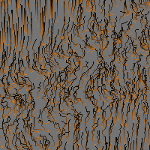 |
| Puff | Rotates the strands vertically towards the surface normal. This property doesn't work on curves. | 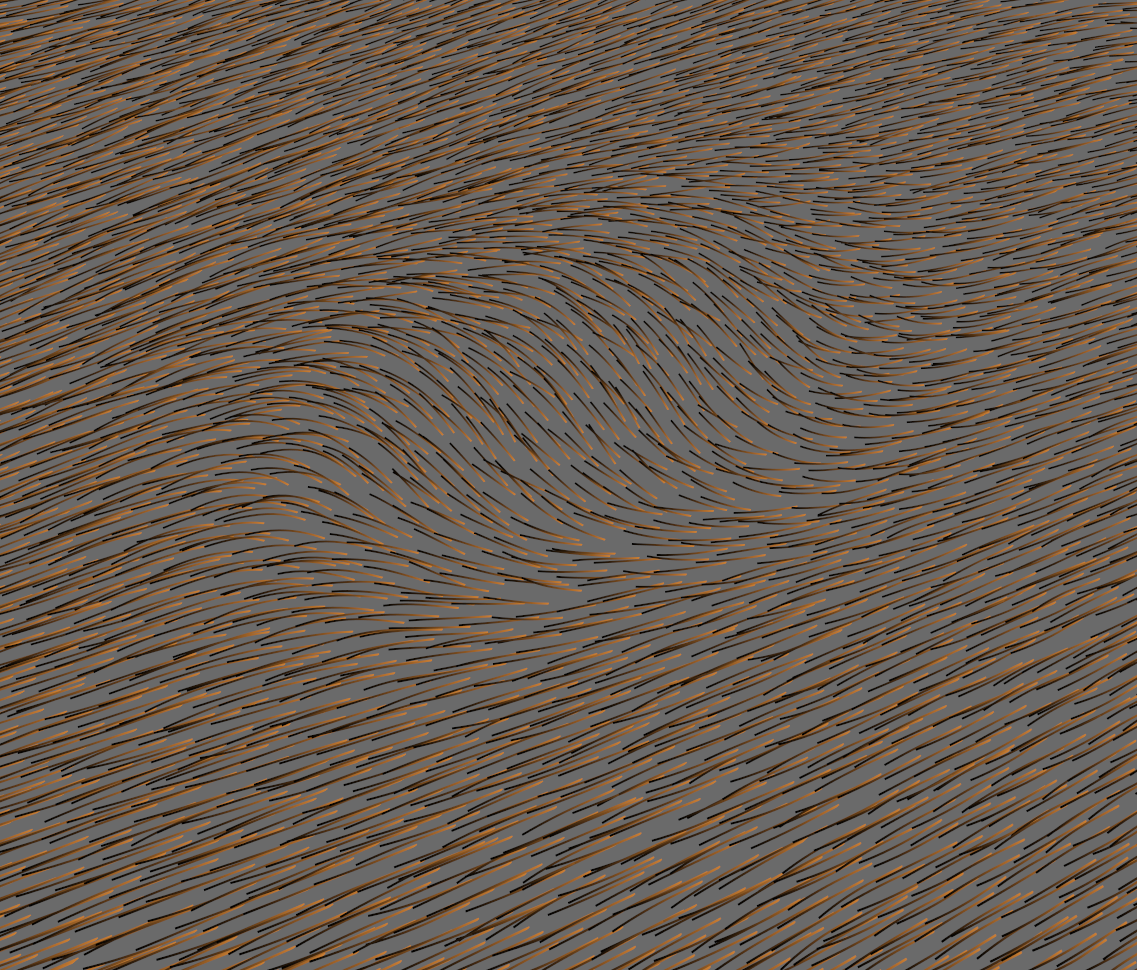 |
| Crush | Pushes the strands down towards the surface. This property doesn't work on curves. | 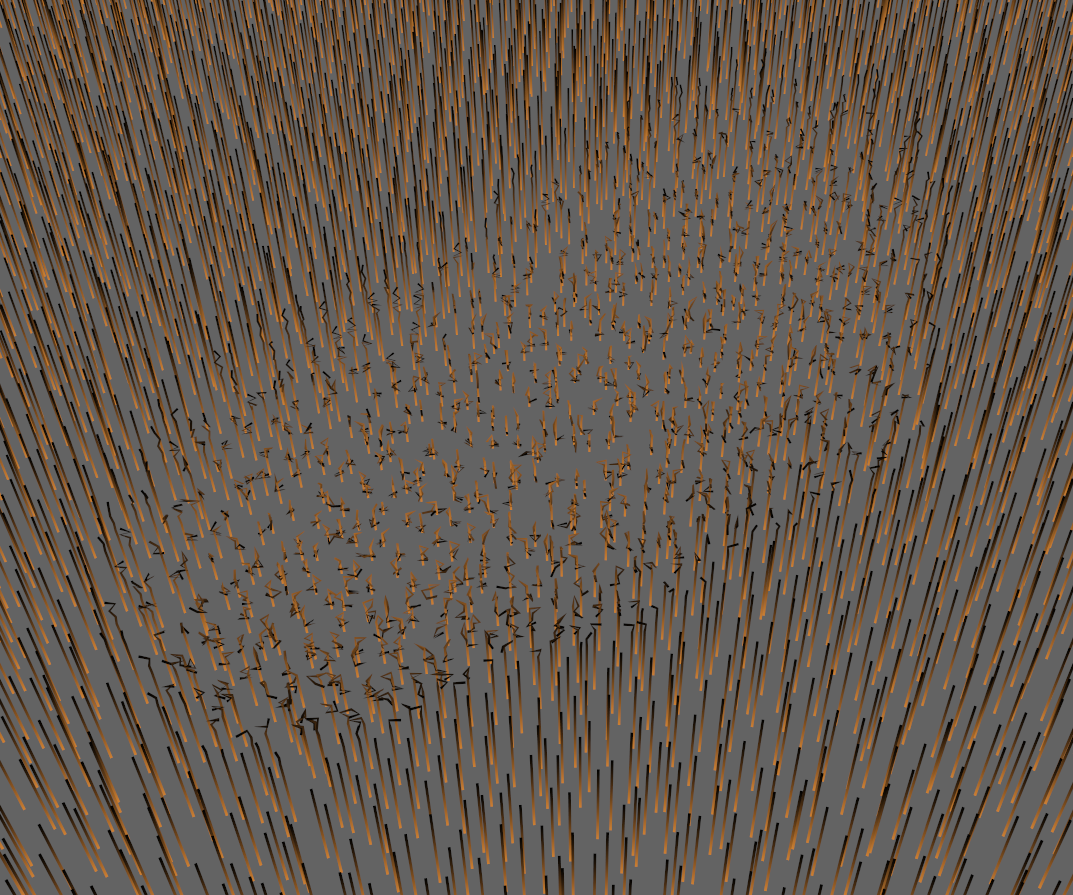 |
| Pinch | Pulls the strands or curves in towards the brush (parallel to the movement of the brush). | 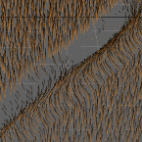 |
| Spread | Pushes the strands or curves out away from the brush (parallel to the movement of the brush). |  |