Guide curve deformers
Guide curve deformers let you use one or more curves to control the
animation of hair strands within the furset. The guide curves control
the movement of the strands; as you animate the curves, the strands
change shape to follow. This is similar to
using the wire-pin tool in Deformer mode<move_hairs_around_with_wires> to control the initial groom, except that you can use
multiple curves. Hairs within the set inherit the changes from the
closest guide curve.
By default, guide curves affect the entire fur set. In some cases, you
can use guide curves to drive changes in smaller selections (for
example, within a volume selection<volume_selection>) or a
named clump region<named_clump_region>.
Creating a set of guide curves
Ensure that you've created, saved, and locked your groom.
Create the curves to use as guide curves.
Select the fur set and the curves to turn into guide curves.
In the Wig menu, select Guide Curve Deformer > Create Deformer or, alternatively, run the following MEL command in the script editor:
wmWigDeformer -gcdRefer to the
reference for the wmWigDeformer command <mel_wmWigDeformer>for the options available when creating the deformer.Wig creates a wmWigGCDeformer node. You can now animate the guide curves to control the strands.
Select the wmWigGCDeformerShape node to set how the guide curve deformer works:
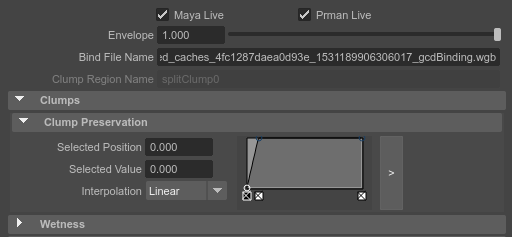
Under Clumps, you can set how the deformation force from the guide curves relates to the existing clumps within the furset. Use the ramp control to set how this works. The vertical axis sets the degree of influence from the guide curves, the horizontal axis sets the position along the hair strands. For example:
Clumped strands totally influenced by the existing clumps (and not influenced by guide curves at all) along entire strand. 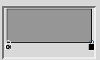
Clumped strands totally influenced by the clump force at the root, changing along the strand until totally influenced by guide curves at the tip. This is the default setting. 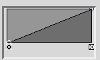
Clumped strands totally influenced by the guide curves along the entire strand. 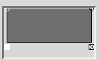
If you want the clumps to be affected by the guide curves, change the ramp control to get the mix of forces you want.
Expanding binding and smoothing
By default, each strand of hair is only affected by a single guide curve (the clump curve). You can choose to make the strands affected by multiple curves. When expanded binding is on:
- The clump curve is still the main influence on clumped strands.
- Each strand also looks around it to find any other curves (up to a set maximum)
- These other curves also apply a set force to the hair at either the roots or tips.
For example, you could have the primary influence from the main guide curve applying at the tip of the strands, then expanded bindings applying a smaller force at the root of the strands.
To use expanded binding:
- In the wmWigGCDeformerShape node attributes, click to expand Expanded Binding.
- Set the following attributes:
- Expanded Binding Radius: how far around each hair Wig looks to find guide curves that can affect it.
- Expanded Binding Count: the maximum number of additional guide curves that can affect the hair
- Expanded Binding Power: the force applied by the additional guide curves
- Expanded Binding Key: whether the force from the additional bindings applies at the root or tips of the strands.
You can use a similar mechanism to apply a
smoothing<smooth_the_hairs> force to the
hair shape, also looking at curves within a set radius to apply a
smoothing force to the hairs.
To use expanded smoothing:
- In the wmWigGCDeformerShape node attributes, click to expand Smoothing.
- Set the following attributes:
- Smoothing Radius: how far around each hair Wig looks to find guide curves to model for smoothing.
- Smoothing Count: the maximum number of additional guide curves that can affect the hair
- Smoothing Power: the smoothing force applied
- Smoothing Key: whether the smoothing force applies at the root or tips of the strands.
Binding a Deformer
When you create a new deformer, it gets bound to the current state of the guides and the groom. This essentially means that the deformer is taking a snapshot of the guides and the strands, and stores those as bind pose curves. The difference between current hair state and bind pose state defines the deformation.
If you want to bind a deformer to a new state of the fur node or guides, you can do so by following these steps:
- Select the deformer nodes you want to rebind
- In the Wig menu, select Guide Curve Deformer > Re-Bind Deformer. Wig asks you for confirmation as you are going to overwrite the bind file which cannot be undone.
If the deformer already had a valid binding and was deforming the strands you may want to disable the deformer before doing the re-bind so that you don't include the effect of the deformer on the bind pose strands.
Tip: In the Display section of the deformer, you can turn on the bind pose guides or strands to see what the bind pose state is (you only see those once the deformer has actually done something, so directly after a scene load you may not see anything if the fur node is hidden or disabled).
Retargeting Guide Curve Deformers
You can re-target a guide curve deformer to point to a different fur node.
Warning: This may not give good results. You'll be using the old curves for the new groom, so results may not be what you expect/want. Only use this for emergencies or very minor changes.
To change the associated fur node for a guide curve deformer:
Select the wmWigGCDeformer node and the node for the new fur set.
In Wig menu, select Guide Curve Deformer > Sewitch Fur Node or run the following MEL command:
wmWigDeformer -retargetGuideCurveDeformerThis transfers the clump indices and reconnect the deformer to the new fur node.
Note
The hairs of the new fur node should be in the same location as the hairs of the old fur node as the command searches for the nearest old strand from every new strand, in order to figure out which guide should be affecting the new strand.