Select and edit parts of a groom
Use masking to isolate and edit parts of a groom without changing other areas.
There are several ways to select strands with masking. For best results, use only one of the following methods:
Note
Masking isn't saved with the scene; think of it as just a selection. Masks disappears when you close the file.
Mask by selecting strands
To mask by selecting strands:
- Select the Fur node.
- Do one of the following:
- In the Wig Grooming shelf, select Strand Select Tool
.
- From the Wig menu, in the Strands section, select Mask > Strand Select Tool.
- In the Wig Grooming shelf, select Strand Select Tool
Click and drag on the groom to select the strands.
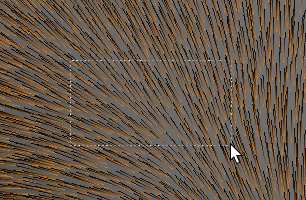
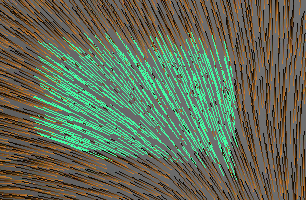
Note
Strands are selected from root to tip, even if the selection box touches only the tip of the strand.
To edit only the selection of strands:
- In the Attribute Editor, under wmWigStrandSelectNode Controls, enable Apply Selection.
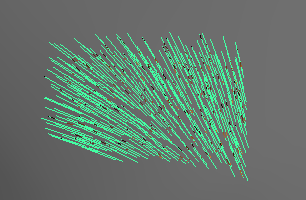
- Use the grooming tools to edit the selection.
- When you're done editing, disable Apply Selection.
Note
Wig Strand Select nodes (wmWigStrandSelect) store your selection in the Maya scene and are similar to Maya Sets. They can be deleted after completing your edit but are sometimes useful to keep in case you need to make more edits to the same area.
Mask by selecting faces
To mask by selecting faces:
- Select some faces on the growth mesh.
- Do one of the following:
- In the Wig Grooming shelf, select Mask Strands by Face Selection
.
- From the Wig menu, in the Strands section, select Mask > Strands by Face Selection.
- In the Wig Grooming shelf, select Mask Strands by Face Selection
To edit only the strands on the selected faces:
- Select the Fur node.
- Use the grooming tools to edit the selection.
- When you're done editing, select the polygon mesh.
- Do one of the following:
- In the Wig Grooming shelf, select Clear Masked Strands
.
- From the Wig menu, in the Strands section, select Mask > Clear Masked Strands.
- In the Wig Grooming shelf, select Clear Masked Strands
Mask by volume shape
You can use a polygon mesh as a selection volume. Any strands that intersect the volume are added to the selection mask.
To select using geometry:
- Create a polygon and place it so it intersects the strands to select.
- Select the growth mesh.
- From the Wig menu, in the Strands section, select Mask > Strands by Surface Intersection.
To edit only the strands in the selection:
- Select the Fur node.
- Use the grooming tools to edit the selection.
- When you're done editing, from the Wig menu, in the Strands section, select Mask > Clear Masked Strands.
Use wmWigStrands
Refer to mel_wmWigStrands for full details and usage instructions.